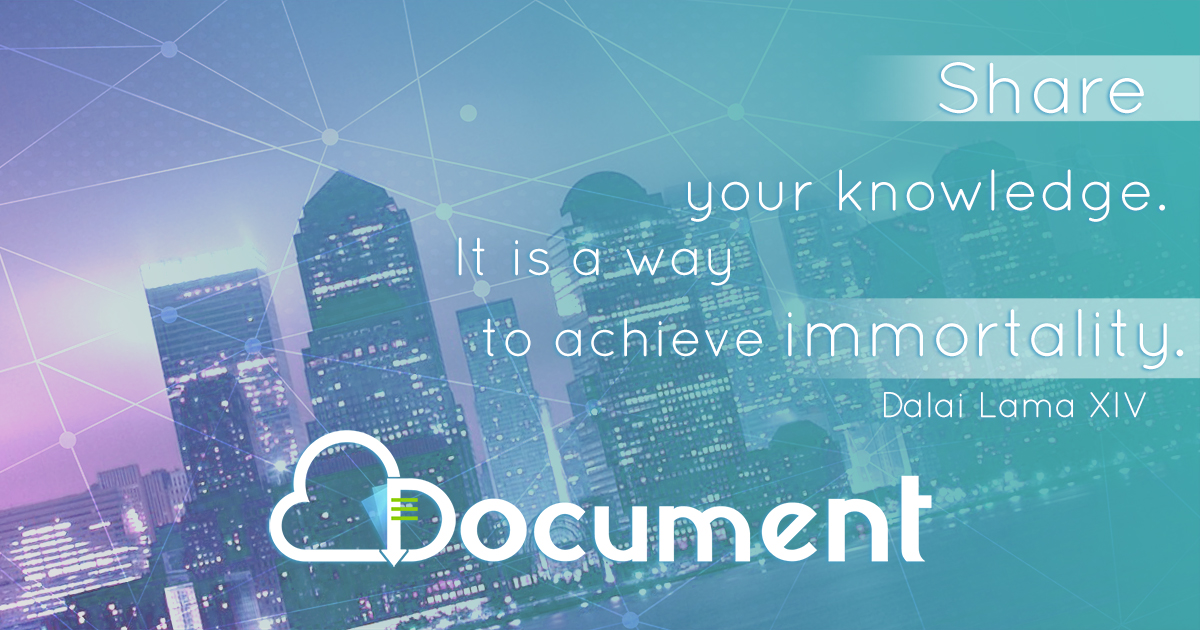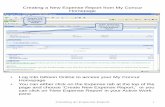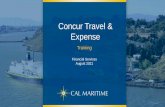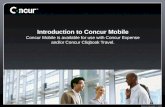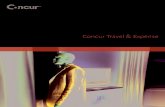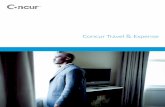From the My Concur home page, click New Expense Report.
-
Upload
lawrence-carroll -
Category
Documents
-
view
220 -
download
0
Transcript of From the My Concur home page, click New Expense Report.

From the My Concur home page, click New Expense Report

Enter header information starting with The current date as Report Date

Enter a Report Name that will bemeaningful for you and your group.

Choose a Trip Purpose from the drop-down menu.This selection drives the line item or GL mapping.

Begin typing your Cost Object Number andthe system will respond with available objects. Click on your selection.

Your Cost Object selection will cause the next two fieldsto populate automatically.

Enter your Trip Start Date.

Then enter your Trip End Date.

The Destination field should include content that will be meaningful for you and your group.

The Trip Classification also drives GL selection to identify your trip expense.Click on the appropriate choice.

The Comment box is not a required field for MIT but you may find it useful when identifying your trips.Type in details that will support your records.

When you are ready to move on, click next.


To build your report, type an expense category in the Expense Type field.

When the expense type appears,click on it.

Enter expense details.Boxes with a red line on the left margin are required fields.

When entering mileage, When entering mileage, the system will calculate your reimbursement.

When required fields are complete, click save.