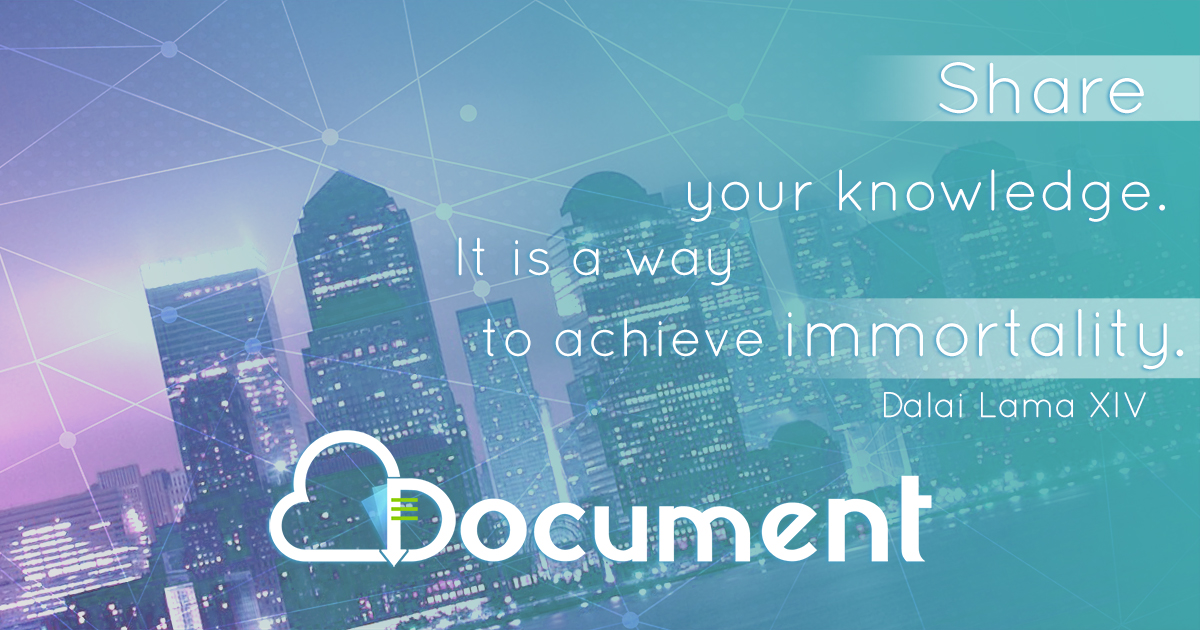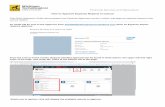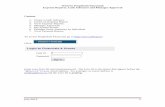How to Approve Expense Reports
Transcript of How to Approve Expense Reports

Quick Reference Guide How to Audit and Approve Expense Reports
Concur Travel and Expense
How to Approve Expense Reports This Quick Reference Guide demonstrates how Expense Approvers access, review, and approve expense reports in the Concur system.
From the Concur home screen, Reports pending approval can be found in three places: the upper left and right sides of the page, and under My Tasks at the bottom left of the page.
Select one of options- this will display the available reports to approve.
1

Quick Reference Guide How to Audit and Approve Expense Reports
Concur Travel and Expense
1 Select and click the Report Name to begin review
2 Click on the Details drop down menu and Select Report Header to review the trip details
3 Click Save or Cancel to exit Report Header screen
In the Report Header, you can review the account being charged, and the start date and end date of the trip.
4 Click on the Print/Email drop down menu and select BU Detailed Report
5 Review the Allocation Summary and then exit the window
2
3

Quick Reference Guide How to Audit and Approve Expense Reports
Concur Travel and Expense
The first section in the BU Detailed Report will be the information contained in the report header; scroll past this to the Allocation Summary. This is the fastest way to view each of the allocations contained in the report.
6 On the left hand side, click on each Expenses line item you would like to review. Note: If there are multiple line items in the Expenses list you can sort by Date, Expense Type, and Amount by clicking on the corresponding column header
7 After reviewing the Expense entry level information, review the Receipt image*
7b Review attached image and repeat process for all Expenses $25.00 and greater
8 Expand expenses by selecting the radial to the left to view itemizations
4
5

Quick Reference Guide How to Audit and Approve Expense Reports
Concur Travel and Expense
Note: All accommodations expenses and meals with alcohol must be itemized
*Receipts can be reviewed in three ways:
1- Hovering over the receipt icon to the left of the expense 2- Selecting the individual expense and hitting the View Receipt tab to the left of the Expense tab 3- Utilizing the Receipt drop down menu to either View Receipts in a new window or the same window
Once you are finished reviewing the report, you will approve the report or reject it.
6
7
1
2
3 33
8

Quick Reference Guide How to Audit and Approve Expense Reports
Concur Travel and Expense
As an Approver you are also able to make changes to a report’s Cost Center or allocate individual expense items. To do this, please refer to the How to Allocate Quick Reference Guide
9 If Changes need to be made click Send Back to User button. Enter a detailed Send Back Comment and click OK button at bottom of screen. You have sent the report back to the creation profile for the Submitter to make changes and resubmit.
10 If the Expense Report passes audit but you would like to add another Approver to the workflow, hit Approve and Forward. The expense report will move on to another approver prior to reaching Accounting Review.
11 If the Expense Report passes audit click the Approve button. You have now moved the report on to Accounting Review, the final step before it is sent for payment.
9
10