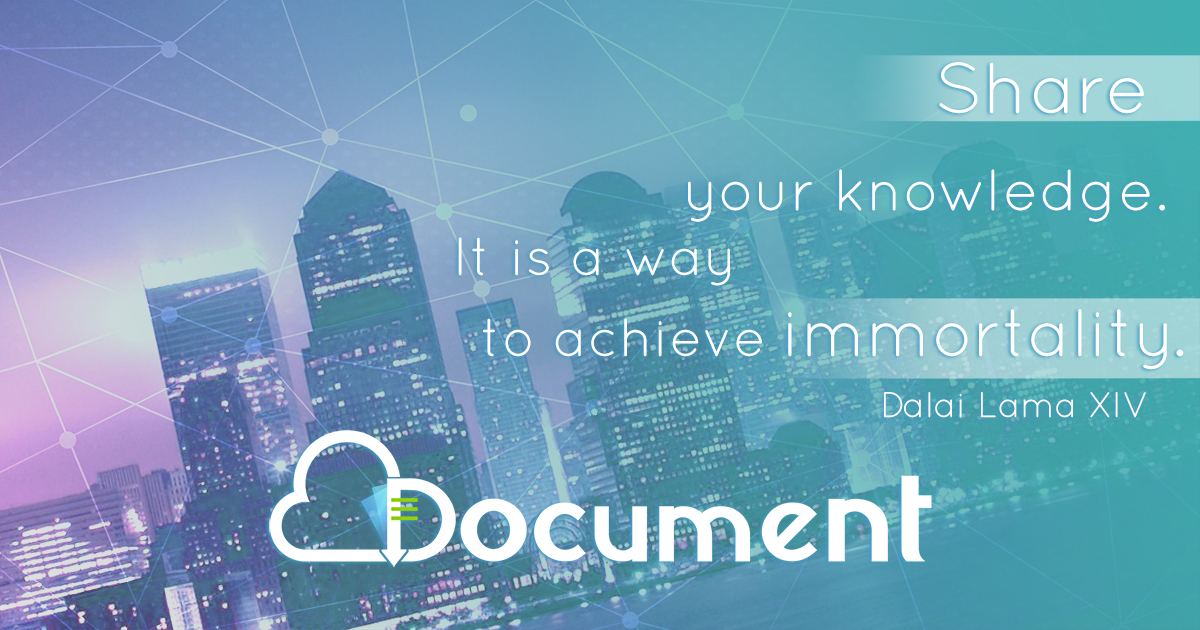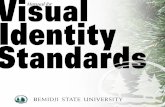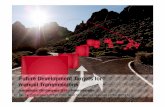Manual for Polyglots
-
Upload
giuseppe-magistro -
Category
Documents
-
view
5 -
download
0
description
Transcript of Manual for Polyglots

Manual for Polyglots :)
Chapters:– Basics (how to start)– How to add/replace a sign / a letter– Some advice for cyrillic alphabet– How to solve problems with CapsLock– What is a dead key? (shortened answer: dead key [^] + [a] = [â])– How to make a dead key for diacritics and for other purposes– List of my Dead Keys (some may be useful also for you)– How to install it
Basics:
How to make a new keyboard layout?
Turn the program on. You should see an empty keyboard like that one below:
To make it much easier you can just click: FILE and then LOAD EXISTING KEYBOARD… to
choose the one you use everyday and to add those letters you need. You can also use an existing
keyboard to make a keyboard for a different alphabet to see where every letter should be placed.
If you want to know how to make diacritics for letters check below how to make DEAD KEYS.
How to add or replace a sign/a letter

Firstly, I have to warn you that all combinations with ctrl key may turn on some hotkeys
for example ctrl+c and ctrl+v are used for copy and paste in many programs including
those used to write a text. My advice – to add a new sign use only shift and altGr (right
alt)
To replace a sign just click on a proper key and write a new sign (copy and paste it from
other document for example if you make a cyrillic keyboard for Russian* – find the
whole alphabet on wikipedia).
To add a new sign click first shift or altGr (on the left) and choose an empty key and
then paste a new sign or letter.
If you add a new letter which has also an upper case, remember to add both versions
(lower and upper case). For example: altGr + a = æ and shift + altGr + a = Æ. If you
want to write upper case versions with CapsLock – look at the next chapter of the
document called How to solve problems with CapsLock?
*Some advice for creators of cyrillic alphabets :)My advice for cyrillic alphabets – Cyrillic alphabet has more signs so it's good to use some logical
combinations to make some letters to have more space, for example: write vowels with 'y' like
ya, yo, ye ( , , ) я ё е this way. I write ya ( )я using altGr and A, the same with ye, yo, yu ( , , )е ё ю
and I also write zh (ж), sh ( )ш using [altGr]+[z] and [altGr]+[s]. There are also some letters in
Latin alphabet with no equivalents in Cyrillic alphabet like Q and X. This is why I placed Щ
(shch) on Q, Ь (soft sign) on X and Ц (ts) on C (because of its pronunciation, Russian Ц = Polish
C). To write Ч (ch) and Ъ (hard sign) I use altGr + Ц and altGr + Ь. It seems logical for me. :)
What do you need it for? – If you choose this way of typing, you don't have to look for new places
for signs like: [ ] { } ; : . etc.
#How to solve problems with CapsLock?– Click a letter: Now you can see this: (X is an example)
– Click All...
– Ensure that: [✓] Caps = Shift in a proper place (d D as an exanple)

If it is so – it's fine – you can write upper case with CapsLock, too.
What is a Dead Key?How does it work? If you press only a dead key – nothing happens. If you press a dead
key (for example ^) and then an a, you get an â. Of course, you could make combinations
with AltGr but you can get only one combination for each letter. Dead keys are a good
solution for people who need different diacritics for one letter. Example: French
language uses: é, è, ê, ë. It's also a good solution for people who write in many
languages. :) You can also use dead keys for different purposes. I use ~ to write IPA
(International Phonetic Alphabet). For example: if I press ~ and then an e I get an ɛ.
How to make a Dead Key:
(please read the whole manual before you start, it's very
important cause I added a table in the end which is very helpful)
– Choose an empty key (for example: I use altGr or shift + altGr and digits 1 to 9 and 0)
It's good if you make some associations up, for example: if you can write ^ with shift and
6, you can also write diacritic sign (â, ê, etc.) using � altGr and 6. That is much easier to
remember. :)

– If you chose an empty key, copy and paste one of diacritic signs (you can find them
here on the right: http://en.wikipedia.org/wiki/Diacritics )
– If you've already copied a diacritic sign (where X is placed in the picture below), click
All...
– Tick/Check an [✓]Dead Key View and then tick/check an [ ] Dead Key? ✓ and then click
on the icon […] (see picture below)
– Now, you can see this (circumflex as an example):

– Place all basic letters/signs (for example: a, e, o, u) in Base (code point). It will turn
into a U+number and your basic letter/sign will be in Base. Remember to place also
upper case !
– Place all new letters/signs (for example: â, ê, ô, û) in Composite (code point). It will
turn into a U+number and your new letter/sign will be in Composite.
– If you copied everything you need, click OK.
In the end you should have something like that: (picture below)
and again: Remember to place upper case!

List of my dead keys:combination – (dead key) – all letters you can write with it alt+2 ˚ Åå, Ůů, , ẙ ẘ
alt+3 ´ Ńń, Ćć, Źź, Áá, , Śś, Ĺĺ, , Éé, Ŕŕ, Úú, Íí, Ýý, Óó, , , ẂẃǴǵ Ḱḱ Ḿḿ Pṕ
alt+4 ` , Àà, Èè, Ùù, Ìì, Ỳỳ, Òò, ẀẁǸǹ
alt+5 ˆ Ĉĉ, Ââ, Ĥĥ, Ĵĵ, Ĝĝ, Ŝŝ, Ŵŵ, Êê, Ûû, Ŷŷ, Îî, Ôô, Ẑẑ alt+6 ˇ Ňň, Čč, Žž, , , , , Ďď, Šš, , Ěě, Řř, , , Ťť, , ĽľǍǎ Ȟȟ ǰ Ǧǧ Ǩǩ Ǔǔ Ǐǐ Ǒǒ
alt+7 ¨ Ää, Ëë, Üü, Ïï, Ÿÿ, Öö, Ẅẅ
alt+8 ~ Ññ, Ãã, Ẽẽ, Ũũ, Ĩĩ, Ỹỹ, Õõ, , Ɫɫ Ṽṽ
alt+9 ˛ Ąą, Ęę, Ųų, Įį, Ǫǫ
alt+0 - Āā, Ēē, Ūū, Īī, , ŌōȲȳ
alt+comma ¸ Çç, (written: dead key and then: Zz), Ģģ, Şş, Ļļ, Ķķ, , Ŗŗ, Ţţ, , ŅņƷʒ Ȩȩ Ɖɖ

alt+shift+2 , , , , , Ảả Ẻẻ Ủủ Ỉỉ Ỷỷ Ỏỏ
alt+shift+3 · Ċċ, Żż, , Ġġ, Ŀŀ, Ėė, , İȦȧ Ȯȯ
alt+shift+4 . , , , , , , , , Ṇṇ Ṃṃ Ạạ Ḷḷ Ẹẹ Ụụ Ịị Ỵỵ Ọọ
alt+shift+5 , , , , , Ȃȃ Ȇȇ Ȓȓ Ȗȗ Ȋȋ Ȏȏ
alt+shift+6 ˘ Ăă, Ğğ, Ĕĕ, Ŭŭ, Ĭĭ, Ŏŏ,
alt+shift+7 ˝ Űű, Őő
alt+shift+8 , , , , , Ȁȁ Ȅȅ Ȑȑ Ȕȕ Ȉȉ Ȍȍ
alt+shift+9 , Ưư Ơơ
alt+shift+0 – , Ħħ, , Đđ, , Ŧŧ, , Ƶƶ Ǥǥ Ƚƚ Ʉʉ Ɵɵalt+shift+, | Ŋŋ, , , Șș Țț
other useful signs:° (degree, e.g. 30°C) ‰ „ ” (Polish quotation marks)« » (French quotation marks)¿ ¡ (inverted question and exclamation marks)Ł ł (Polish letter Ł (L with a stroke))– (dash)§ (section sign)
How to install your new keyboard?#1 Click (above) Project and then Test Keyboard Layout and check:– all the dead keys you made– all letter combinations with altGr and Shift– check if CapsLock works with all new letters/signs which have upper case
#2 Click Project and then Properties and make a name up for your new layout and choose a proper language
#3 If you didn't do it before click: File and then Save Source File (As...).
#4 Turn off your Anti-virus software because it may cause some problems with installation
#4 Click Project and then Build DLL and Setup Package
#5 Check if your anti-virus software is turned off and then install your new keyboard

#6 Add your keyboard in Regional and Language Settings (#1: http://www.declan-software.com/japanese_ime/vista/5.png ; #2: http://www.declan-software.com/japanese_ime/vista/6.png – if you want your new keyboard to be used as the main one, you should put it in Default input language) You can also delete all the keyboard layouts you don't need anymore. You can always add them back if it's necessary.