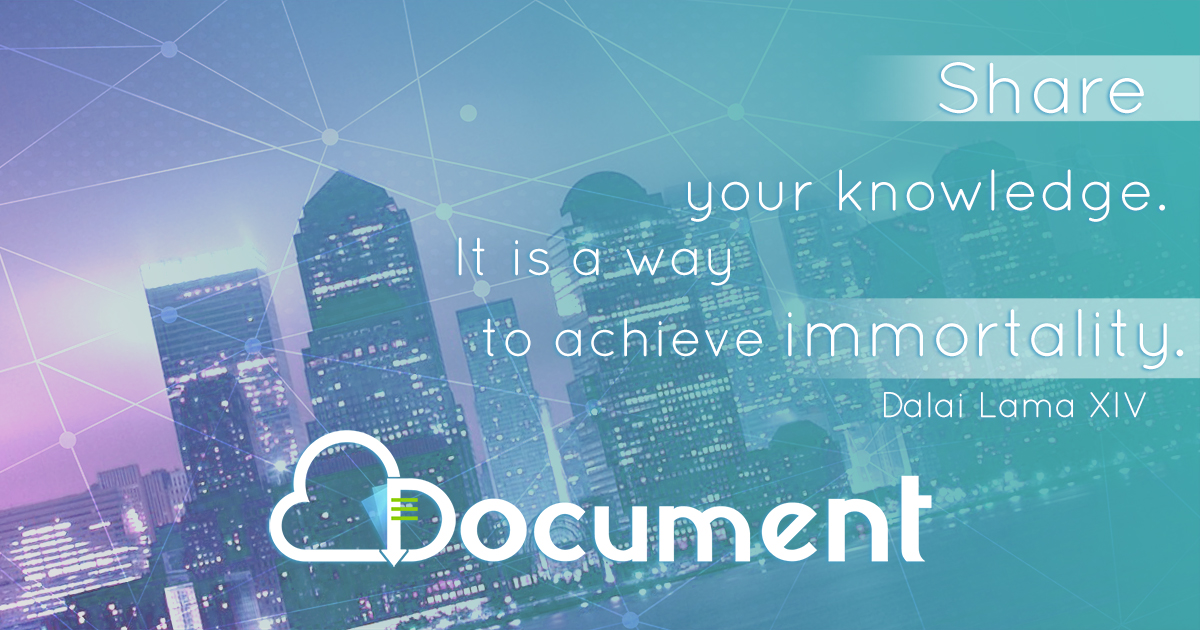Pro Swift - Break out of beginner’s Swift with this hands-on guide
Hands On DarkBASIC Pro
Transcript of Hands On DarkBASIC Pro

Hands On DarkBASIC Pro
Alistair Stewart
A Self-Study Guide to Games Programming
Volume 2

Hands On DarkBASIC ProVolume 2
A Self-Study Guide to Games Programming
Alistair Stewart
Digital Skills
MiltonBarrGirvanAyrshireKA26 9TY
www.digital-skills.co.uk

Copyright © Alistair Stewart 2006
All rights reserved.
No part of this work may be reproduced or used in any formwithout the written permission of the author.
Although every effort has been made to ensure accuracy, theauthor and publisher accept neither liability nor responsibilityfor any loss or damage arising from the information in this book.
All brand names and product names are trademarks of their respectivecompanies and have been capitalised throughout the text.
DarkBASIC Professional is produced by The Game Creators Ltd
Printed September 2006
Title : Hands On DarkBASIC Pro Volume 2
ISBN-10 : 1-874107-09-2ISBN-13 : 978-1-874107-09-5
Other Titles Available:
Hands On DarkBASIC Pro Volume 1Hands On PascalHands On C++Hands On JavaHands On XHTML

TABLE OF CONTENTS
Chapter 30 3D Concepts and TerminologyThe 3D World ...............................................................................................744
Introduction . . . . . . . . . . . . . . . . . . . . . . . . . . . . . . 744
The Coordinate System . . . . . . . . . . . . . . . . . . . . . . . 744
Axes . . . . . . . . . . . . . . . . . . . . . . . . . . . . . . . 744
Planes . . . . . . . . . . . . . . . . . . . . . . . . . . . . . . 745
Points . . . . . . . . . . . . . . . . . . . . . . . . . . . . . . 746
World Units . . . . . . . . . . . . . . . . . . . . . . . . . . . . 747
Local Axes . . . . . . . . . . . . . . . . . . . . . . . . . . . . 747
Rotation . . . . . . . . . . . . . . . . . . . . . . . . . . . . . 748
3D Vectors . . . . . . . . . . . . . . . . . . . . . . . . . . . . . . 748
Object Terminology . . . . . . . . . . . . . . . . . . . . . . . . . . 749
Textures . . . . . . . . . . . . . . . . . . . . . . . . . . . . . 750
Images with an Alpha Channel . . . . . . . . . . . . . . . . . 750
Cameras . . . . . . . . . . . . . . . . . . . . . . . . . . . . . 751
Lights . . . . . . . . . . . . . . . . . . . . . . . . . . . . . . . 752
Summary . . . . . . . . . . . . . . . . . . . . . . . . . . . . . . . 753
Chapter 31 3D Primitives3D Primitives ................................................................................................756
Introduction . . . . . . . . . . . . . . . . . . . . . . . . . . . . . . 756
Creating a Cube . . . . . . . . . . . . . . . . . . . . . . . . . . . 756
The MAKE OBJECT CUBE Statement . . . . . . . . . . . . . 756
Creating Other Primitives . . . . . . . . . . . . . . . . . . . . . . . 757
The MAKE OBJECT BOX Statement . . . . . . . . . . . . . . 757
The MAKE OBJECT SPHERE Statement . . . . . . . . . . . . 758
The MAKE OBJECT CYLINDER Statement . . . . . . . . . . . 759
The MAKE OBJECT CONE Statement . . . . . . . . . . . . . 760
The MAKE OBJECT PLAIN Statement . . . . . . . . . . . . . 760
The MAKE OBJECT TRIANGLE Statement . . . . . . . . . . . 761
Positioning an Object . . . . . . . . . . . . . . . . . . . . . . . . . 762
The POSITION OBJECT Statement . . . . . . . . . . . . . . . 762
The MOVE OBJECT Statement . . . . . . . . . . . . . . . . . 764
Rotating Objects - Absolute Rotation . . . . . . . . . . . . . . . . . 765
The XROTATE OBJECT Statement . . . . . . . . . . . . . . . 766
The YROTATE OBJECT Statement . . . . . . . . . . . . . . . 767
The ZROTATE OBJECT Statement . . . . . . . . . . . . . . . 767
The ROTATE OBJECT Statement . . . . . . . . . . . . . . . . 768
The SET OBJECT ROTATION Statement . . . . . . . . . . . 769
Rotating Objects - Relative Rotation . . . . . . . . . . . . . . . . . 769
The PITCH OBJECT Statement . . . . . . . . . . . . . . . . . 770

The TURN OBJECT Statement . . . . . . . . . . . . . . . . . 770
The ROLL OBJECT Statement . . . . . . . . . . . . . . . . . 771
The POINT OBJECT Statement . . . . . . . . . . . . . . . . . 771
The MOVE OBJECT distance Statement . . . . . . . . . . . . 772
The FIX OBJECT PIVOT Statement . . . . . . . . . . . . . . . 773
Resizing Objects . . . . . . . . . . . . . . . . . . . . . . . . . . . 775
The SCALE OBJECT Statement . . . . . . . . . . . . . . . . . 775
Showing and Hiding Objects . . . . . . . . . . . . . . . . . . . . . 776
The HIDE OBJECT Statement . . . . . . . . . . . . . . . . . . 776
The SHOW OBJECT Statement . . . . . . . . . . . . . . . . . 776
The DELETE OBJECT Statement . . . . . . . . . . . . . . . . 777
The DELETE OBJECTS Statement . . . . . . . . . . . . . . . 777
Copying a 3D Object . . . . . . . . . . . . . . . . . . . . . . . . . 778
The CLONE OBJECT Statement . . . . . . . . . . . . . . . . 778
The INSTANCE OBJECT Statement . . . . . . . . . . . . . . 779
Retrieving Data on 3D Objects . . . . . . . . . . . . . . . . . . . . 779
The OBJECT EXIST Statement . . . . . . . . . . . . . . . . . 779
The OBJECT POSITION Statement . . . . . . . . . . . . . . 780
The OBJECT VISIBLE Statement . . . . . . . . . . . . . . . . 780
The OBJECT SIZE Statement . . . . . . . . . . . . . . . . . . 781
The OBJECT ANGLE Statement . . . . . . . . . . . . . . . . 781
Controlling an Object's Rotation Using the Mouse . . . . . . . . . . 782
Wireframe and Culling . . . . . . . . . . . . . . . . . . . . . . . . 783
The SET OBJECT WIREFRAME Statement . . . . . . . . . . 783
The SET OBJECT CULL Statement . . . . . . . . . . . . . . . 784
Storage Methods . . . . . . . . . . . . . . . . . . . . . . . . . . . 785
The SET GLOBAL OBJECT CREATION Statement . . . . . . 785
Summary . . . . . . . . . . . . . . . . . . . . . . . . . . . . . . . 786
Merging Primitives........................................................................................788
Introduction . . . . . . . . . . . . . . . . . . . . . . . . . . . . . . 788
The Statements . . . . . . . . . . . . . . . . . . . . . . . . . . . 788
The PERFORM CSG UNION Statement . . . . . . . . . . . . 788
The PERFORM CSG DIFFERENCE Statement . . . . . . . . . 790
The PERFORM CSG INTERSECTION Statement . . . . . . . 790
Summary . . . . . . . . . . . . . . . . . . . . . . . . . . . . . . . 791
Solutions.......................................................................................................792
Chapter 32 TexturingAdding Texture .............................................................................................798
Introduction . . . . . . . . . . . . . . . . . . . . . . . . . . . . . . 798
Loading a Texture Image . . . . . . . . . . . . . . . . . . . . . . . 798
Using the Image as a Texture . . . . . . . . . . . . . . . . . . . . 798
The TEXTURE OBJECT Statement . . . . . . . . . . . . . . . 798
Mipmaps . . . . . . . . . . . . . . . . . . . . . . . . . . . . . . . 799
The LOAD IMAGE Statement Again . . . . . . . . . . . . . . . 800

Tiling . . . . . . . . . . . . . . . . . . . . . . . . . . . . . . . . . 801
The SCALE OBJECT TEXTURE Statement . . . . . . . . . . . 802
Seamless Tiling . . . . . . . . . . . . . . . . . . . . . . . . . . . 804
Video Texture . . . . . . . . . . . . . . . . . . . . . . . . . . . . 805
The PLAY ANIMATION TO IMAGE Statement . . . . . . . . . 805
Other Texture Effects . . . . . . . . . . . . . . . . . . . . . . . . . 807
The SET OBJECT TEXTURE Statement . . . . . . . . . . . . 807
The SCROLL OBJECT TEXTURE Statement . . . . . . . . . . 808
The SET OBJECT TRANSPARENCY Statement . . . . . . . . 810
The SET DETAIL MAPPING ON Statement . . . . . . . . . . . 811
The SET OBJECT FILTER Statement . . . . . . . . . . . . . . 813
Summary . . . . . . . . . . . . . . . . . . . . . . . . . . . . . . . 814
Other Visual Effects .....................................................................................815
Introduction . . . . . . . . . . . . . . . . . . . . . . . . . . . . . . 815
Changing Colour and Transparency . . . . . . . . . . . . . . . . . 815
The COLOR OBJECT Statement . . . . . . . . . . . . . . . . 815
The GHOST OBJECT ON Statement . . . . . . . . . . . . . . 816
The GHOST OBJECT OFF Statement . . . . . . . . . . . . . 817
The FADE OBJECT Statement . . . . . . . . . . . . . . . . . 817
Summary . . . . . . . . . . . . . . . . . . . . . . . . . . . . . . . 819
Images with an Alpha Channel ....................................................................820
Introduction . . . . . . . . . . . . . . . . . . . . . . . . . . . . . . 820
Using Images with an Alpha Channel . . . . . . . . . . . . . . . . 820
Summary . . . . . . . . . . . . . . . . . . . . . . . . . . . . . . . 821
Creating a Complex 3D Shape ....................................................................822
Introduction . . . . . . . . . . . . . . . . . . . . . . . . . . . . . . 822
Designing the Castle . . . . . . . . . . . . . . . . . . . . . . . . . 822
Gathering the Components . . . . . . . . . . . . . . . . . . . 823
Creating the Code . . . . . . . . . . . . . . . . . . . . . . . . . . 823
The Code . . . . . . . . . . . . . . . . . . . . . . . . . . . . 824
Sky Spheres . . . . . . . . . . . . . . . . . . . . . . . . . . . . . 828
Summary . . . . . . . . . . . . . . . . . . . . . . . . . . . . . . . 830
Solutions.......................................................................................................831
Chapter 33 CamerasCamera Basics .............................................................................................836
Introduction . . . . . . . . . . . . . . . . . . . . . . . . . . . . . . 836
Positioning the Camera . . . . . . . . . . . . . . . . . . . . . . . 836
The POSITION CAMERA Statement . . . . . . . . . . . . . . 836
The MOVE CAMERA Statement . . . . . . . . . . . . . . . . . 837
Changing the Viewpoint . . . . . . . . . . . . . . . . . . . . . . . 838
The POINT CAMERA Statement . . . . . . . . . . . . . . . . 838
The ROTATE CAMERA Statement . . . . . . . . . . . . . . . 838
The SET CAMERA ROTATION Statement . . . . . . . . . . . 840
The XROTATE CAMERA Statement . . . . . . . . . . . . . . 840

The YROTATE CAMERA Statement . . . . . . . . . . . . . . 841
The ZROTATE CAMERA Statement . . . . . . . . . . . . . . 841
The PITCH CAMERA Statement . . . . . . . . . . . . . . . . 842
The TURN CAMERA Statement . . . . . . . . . . . . . . . . . 842
The ROLL CAMERA Statement . . . . . . . . . . . . . . . . . 843
Retrieving Camera Data . . . . . . . . . . . . . . . . . . . . . . . 844
The CAMERA POSITION Statement . . . . . . . . . . . . . . 844
The CAMERA ANGLE Statement . . . . . . . . . . . . . . . . 844
Modifying Camera Characteristics . . . . . . . . . . . . . . . . . . 845
The SET CAMERA VIEW Statement . . . . . . . . . . . . . . 845
The SET CAMERA ASPECT Statement . . . . . . . . . . . . . 846
The SET CAMERA FOV Statement . . . . . . . . . . . . . . . 847
The SET CAMERA RANGE Statement . . . . . . . . . . . . . 848
Summary . . . . . . . . . . . . . . . . . . . . . . . . . . . . . . . 849
Controlling Camera Movement.....................................................................851
Introduction . . . . . . . . . . . . . . . . . . . . . . . . . . . . . . 851
Automatic Camera Placement . . . . . . . . . . . . . . . . . . . . 851
The AUTOCAM Statement . . . . . . . . . . . . . . . . . . . . 851
Following the Action . . . . . . . . . . . . . . . . . . . . . . . . . 852
The SET CAMERA TO FOLLOW Statement . . . . . . . . . . 853
Giving the Player Control of the Camera . . . . . . . . . . . . . . . 856
The CONTROL CAMERA USING ARROWKEYS Statement . . 856
The AUTOMATIC CAMERA COLLISION Statement . . . . . . 858
Controlling the Camera with the Mouse . . . . . . . . . . . . . 859
Summary . . . . . . . . . . . . . . . . . . . . . . . . . . . . . . . 862
Multiple Cameras .........................................................................................863
Introduction . . . . . . . . . . . . . . . . . . . . . . . . . . . . . . 863
Using Additional Cameras . . . . . . . . . . . . . . . . . . . . . . 863
The MAKE CAMERA Statement . . . . . . . . . . . . . . . . . 863
The COLOR BACKDROP Statement . . . . . . . . . . . . . . 864
The BACKDROP Statement . . . . . . . . . . . . . . . . . . . 864
The SET CURRENT CAMERA Statement . . . . . . . . . . . . 865
The DELETE CAMERA Statement . . . . . . . . . . . . . . . 866
Switching Between Cameras . . . . . . . . . . . . . . . . . . 866
Multiple Camera Output . . . . . . . . . . . . . . . . . . . . . 868
The CLEAR CAMERA VIEW Statement . . . . . . . . . . . . . 869
Summary . . . . . . . . . . . . . . . . . . . . . . . . . . . . . . . 870
Advanced Camera Techniques....................................................................871
Introduction . . . . . . . . . . . . . . . . . . . . . . . . . . . . . . 871
The Statements . . . . . . . . . . . . . . . . . . . . . . . . . . . 871
The SET CAMERA TO IMAGE Statement . . . . . . . . . . . . 871
The SET CAMERA TO OBJECT ORIENTATION Statement . . 873
The SET OBJECT TO CAMERA ORIENTATION Statement . . 873
The LOCK OBJECT Statement . . . . . . . . . . . . . . . . . 874
The SET VECTOR3 TO CAMERA POSITION Statement . . . . 875
The SET VECTOR3 TO CAMERA ROTATION Statement . . . 876

Summary . . . . . . . . . . . . . . . . . . . . . . . . . . . . . . . 876
Solutions.......................................................................................................878
Chapter 34 LightingLighting.........................................................................................................886
Introduction . . . . . . . . . . . . . . . . . . . . . . . . . . . . . . 886
Types of Lighting . . . . . . . . . . . . . . . . . . . . . . . . . . . 886
Ambient Lighting . . . . . . . . . . . . . . . . . . . . . . . . . 886
Point Lighting . . . . . . . . . . . . . . . . . . . . . . . . . . 886
Spot Lighting . . . . . . . . . . . . . . . . . . . . . . . . . . . 886
Directional Lighting . . . . . . . . . . . . . . . . . . . . . . . . 886
Lighting in DarkBASIC Pro . . . . . . . . . . . . . . . . . . . . . . 887
The HIDE LIGHT Statement . . . . . . . . . . . . . . . . . . . 887
The SHOW LIGHT Statement . . . . . . . . . . . . . . . . . . 888
The SET AMBIENT LIGHT Statement . . . . . . . . . . . . . . 888
The COLOR AMBIENT LIGHT Statement . . . . . . . . . . . . 889
The MAKE LIGHT Statement . . . . . . . . . . . . . . . . . . 889
The DELETE LIGHT Statement . . . . . . . . . . . . . . . . . 890
The COLOR LIGHT Statement . . . . . . . . . . . . . . . . . 890
The POSITION LIGHT Statement . . . . . . . . . . . . . . . . 891
The SET LIGHT RANGE Statement . . . . . . . . . . . . . . . 891
The SET SPOT LIGHT Statement . . . . . . . . . . . . . . . . 892
The SET DIRECTIONAL LIGHT Statement . . . . . . . . . . . 892
The SET POINT LIGHT Statement . . . . . . . . . . . . . . . 893
The POINT LIGHT Statement . . . . . . . . . . . . . . . . . . 893
The ROTATE LIGHT Statement . . . . . . . . . . . . . . . . . 895
The SET LIGHT TO OBJECT POSITION Statement . . . . . . 895
The SET LIGHT TO OBJECT ORIENTATION Statement . . . . 897
Retrieving Light Data . . . . . . . . . . . . . . . . . . . . . . . . . 898
The LIGHT EXIST Statement . . . . . . . . . . . . . . . . . . 898
The LIGHT VISIBLE Statement . . . . . . . . . . . . . . . . . 899
The LIGHT RANGE Statement . . . . . . . . . . . . . . . . . 899
The LIGHT TYPE Statement . . . . . . . . . . . . . . . . . . . 899
The LIGHT POSITION Statement . . . . . . . . . . . . . . . . 900
The LIGHT DIRECTION Statement . . . . . . . . . . . . . . . 900
Fog . . . . . . . . . . . . . . . . . . . . . . . . . . . . . . . . . . 901
The FOG Statement . . . . . . . . . . . . . . . . . . . . . . . 901
The FOG COLOR Statement . . . . . . . . . . . . . . . . . . 902
The FOG DISTANCE Statement . . . . . . . . . . . . . . . . . 902
The SET OBJECT FOG Statement . . . . . . . . . . . . . . . 903
Summary . . . . . . . . . . . . . . . . . . . . . . . . . . . . . . . 904
Solutions.......................................................................................................907

Chapter 35 Meshes and LimbsMeshes.........................................................................................................912
Introduction . . . . . . . . . . . . . . . . . . . . . . . . . . . . . . 912
Handling Meshes . . . . . . . . . . . . . . . . . . . . . . . . . . . 912
The MAKE MESH FROM OBJECT Statement . . . . . . . . . 912
The SAVE MESH Statement . . . . . . . . . . . . . . . . . . . 913
The LOAD MESH Statement . . . . . . . . . . . . . . . . . . 914
The MAKE OBJECT Statement . . . . . . . . . . . . . . . . . 914
The DELETE MESH Statement . . . . . . . . . . . . . . . . . 915
The MESH EXIST Statement . . . . . . . . . . . . . . . . . . 915
Summary . . . . . . . . . . . . . . . . . . . . . . . . . . . . . . . 916
Limbs............................................................................................................917
Introduction . . . . . . . . . . . . . . . . . . . . . . . . . . . . . . 917
Getting Started . . . . . . . . . . . . . . . . . . . . . . . . . . . . 917
The ADD LIMB Statement . . . . . . . . . . . . . . . . . . . . 917
The MAKE OBJECT FROM LIMB Statement . . . . . . . . . . 919
The OFFSET LIMB Statement . . . . . . . . . . . . . . . . . . 920
The ROTATE LIMB Statement . . . . . . . . . . . . . . . . . . 920
The SCALE LIMB Statement . . . . . . . . . . . . . . . . . . 922
The COLOR LIMB Statement . . . . . . . . . . . . . . . . . . 922
The TEXTURE LIMB Statement . . . . . . . . . . . . . . . . . 923
The SCALE LIMB TEXTURE Statement . . . . . . . . . . . . . 925
The SCROLL LIMB TEXTURE Statement . . . . . . . . . . . . 927
The HIDE LIMB Statement . . . . . . . . . . . . . . . . . . . . 927
The SHOW LIMB Statement . . . . . . . . . . . . . . . . . . . 928
The REMOVE LIMB Statement . . . . . . . . . . . . . . . . . 928
The LINK LIMB Statement . . . . . . . . . . . . . . . . . . . . 928
The CHANGE MESH Statement . . . . . . . . . . . . . . . . . 931
The GLUE OBJECT TO LIMB Statement . . . . . . . . . . . . 931
The UNGLUE OBJECT Statement . . . . . . . . . . . . . . . 934
The SET LIMB SMOOTHING Statement . . . . . . . . . . . . 934
Creating Doors . . . . . . . . . . . . . . . . . . . . . . . . . . . . 935
Retrieving Limb Data . . . . . . . . . . . . . . . . . . . . . . . . . 936
The LIMB EXIST Statement . . . . . . . . . . . . . . . . . . . 936
The LIMB VISIBLE Statement . . . . . . . . . . . . . . . . . . 937
The LIMB OFFSET Statement . . . . . . . . . . . . . . . . . . 937
The LIMB SCALE Statement . . . . . . . . . . . . . . . . . . 938
The LIMB ANGLE Statement . . . . . . . . . . . . . . . . . . 939
The LIMB POSITION Statement . . . . . . . . . . . . . . . . . 939
The LIMB DIRECTION Statement . . . . . . . . . . . . . . . . 940
The PERFORM CHECKLIST FOR OBJECT LIMBS Statement . 944
The LIMB NAME$ Statement . . . . . . . . . . . . . . . . . . 945
The LIMB TEXTURE Statement . . . . . . . . . . . . . . . . . 946
The LIMB TEXTURE NAME Statement . . . . . . . . . . . . . 946
The CHECK LIMB LINK Statement . . . . . . . . . . . . . . . 947

Saving a Model in DBO Format . . . . . . . . . . . . . . . . . . . 947
Introduction . . . . . . . . . . . . . . . . . . . . . . . . . . . 947
The DBO File Format . . . . . . . . . . . . . . . . . . . . . . 948
Creating an Elevator Model . . . . . . . . . . . . . . . . . . . 948
The SAVE OBJECT Statement . . . . . . . . . . . . . . . . . 949
The LOAD OBJECT Statement . . . . . . . . . . . . . . . . . 950
Summary . . . . . . . . . . . . . . . . . . . . . . . . . . . . . . . 951
Solutions.......................................................................................................953
Chapter 36 Importing 3D ObjectsImporting 3D Objects....................................................................................962
Introduction . . . . . . . . . . . . . . . . . . . . . . . . . . . . . . 962
File Formats . . . . . . . . . . . . . . . . . . . . . . . . . . . . . 963
Statements for Loading and Using 3D Objects . . . . . . . . . . . . 963
The LOAD OBJECT Statement Again . . . . . . . . . . . . . . 963
The PLAY OBJECT Statement . . . . . . . . . . . . . . . . . 965
The LOOP OBJECT Statement . . . . . . . . . . . . . . . . . 966
The TOTAL OBJECT FRAMES Statement . . . . . . . . . . . 966
Moving the Alien . . . . . . . . . . . . . . . . . . . . . . . . . 967
The SET OBJECT SPEED Statement . . . . . . . . . . . . . . 967
The STOP OBJECT Statement . . . . . . . . . . . . . . . . . 968
The SET OBJECT FRAME Statement . . . . . . . . . . . . . . 968
The SET OBJECT INTERPOLATION Statement . . . . . . . . 969
The APPEND OBJECT Statement . . . . . . . . . . . . . . . . 970
Retrieving Animation Object Information . . . . . . . . . . . . . . . 971
The OBJECT PLAYING Statement . . . . . . . . . . . . . . . 971
The OBJECT LOOPING Statement . . . . . . . . . . . . . . . 971
The OBJECT FRAME Statement . . . . . . . . . . . . . . . . 972
The OBJECT SPEED Statement . . . . . . . . . . . . . . . . 972
The OBJECT INTERPOLATION Statement . . . . . . . . . . . 972
The OBJECT SIZE Statement . . . . . . . . . . . . . . . . . . 973
Limbs . . . . . . . . . . . . . . . . . . . . . . . . . . . . . . . . . 974
Summary . . . . . . . . . . . . . . . . . . . . . . . . . . . . . . . 975
Solutions.......................................................................................................977
Chapter 37 Screen ControlUser Control .................................................................................................980
Introduction . . . . . . . . . . . . . . . . . . . . . . . . . . . . . . 980
Selecting an Object . . . . . . . . . . . . . . . . . . . . . . . . . . 980
The OBJECT SCREEN Statement . . . . . . . . . . . . . . . 982
The PICK OBJECT Statement . . . . . . . . . . . . . . . . . . 983
The GET PICK DISTANCE Statement . . . . . . . . . . . . . . 984
The PICK VECTOR Statement . . . . . . . . . . . . . . . . . 985
The PICK SCREEN Statement . . . . . . . . . . . . . . . . . 986

The OBJECT IN SCREEN Statement . . . . . . . . . . . . . . 987
Selecting Objects using the Mouse . . . . . . . . . . . . . . . . . 988
Summary . . . . . . . . . . . . . . . . . . . . . . . . . . . . . . . 990
Solutions.......................................................................................................991
Chapter 38 SolitaireSolitaire - The Board Game..........................................................................994
Introduction . . . . . . . . . . . . . . . . . . . . . . . . . . . . . . 994
The Equipment . . . . . . . . . . . . . . . . . . . . . . . . . . 994
The Aim . . . . . . . . . . . . . . . . . . . . . . . . . . . . . 994
The Rules . . . . . . . . . . . . . . . . . . . . . . . . . . . . 994
Creating a Computer Version of the Game . . . . . . . . . . . . . 994
User Controls . . . . . . . . . . . . . . . . . . . . . . . . . . 994
Game Responses . . . . . . . . . . . . . . . . . . . . . . . . 995
Screen Layout . . . . . . . . . . . . . . . . . . . . . . . . . . 995
Media Used . . . . . . . . . . . . . . . . . . . . . . . . . . . 995
Data Structures . . . . . . . . . . . . . . . . . . . . . . . . . 996
Adding SetUpScreen() . . . . . . . . . . . . . . . . . . . . . . 999
Adding SetUpGame() . . . . . . . . . . . . . . . . . . . . . . 1000
Adding CreateBoard() . . . . . . . . . . . . . . . . . . . . . . 1001
Adding CreateInternalBoard() . . . . . . . . . . . . . . . . . . 1001
Adding CreateMarbles() . . . . . . . . . . . . . . . . . . . . . 1002
Adding CreateSelector() . . . . . . . . . . . . . . . . . . . . . 1002
Adding SetUpHelp() . . . . . . . . . . . . . . . . . . . . . . . 1003
Adding GetPlayerMove() . . . . . . . . . . . . . . . . . . . . . 1004
Adding MoveSelector() . . . . . . . . . . . . . . . . . . . . . . 1006
Adding SelectMarble() . . . . . . . . . . . . . . . . . . . . . . 1007
Adding SelectPit() . . . . . . . . . . . . . . . . . . . . . . . . 1008
Adding IsValidMove() . . . . . . . . . . . . . . . . . . . . . . 1008
Adding MoveMarble() . . . . . . . . . . . . . . . . . . . . . . 1008
Adding SelectHelpPage() . . . . . . . . . . . . . . . . . . . . 1009
Using the Mouse . . . . . . . . . . . . . . . . . . . . . . . . . . . 1009
Introduction . . . . . . . . . . . . . . . . . . . . . . . . . . . 1009
Updating the Program . . . . . . . . . . . . . . . . . . . . . . 1010
Suggested Enhancements . . . . . . . . . . . . . . . . . . . . . . 1013
Solutions.....................................................................................................1015
Chapter 39 Advanced Lighting and TexturingAdvanced Lighting and Texturing...............................................................1028
Introduction . . . . . . . . . . . . . . . . . . . . . . . . . . . . . . 1028
Surface Reflection . . . . . . . . . . . . . . . . . . . . . . . . . . 1028
The SET OBJECT AMBIENT Statement . . . . . . . . . . . . 1029
The SET OBJECT DIFFUSE Statement . . . . . . . . . . . . . 1030
The SET OBJECT SPECULAR Statement . . . . . . . . . . . 1030

The SET OBJECT SPECULAR POWER Statement . . . . . . 1031
The SET OBJECT EMISSIVE Statement . . . . . . . . . . . . 1031
The SET OBJECT LIGHT Statement . . . . . . . . . . . . . . 1034
Mappings . . . . . . . . . . . . . . . . . . . . . . . . . . . . . . . 1035
The SET LIGHT MAPPING ON Statement . . . . . . . . . . . 1035
The SET BUMP MAPPING ON Statement . . . . . . . . . . . 1038
The SET SPHERE MAPPING ON Statement . . . . . . . . . . 1039
The SET BLEND MAPPING ON Statement . . . . . . . . . . . 1041
The SET CUBE MAPPING ON Statement . . . . . . . . . . . . 1042
The SET ALPHA MAPPING ON Statement . . . . . . . . . . . 1044
Shadows . . . . . . . . . . . . . . . . . . . . . . . . . . . . . . . 1045
The SET SHADOW SHADING ON Statement . . . . . . . . . . 1045
The SET SHADOW SHADING OFF Statement . . . . . . . . . 1048
The SET GLOBAL SHADOWS Statement . . . . . . . . . . . . 1048
The SET GLOBAL SHADOW COLOR Statement . . . . . . . . 1050
The SET GLOBAL SHADOW SHADES Statement . . . . . . . 1050
Positioning Shadows . . . . . . . . . . . . . . . . . . . . . . . . . 1051
The SET SHADOW POSITION Statement . . . . . . . . . . . 1051
Shadows and Models . . . . . . . . . . . . . . . . . . . . . . . . 1052
Other Shading Methods . . . . . . . . . . . . . . . . . . . . . . . 1054
The SET CARTOON SHADING ON Statement . . . . . . . . . 1054
The SET RAINBOW SHADING ON Statement . . . . . . . . . 1056
The SET REFLECTION SHADING ON Statement . . . . . . . 1057
The SET SHADING OFF Statement . . . . . . . . . . . . . . . 1058
Summary . . . . . . . . . . . . . . . . . . . . . . . . . . . . . . . 1058
Solutions.....................................................................................................1061
Chapter 40 CollisionsObject Collisions ........................................................................................1068
Introduction . . . . . . . . . . . . . . . . . . . . . . . . . . . . . . 1068
Object Collision . . . . . . . . . . . . . . . . . . . . . . . . . . . . 1068
The OBJECT HIT Statement . . . . . . . . . . . . . . . . . . . 1069
The OBJECT COLLISION Statement . . . . . . . . . . . . . . 1070
The SET OBJECT COLLISION Statement . . . . . . . . . . . 1070
The SET GLOBAL COLLISION Statement . . . . . . . . . . . 1071
How Collision Detection Works . . . . . . . . . . . . . . . . . . . . 1071
The SHOW OBJECT BOUNDS Statement . . . . . . . . . . . 1072
The HIDE OBJECT BOUNDS statement . . . . . . . . . . . . 1072
Modifying Collision Detection . . . . . . . . . . . . . . . . . . . . . 1074
The SET OBJECT COLLISION TO SPHERES Statement . . . 1074
The SET OBJECT RADIUS Statement . . . . . . . . . . . . . 1074
The OBJECT COLLISION RADIUS Statement . . . . . . . . . 1075
The OBJECT COLLISION CENTER Statement . . . . . . . . . 1075
The SET OBJECT COLLISION TO BOXES Statement . . . . . 1076
The SET OBJECT COLLISION TO POLYGONS Statement . . 1076

The MAKE OBJECT COLLISION BOX Statement . . . . . . . 1077
The GET OBJECT COLLISION Statement . . . . . . . . . . . 1080
The DELETE OBJECT COLLISION BOX Statement . . . . . . 1082
The AUTOMATIC OBJECT COLLISION Statement . . . . . . . 1082
The INTERSECT OBJECT Statement . . . . . . . . . . . . . . 1083
Summary . . . . . . . . . . . . . . . . . . . . . . . . . . . . . . . 1085
Static Collisions..........................................................................................1087
Introduction . . . . . . . . . . . . . . . . . . . . . . . . . . . . . . 1087
Creating and Using Static Collision Boxes . . . . . . . . . . . . . . 1087
The MAKE STATIC COLLISION BOX Statement . . . . . . . . 1087
The GET STATIC COLLISION HIT Statement . . . . . . . . . 1087
The GET STATIC COLLISION Statement . . . . . . . . . . . 1089
The STATIC LINE OF SIGHT Statement . . . . . . . . . . . . 1093
The STATIC LINE OF SIGHT Coordinates Statement . . . . . 1095
Static Collision Boxes and the Camera . . . . . . . . . . . . . . . 1096
Summary . . . . . . . . . . . . . . . . . . . . . . . . . . . . . . . 1096
Solutions.....................................................................................................1098
Chapter 41 ParticlesParticles......................................................................................................1102
Introduction . . . . . . . . . . . . . . . . . . . . . . . . . . . . . . 1102
Creating Particles . . . . . . . . . . . . . . . . . . . . . . . . . . 1102
The MAKE PARTICLES Statement . . . . . . . . . . . . . . . 1102
The HIDE PARTICLES Statement . . . . . . . . . . . . . . . . 1103
The SHOW PARTICLES Statement . . . . . . . . . . . . . . . 1104
The DELETE PARTICLES Statement . . . . . . . . . . . . . . 1104
The POSITION PARTICLES Statement . . . . . . . . . . . . . 1104
The POSITION PARTICLE EMISSIONS Statement . . . . . . . 1105
The ROTATE PARTICLES Statement . . . . . . . . . . . . . . 1106
The COLOR PARTICLES Statement . . . . . . . . . . . . . . 1107
The SET PARTICLE EMISSIONS Statement . . . . . . . . . . 1108
The SET PARTICLE VELOCITY Statement . . . . . . . . . . . 1109
The SET PARTICLE GRAVITY Statement . . . . . . . . . . . 1110
The SET PARTICLE CHAOS Statement . . . . . . . . . . . . 1110
The SET PARTICLE SPEED Statement . . . . . . . . . . . . . 1111
The SET PARTICLE FLOOR Statement . . . . . . . . . . . . . 1112
The SET PARTICLE LIFE Statement . . . . . . . . . . . . . . 1113
The GHOST PARTICLES ON Statement . . . . . . . . . . . . 1113
The GHOST PARTICLES OFF Statement . . . . . . . . . . . . 1114
Retrieving Data on a Particles Object . . . . . . . . . . . . . . . . 1114
The PARTICLES EXIST Statement . . . . . . . . . . . . . . . 1114
The PARTICLES POSITION Statement . . . . . . . . . . . . 1115
Particles Statements that use Vectors . . . . . . . . . . . . . . . . 1116
The SET VECTOR3 TO PARTICLES POSITION Statement . . 1116
The SET VECTOR3 TO PARTICLES ROTATION Statement . . 1116

Summary . . . . . . . . . . . . . . . . . . . . . . . . . . . . . . . 1116
Other Types of Particles.............................................................................1118
Introduction . . . . . . . . . . . . . . . . . . . . . . . . . . . . . . 1118
The Statements . . . . . . . . . . . . . . . . . . . . . . . . . . . 1118
The MAKE SNOW PARTICLES Statement . . . . . . . . . . . 1118
The MAKE FIRE PARTICLES Statement . . . . . . . . . . . . 1119
Summary . . . . . . . . . . . . . . . . . . . . . . . . . . . . . . . 1120
Examples of Using Particles ......................................................................1121
Introduction . . . . . . . . . . . . . . . . . . . . . . . . . . . . . . 1121
A Roman Candle . . . . . . . . . . . . . . . . . . . . . . . . . . . 1121
A Spaceship . . . . . . . . . . . . . . . . . . . . . . . . . . . . . 1122
A Dungeon Torch . . . . . . . . . . . . . . . . . . . . . . . . . . . 1122
Solutions.....................................................................................................1124
Chapter 42 The Elevators GameElevators ....................................................................................................1128
Introduction . . . . . . . . . . . . . . . . . . . . . . . . . . . . . . 1128
The Equipment . . . . . . . . . . . . . . . . . . . . . . . . . . 1128
The Aim . . . . . . . . . . . . . . . . . . . . . . . . . . . . . 1128
The Rules . . . . . . . . . . . . . . . . . . . . . . . . . . . . 1128
Creating a Computer version of the Game . . . . . . . . . . . . . . 1128
User Controls . . . . . . . . . . . . . . . . . . . . . . . . . . 1128
Game Responses . . . . . . . . . . . . . . . . . . . . . . . . 1128
Screen Layout . . . . . . . . . . . . . . . . . . . . . . . . . . 1128
The Board Design . . . . . . . . . . . . . . . . . . . . . . . . 1129
The Media Used . . . . . . . . . . . . . . . . . . . . . . . . . 1129
Data Structures . . . . . . . . . . . . . . . . . . . . . . . . . 1130
Game Logic . . . . . . . . . . . . . . . . . . . . . . . . . . . 1131
Adding SetUpGame() . . . . . . . . . . . . . . . . . . . . . . 1132
Adding InitialiseData() . . . . . . . . . . . . . . . . . . . . . . 1134
Adding InitialiseLifts() . . . . . . . . . . . . . . . . . . . . . . 1134
Adding InitialiseBoard() . . . . . . . . . . . . . . . . . . . . . 1135
Adding InitialiseVisuals() . . . . . . . . . . . . . . . . . . . . . 1136
Loading Models and Texture Files . . . . . . . . . . . . . . . . 1136
Adding LoadBoard() . . . . . . . . . . . . . . . . . . . . . . . 1137
Adding AddElevators() . . . . . . . . . . . . . . . . . . . . . . 1137
Adding LoadPlayerCharacter() . . . . . . . . . . . . . . . . . . 1138
Adding LoadDice() . . . . . . . . . . . . . . . . . . . . . . . . 1138
Adding PositionCameras() . . . . . . . . . . . . . . . . . . . . 1138
Adding RollDice() . . . . . . . . . . . . . . . . . . . . . . . . 1142
Adding MovePlayer() . . . . . . . . . . . . . . . . . . . . . . . 1143
Adding UseElevator() . . . . . . . . . . . . . . . . . . . . . . 1146
Adding MovePlayerToElevator() . . . . . . . . . . . . . . . . . 1147
Adding TurnPlayer() . . . . . . . . . . . . . . . . . . . . . . . 1148
Adding MoveOntoPlatform() . . . . . . . . . . . . . . . . . . . 1148

Adding MoveElevator() . . . . . . . . . . . . . . . . . . . . . . 1148
Adding MoveOffPlatform() . . . . . . . . . . . . . . . . . . . . 1149
Adding ReturnElevator() . . . . . . . . . . . . . . . . . . . . . 1150
Adding RepositionCamera() . . . . . . . . . . . . . . . . . . . 1150
Fixing the Shortcomings . . . . . . . . . . . . . . . . . . . . . . . 1151
Fixing RepositionCamera() . . . . . . . . . . . . . . . . . . . 1151
Fixing MovePlayer() . . . . . . . . . . . . . . . . . . . . . . . 1152
Fixing UseElevator() . . . . . . . . . . . . . . . . . . . . . . . 1153
Fixing MovePlayerToElevator() . . . . . . . . . . . . . . . . . 1153
Fixing MoveElevator() . . . . . . . . . . . . . . . . . . . . . . 1153
Adding EndGame() . . . . . . . . . . . . . . . . . . . . . . . 1154
Game Review . . . . . . . . . . . . . . . . . . . . . . . . . . . . 1154
Solutions.....................................................................................................1155
Chapter 43 Handling BSP ModelsBinary Space Partitioning...........................................................................1164
Introduction . . . . . . . . . . . . . . . . . . . . . . . . . . . . . . 1164
Creating a BSP File . . . . . . . . . . . . . . . . . . . . . . . . . 1165
Using BSP Files . . . . . . . . . . . . . . . . . . . . . . . . . . . 1165
The LOAD BSP Statement . . . . . . . . . . . . . . . . . . . . 1165
The SET BSP CAMERA COLLISION Statement . . . . . . . . 1167
The SET BSP OBJECT COLLISION Statement . . . . . . . . . 1167
The SET BSP CAMERA COLLISION RADIUS Statement . . . 1169
The SET BSP OBJECT COLLISION RADIUS Statement . . . . 1169
The SET BSP COLLISION HEIGHT ADJUSTMENT Statement 1170
The SET BSP COLLISION THRESHOLD Statement . . . . . . 1171
The PROCESS BSP COLLISION Statement . . . . . . . . . . 1171
The SET BSP COLLISION OFF Statement . . . . . . . . . . . 1171
The BSP COLLISION HIT Statement . . . . . . . . . . . . . . 1172
The BSP COLLISION Statement . . . . . . . . . . . . . . . . 1172
The SET BSP CAMERA Statement . . . . . . . . . . . . . . . 1173
The DELETE BSP Statement . . . . . . . . . . . . . . . . . . 1173
The SET BSP MULTITEXTURING Statement . . . . . . . . . . 1173
Summary . . . . . . . . . . . . . . . . . . . . . . . . . . . . . . . 1173
Using a BSP Map.......................................................................................1175
Introduction . . . . . . . . . . . . . . . . . . . . . . . . . . . . . . 1175
The Program . . . . . . . . . . . . . . . . . . . . . . . . . . . . . 1175
Solutions.....................................................................................................1178
Chapter 44 Creating TerrainCreating Terrain .........................................................................................1180
Introduction . . . . . . . . . . . . . . . . . . . . . . . . . . . . . . 1180
Documented Terrain Statements . . . . . . . . . . . . . . . . . . . 1180
The MAKE TERRAIN Statement . . . . . . . . . . . . . . . . . 1180

The DELETE TERRAIN Statement . . . . . . . . . . . . . . . 1181
The POSITION TERRAIN Statement . . . . . . . . . . . . . . 1182
The TERRAIN POSITION Statement . . . . . . . . . . . . . . 1183
The TEXTURE TERRAIN Statement . . . . . . . . . . . . . . 1183
The GET TERRAIN HEIGHT Statement . . . . . . . . . . . . . 1184
The GET TOTAL TERRAIN HEIGHT Statement . . . . . . . . 1186
The Advanced Terrain Statements . . . . . . . . . . . . . . . . . . 1186
The MAKE OBJECT TERRAIN Statement . . . . . . . . . . . 1186
The SET TERRAIN HEIGHTMAP Statement . . . . . . . . . . 1187
The SET TERRAIN SCALE Statement . . . . . . . . . . . . . 1187
The SET TERRAIN TEXTURE Statement . . . . . . . . . . . . 1188
The BUILD TERRAIN Statement . . . . . . . . . . . . . . . . 1188
The SET TERRAIN TILING Statement . . . . . . . . . . . . . 1189
The SET TERRAIN LIGHT Statement . . . . . . . . . . . . . . 1190
The SET TERRAIN SPLIT Statement . . . . . . . . . . . . . . 1191
The GET TERRAIN GROUND HEIGHT Statement . . . . . . . 1191
The GET TERRAIN SIZE Statement . . . . . . . . . . . . . . 1193
The SAVE TERRAIN Statement . . . . . . . . . . . . . . . . . 1193
The LOAD TERRAIN Statement . . . . . . . . . . . . . . . . . 1194
Terrains as Objects . . . . . . . . . . . . . . . . . . . . . . . 1195
Summary . . . . . . . . . . . . . . . . . . . . . . . . . . . . . . . 1195
Documented Statements . . . . . . . . . . . . . . . . . . . . . 1195
Undocumented (Advanced Terrain) Statements . . . . . . . . . 1196
Terrain Project............................................................................................1197
Introduction . . . . . . . . . . . . . . . . . . . . . . . . . . . . . . 1197
Creating the Game . . . . . . . . . . . . . . . . . . . . . . . . . . 1197
Constants and Global Variables . . . . . . . . . . . . . . . . . 1198
Adding StartUpGame() . . . . . . . . . . . . . . . . . . . . . . 1198
Adding PositionCamera() . . . . . . . . . . . . . . . . . . . . 1199
Adding CreateScene() . . . . . . . . . . . . . . . . . . . . . . 1199
Adding LoadTerrain() . . . . . . . . . . . . . . . . . . . . . . 1199
Adding CreateSkyBox() . . . . . . . . . . . . . . . . . . . . . 1200
Adding LoadOcean() . . . . . . . . . . . . . . . . . . . . . . . 1200
Adding PlaceOrb() . . . . . . . . . . . . . . . . . . . . . . . . 1201
Adding StartGame() . . . . . . . . . . . . . . . . . . . . . . . 1202
Adding ControlPlayer() . . . . . . . . . . . . . . . . . . . . . . 1202
Adding EndGame() . . . . . . . . . . . . . . . . . . . . . . . 1203
Adding Testing Features . . . . . . . . . . . . . . . . . . . . . 1204
Solutions.....................................................................................................1206
Chapter 45 Using MatricesMatrices......................................................................................................1212
Introduction . . . . . . . . . . . . . . . . . . . . . . . . . . . . . . 1212
Creating a Matrix . . . . . . . . . . . . . . . . . . . . . . . . . . . 1213
The MAKE MATRIX Statement . . . . . . . . . . . . . . . . . 1213

The RANDOMIZE MATRIX Statement . . . . . . . . . . . . . 1214
The UPDATE MATRIX Statement . . . . . . . . . . . . . . . . 1214
The SET MATRIX HEIGHT Statement . . . . . . . . . . . . . 1215
The GET MATRIX HEIGHT Statement . . . . . . . . . . . . . 1217
The GET GROUND HEIGHT Statement . . . . . . . . . . . . . 1218
The SET MATRIX WIREFRAME Statement . . . . . . . . . . . 1219
The MATRIX WIREFRAME STATE Statement . . . . . . . . . 1220
Adding Texture to the Matrix . . . . . . . . . . . . . . . . . . . . . 1220
The PREPARE MATRIX TEXTURE Statement . . . . . . . . . 1220
The FILL MATRIX Statement . . . . . . . . . . . . . . . . . . 1222
The SET MATRIX TILE Statement . . . . . . . . . . . . . . . 1223
The SET TEXTURE TRIM Statement . . . . . . . . . . . . . . 1226
The SHIFT MATRIX Statement . . . . . . . . . . . . . . . . . 1227
The MATRIX TILE COUNT Statement . . . . . . . . . . . . . . 1228
The MATRIX TILES EXIST Statement . . . . . . . . . . . . . . 1228
Positioning the Matrix in 3D Space . . . . . . . . . . . . . . . . . . 1229
The POSITION MATRIX Statement . . . . . . . . . . . . . . . 1229
The MATRIX POSITION Statement . . . . . . . . . . . . . . . 1230
Matrix Transparency . . . . . . . . . . . . . . . . . . . . . . . . . 1231
The GHOST MATRIX ON Statement . . . . . . . . . . . . . . 1231
The GHOST MATRIX OFF Statement . . . . . . . . . . . . . . 1232
The SET MATRIX PRIORITY Statement . . . . . . . . . . . . 1232
Lighting the Matrix . . . . . . . . . . . . . . . . . . . . . . . . . . 1234
The SET MATRIX NORMAL Statement . . . . . . . . . . . . . 1234
The SET MATRIX Statement . . . . . . . . . . . . . . . . . . 1235
The MATRIX EXIST Statement . . . . . . . . . . . . . . . . . 1237
Summary . . . . . . . . . . . . . . . . . . . . . . . . . . . . . . . 1238
Solutions.....................................................................................................1240
Chapter 46 Manipulating VerticesManipulating Vertices .................................................................................1246
Introduction . . . . . . . . . . . . . . . . . . . . . . . . . . . . . . 1246
The Statements . . . . . . . . . . . . . . . . . . . . . . . . . . . 1246
The LOCK VERTEXDATA FOR MESH Statement . . . . . . . 1246
The GET VERTEXDATA VERTEX COUNT Statement . . . . . 1247
The GET VERTEXDATA POSITION Statement . . . . . . . . 1248
The SET VERTEXDATA POSITION Statement . . . . . . . . . 1250
The UNLOCK VERTEXDATA Statement . . . . . . . . . . . . 1250
The LOCK VERTEXDATA FOR LIMB Statement . . . . . . . . 1251
The GET VERTEXDATA NORMALS Statement . . . . . . . . 1253
The SET VERTEXDATA NORMALS Statement . . . . . . . . . 1254
The GET VERTEXDATA Statement . . . . . . . . . . . . . . . 1255
The SET VERTEXDATA UV Statement . . . . . . . . . . . . . 1256
The SET VERTEXDATA DIFFUSE Statement . . . . . . . . . 1257
The GET VERTEXDATA DIFFUSE Statement . . . . . . . . . 1258

Handling More Complex Shapes . . . . . . . . . . . . . . . . . . . 1258
The ADD MESH TO VERTEXDATA Statement . . . . . . . . . 1265
More About the Vertex Data Buffer's Structure . . . . . . . . . . . 1266
The GET VERTEXDATA INDEX COUNT Statement . . . . . . 1267
The GET INDEXDATA Statement . . . . . . . . . . . . . . . . 1268
The SET INDEXDATA Statement . . . . . . . . . . . . . . . . 1270
The DELETE MESH FROM VERTEXDATA Statement . . . . . 1271
Summary . . . . . . . . . . . . . . . . . . . . . . . . . . . . . . . 1272
Solutions.....................................................................................................1274
Chapter 47 Accessing MemoryAccessing Memory .....................................................................................1282
Introduction . . . . . . . . . . . . . . . . . . . . . . . . . . . . . . 1282
Pointers . . . . . . . . . . . . . . . . . . . . . . . . . . . . . . . . 1282
Creating Pointers in DarkBASIC Pro . . . . . . . . . . . . . . . 1283
Assigning a Value to a Pointer . . . . . . . . . . . . . . . . . . 1283
The MAKE MEMBLOCK Statement . . . . . . . . . . . . . . . 1283
The GET MEMBLOCK PTR Statement . . . . . . . . . . . . . 1283
Using a Pointer . . . . . . . . . . . . . . . . . . . . . . . . . . 1284
Using a Pointer to Return Values from a Function . . . . . . . . 1285
Larger Memory Blocks . . . . . . . . . . . . . . . . . . . . . . . . 1286
The WRITE MEMBLOCK Statement . . . . . . . . . . . . . . 1286
The MEMBLOCK Statement . . . . . . . . . . . . . . . . . . . 1287
The GET MEMBLOCK SIZE Statement . . . . . . . . . . . . . 1288
The DELETE MEMBLOCK Statement . . . . . . . . . . . . . . 1288
The MEMBLOCK EXIST Statement . . . . . . . . . . . . . . . 1288
The COPY MEMBLOCK Statement . . . . . . . . . . . . . . . 1289
Strings and Memory Blocks . . . . . . . . . . . . . . . . . . . 1290
The WRITE MEMBLOCK (to file) Statement . . . . . . . . . . 1292
The MAKE FILE FROM MEMBLOCK Statement . . . . . . . . 1294
The READ MEMBLOCK (from file) Statement . . . . . . . . . . 1294
The MAKE MEMBLOCK FROM FILE Statement . . . . . . . . 1296
Adding a New Top Score to our List . . . . . . . . . . . . . . . 1296
Summary . . . . . . . . . . . . . . . . . . . . . . . . . . . . . . . 1297
Media Contents and Memory Blocks .........................................................1299
Introduction . . . . . . . . . . . . . . . . . . . . . . . . . . . . . . 1299
Bitmaps and Memory Blocks . . . . . . . . . . . . . . . . . . . . . 1299
The MAKE MEMBLOCK FROM BITMAP Statement . . . . . . 1299
The MAKE BITMAP FROM MEMBLOCK Statement . . . . . . 1301
Mapping a Screen Position to a Memory Block Location . . . . 1302
Mapping the Mouse Position to a Memory Block Location . . . 1303
Images and Memory Blocks . . . . . . . . . . . . . . . . . . . . . 1304
The MAKE MEMBLOCK FROM IMAGE Statement . . . . . . . 1304
The MAKE IMAGE FROM MEMBLOCK Statement . . . . . . . 1304
Sounds and Memory Blocks . . . . . . . . . . . . . . . . . . . . . 1305

The MAKE MEMBLOCK FROM SOUND Statement . . . . . . 1305
The MAKE SOUND FROM MEMBLOCK Statement . . . . . . 1307
3D Objects and Memory Blocks . . . . . . . . . . . . . . . . . . . 1308
The MAKE MEMBLOCK FROM MESH Statement . . . . . . . 1308
The MAKE MESH FROM MEMBLOCK Statement . . . . . . . 1311
The CHANGE MESH FROM MEMBLOCK Statement . . . . . . 1312
Summary . . . . . . . . . . . . . . . . . . . . . . . . . . . . . . . 1313
Solutions.....................................................................................................1314
Chapter 48 Open Dynamics EngineUsing ODE .................................................................................................1318
Introduction . . . . . . . . . . . . . . . . . . . . . . . . . . . . . . 1318
Basic ODE Statements . . . . . . . . . . . . . . . . . . . . . . . . 1318
The ODE CREATE DYNAMIC BOX Statement . . . . . . . . . 1318
The ODE START Statement . . . . . . . . . . . . . . . . . . . 1319
The ODE END Statement . . . . . . . . . . . . . . . . . . . . 1319
The ODE UPDATE Statement . . . . . . . . . . . . . . . . . . 1319
The ODE SET WORLD GRAVITY Statement . . . . . . . . . . 1320
The ODE CREATE STATIC BOX Statement . . . . . . . . . . 1321
The ODE CREATE DYNAMIC SPHERE Statement . . . . . . . 1322
The ODE CREATE DYNAMIC CYLINDER Statement . . . . . 1322
The ODE CREATE DYNAMIC TRIANGLE MESH Statement . . 1324
The ODE SET WORLD STEP . . . . . . . . . . . . . . . . . . 1325
The ODE CREATE STATIC TRIANGLE MESH Statement . . . 1325
The ODE SET WORLD ERP Statement . . . . . . . . . . . . . 1326
The ODE SET WORLD CFM Statement . . . . . . . . . . . . . 1327
The ODE SET CONTACT FDIR1 Statement . . . . . . . . . . 1328
The ODE SET LINEAR VELOCITY Statement . . . . . . . . . 1328
The ODE SET ANGULAR VELOCITY Statement . . . . . . . . 1331
The ODE SET BODY ROTATION Statement . . . . . . . . . . 1332
The ODE SET BODY MASS Statement . . . . . . . . . . . . . 1332
The ODE DESTROY OBJECT Statement . . . . . . . . . . . . 1334
The ODE GET BODY LINEAR VELOCITY Statement . . . . . 1335
The ODE GET BODY HEIGHT Statement . . . . . . . . . . . . 1335
The ODE COLLISION MESSAGE EXISTS Statement . . . . . 1336
The ODE COLLISION GET MESSAGE Statement . . . . . . . 1336
The ODE GET OBJECT Statement . . . . . . . . . . . . . . . 1336
The ODE GET OBJECT VELOCITY Statement . . . . . . . . . 1337
The ODE GET OBJECT ANGULAR VELOCITY Statement . . . 1338
The ODE ADD FORCE Statement . . . . . . . . . . . . . . . . 1338
Surface Contact Statements . . . . . . . . . . . . . . . . . . . . . 1340
Summary . . . . . . . . . . . . . . . . . . . . . . . . . . . . . . . 1343
Solutions.....................................................................................................1345

Chapter 49 Vectors and Matrices3D Vectors..................................................................................................1350
Introduction . . . . . . . . . . . . . . . . . . . . . . . . . . . . . . 1350
A Mathematical Description of 3D Vectors . . . . . . . . . . . . 1350
What is a 3D Vector in DarkBASIC Pro? . . . . . . . . . . . . 1351
Why do we need 3D Vectors? . . . . . . . . . . . . . . . . . . 1351
3D Vector Statements . . . . . . . . . . . . . . . . . . . . . . . . 1351
The MAKE VECTOR3 Statement . . . . . . . . . . . . . . . . 1351
The SET VECTOR3 Statement . . . . . . . . . . . . . . . . . 1352
Retrieving Data from a 3D Vector . . . . . . . . . . . . . . . . 1352
The DELETE VECTOR3 Statement . . . . . . . . . . . . . . . 1353
The COPY VECTOR3 Statement . . . . . . . . . . . . . . . . 1353
The MULTIPLY VECTOR3 Statement . . . . . . . . . . . . . . 1354
The SCALE VECTOR3 Statement . . . . . . . . . . . . . . . . 1354
The DIVIDE VECTOR3 Statement . . . . . . . . . . . . . . . . 1355
The LENGTH VECTOR3 Statement . . . . . . . . . . . . . . . 1355
The SQUARED LENGTH VECTOR3 Statement . . . . . . . . 1356
The ADD VECTOR3 Statement . . . . . . . . . . . . . . . . . 1356
The SUBTRACT VECTOR3 Statement . . . . . . . . . . . . . 1357
The DOT PRODUCT VECTOR3 Statement . . . . . . . . . . . 1357
The NORMALIZE VECTOR3 Statement . . . . . . . . . . . . . 1358
The IS EQUAL VECTOR3 Statement . . . . . . . . . . . . . . 1359
The MAXIMIZE VECTOR3 Statement . . . . . . . . . . . . . . 1359
The MINIMIZE VECTOR3 Statement . . . . . . . . . . . . . . 1360
The CROSS PRODUCT VECTOR3 Statement . . . . . . . . . 1360
Summary . . . . . . . . . . . . . . . . . . . . . . . . . . . . . . . 1361
4D Vectors..................................................................................................1363
Introduction . . . . . . . . . . . . . . . . . . . . . . . . . . . . . . 1363
Matrices......................................................................................................1365
Introduction . . . . . . . . . . . . . . . . . . . . . . . . . . . . . . 1365
Matrix Statements . . . . . . . . . . . . . . . . . . . . . . . . . . 1365
The MAKE MATRIX4 Statement . . . . . . . . . . . . . . . . . 1365
The SET IDENTITY MATRIX4 Statement . . . . . . . . . . . . 1366
The IS IDENTITY MATRIX4 Statement . . . . . . . . . . . . . 1366
Other Matrix Assignment Statements . . . . . . . . . . . . . . 1367
The COPY MATRIX4 Statement . . . . . . . . . . . . . . . . . 1367
The IS EQUAL MATRIX4 Statement . . . . . . . . . . . . . . 1367
The ADD MATRIX4 Statement . . . . . . . . . . . . . . . . . 1368
The SUBTRACT MATRIX4 Statement . . . . . . . . . . . . . . 1368
The DIVIDE MATRIX4 Statement . . . . . . . . . . . . . . . . 1368
The MULTIPLY MATRIX4 Statement . . . . . . . . . . . . . . 1369
The INVERSE MATRIX4 Statement . . . . . . . . . . . . . . . 1370
The SCALE MATRIX4 Statement . . . . . . . . . . . . . . . . 1370
The TRANSLATE MATRIX4 Statement . . . . . . . . . . . . . 1371
The ROTATE MATRIX4 Statement . . . . . . . . . . . . . . . 1371

The TRANSPOSE MATRIX4 Statement . . . . . . . . . . . . . 1372
The DELETE MATRIX4 Statement . . . . . . . . . . . . . . . 1372
Summary . . . . . . . . . . . . . . . . . . . . . . . . . . . . . . . 1372
Solutions.....................................................................................................1374
Chapter 50 ShadersShaders and FX Files.................................................................................1376
Introduction . . . . . . . . . . . . . . . . . . . . . . . . . . . . . . 1376
Vertex Shader . . . . . . . . . . . . . . . . . . . . . . . . . . . . 1376
Pixel Shader . . . . . . . . . . . . . . . . . . . . . . . . . . . . . 1376
FX Files . . . . . . . . . . . . . . . . . . . . . . . . . . . . . . . . 1377
Graphics Card Check Statements . . . . . . . . . . . . . . . . . . 1377
The GET MAXIMUM VERTEX SHADER VERSION Statement . 1377
The GET MAXIMUM PIXEL SHADER VERSION Statement . . 1377
FX Statements . . . . . . . . . . . . . . . . . . . . . . . . . . . . 1378
The LOAD EFFECT Statement . . . . . . . . . . . . . . . . . 1378
The EFFECT EXIST Statement . . . . . . . . . . . . . . . . . 1378
��� ������ ��� ��� ��� ����� ������ ��������� . . . 1379
The SET OBJECT EFFECT Statement . . . . . . . . . . . . . 1379
The SET EFFECT ON Statement . . . . . . . . . . . . . . . . 1380
The DELETE EFFECT Statement . . . . . . . . . . . . . . . . 1381
The SET LIMB EFFECT Statement . . . . . . . . . . . . . . . 1381
The PERFORM CHECKLIST FOR EFFECT VALUES Statement1382
The SET EFFECT CONSTANT Statement . . . . . . . . . . . 1383
The SET EFFECT TECHNIQUE Statement . . . . . . . . . . . 1383
The SET EFFECT TRANSPOSE Statement . . . . . . . . . . 1384
Vertex Shader Statements . . . . . . . . . . . . . . . . . . . . . . 1383
The CREATE VERTEX SHADER FROM FILE Statement . . . 1383
The SET VERTEX SHADER ON Statement . . . . . . . . . . . 1385
The SET VERTEX SHADER OFF Statement . . . . . . . . . . 1385
The DELETE VERTEX SHADER Statement . . . . . . . . . . 1385
Other Vertex Shader Statements . . . . . . . . . . . . . . . . 1386
Pixel Shader Statements . . . . . . . . . . . . . . . . . . . . . . . 1386
Summary . . . . . . . . . . . . . . . . . . . . . . . . . . . . . . . 1386
FX Files . . . . . . . . . . . . . . . . . . . . . . . . . . . . . 1386
Shader Files . . . . . . . . . . . . . . . . . . . . . . . . . . . 1387
Solutions.....................................................................................................1388
Chapter 51 Network ProgrammingNetworked Games......................................................................................1390
Introduction . . . . . . . . . . . . . . . . . . . . . . . . . . . . . . 1390
Hardware Requirements . . . . . . . . . . . . . . . . . . . . . . . 1390
Getting Started . . . . . . . . . . . . . . . . . . . . . . . . . . . . 1390
��� ������ ��� ��� ��� ��� ��������� ��������� � 1391

TCP/IP . . . . . . . . . . . . . . . . . . . . . . . . . . . . . . . . 1392
The SET NET CONNECTION Statement . . . . . . . . . . . . 1392
The CREATE NET GAME Statement . . . . . . . . . . . . . . 1394
Writing Code for the Client Machine . . . . . . . . . . . . . . . . . 1395
The PERFORM CHECKLIST FOR NET SESSIONS Statement 1395
The JOIN NET GAME Statement . . . . . . . . . . . . . . . . 1396
The PERFORM CHECKLIST FOR NET PLAYERS Statement . 1397
Using a Single Machine as Both Host and Client . . . . . . . . . . 1498
Combining the Host/Client Requirements . . . . . . . . . . . . . . 1499
Communicating . . . . . . . . . . . . . . . . . . . . . . . . . . . . 1401
The SEND NET MESSAGE Statement (Version 1) . . . . . . . 1401
The GET NET MESSAGE Statement . . . . . . . . . . . . . . 1401
The NET MESSAGE EXISTS Statement . . . . . . . . . . . . 1402
The NET MESSAGE Statement (Version 1) . . . . . . . . . . . 1402
The NET MESSAGE PLAYER FROM Statement . . . . . . . . 1403
The NET MESSAGE PLAYER TO Statement . . . . . . . . . . 1403
The SEND NET MESSAGE Statement (Version 2) . . . . . . . 1404
The NET MESSAGE Statement (Version 2) . . . . . . . . . . . 1405
The NET MESSAGE TYPE Statement . . . . . . . . . . . . . 1406
The NET BUFFER SIZE Statement . . . . . . . . . . . . . . . 1408
Session Dynamics . . . . . . . . . . . . . . . . . . . . . . . . . . 1409
The NET PLAYER CREATED Statement . . . . . . . . . . . . 1409
The NET PLAYER DESTROYED Statement . . . . . . . . . . 1409
The NET GAME NOW HOSTING Statement . . . . . . . . . . 1411
The FREE NET GAME Statement . . . . . . . . . . . . . . . . 1411
The CREATE NET PLAYER Statement . . . . . . . . . . . . . 1412
The FREE NET PLAYER Statement . . . . . . . . . . . . . . . 1412
The NET GAME EXISTS Statement . . . . . . . . . . . . . . . 1413
The NET GAME LOST Statement . . . . . . . . . . . . . . . . 1413
Summary . . . . . . . . . . . . . . . . . . . . . . . . . . . . . . . 1413
A Networked Game....................................................................................1415
Introduction . . . . . . . . . . . . . . . . . . . . . . . . . . . . . . 1415
A Non-Networked Version . . . . . . . . . . . . . . . . . . . . . . 1415
Program Data . . . . . . . . . . . . . . . . . . . . . . . . . . 1415
Game Logic . . . . . . . . . . . . . . . . . . . . . . . . . . . 1416
Adding SetUpPlayerDetails() . . . . . . . . . . . . . . . . . . 1417
Adding SetUpScreen() . . . . . . . . . . . . . . . . . . . . . . 1417
Adding SetUpBoard() . . . . . . . . . . . . . . . . . . . . . . 1417
Adding GetMove() . . . . . . . . . . . . . . . . . . . . . . . . 1417
Adding GetMyMove() . . . . . . . . . . . . . . . . . . . . . . 1418
Adding GetSquare() . . . . . . . . . . . . . . . . . . . . . . . 1418
Adding InRange() . . . . . . . . . . . . . . . . . . . . . . . . 1418
Adding GetOpponentsMove() . . . . . . . . . . . . . . . . . . 1419
Adding CheckForWin() . . . . . . . . . . . . . . . . . . . . . . 1419
Adding the Other Search Routines . . . . . . . . . . . . . . . 1420
Adding EndGame() . . . . . . . . . . . . . . . . . . . . . . . 1422

Networking the Game . . . . . . . . . . . . . . . . . . . . . . . . 1423
Updating the main section . . . . . . . . . . . . . . . . . . . . 1423
Adding WaitForSecondPlayer() . . . . . . . . . . . . . . . . . 1423
Adding NumberOfPlayers() . . . . . . . . . . . . . . . . . . . 1423
Modifying the Call to SetUpPlayerDetails() . . . . . . . . . . . 1424
Modifying GetMyMove() . . . . . . . . . . . . . . . . . . . . . 1424
Modifying GetOpponentsMove() . . . . . . . . . . . . . . . . . 1424
Modifying EndGame() . . . . . . . . . . . . . . . . . . . . . . 1425
A Complete Listing . . . . . . . . . . . . . . . . . . . . . . . . 1425
Solutions ....................................................................................................1431
Chapter 52 Using File Transfer ProtocolInternet File Transfers ................................................................................1436
Introduction . . . . . . . . . . . . . . . . . . . . . . . . . . . . . . 1436
The Instructions . . . . . . . . . . . . . . . . . . . . . . . . . . . 1436
The FTP CONNECT Statement . . . . . . . . . . . . . . . . . 1436
The GET FTP FAILURE Statement . . . . . . . . . . . . . . . 1436
The GET FTP ERROR$ Statement . . . . . . . . . . . . . . . 1437
The GET FTP STATUS Statement . . . . . . . . . . . . . . . 1437
The FTP SET DIR Statement . . . . . . . . . . . . . . . . . . 1438
The GET FTP DIR$ Statement . . . . . . . . . . . . . . . . . 1438
The FTP FIND FIRST Statement . . . . . . . . . . . . . . . . 1438
The FTP FIND NEXT Statement . . . . . . . . . . . . . . . . . 1439
The GET FTP FILE TYPE Statement . . . . . . . . . . . . . . 1439
The GET FTP FILE NAME$ Statement . . . . . . . . . . . . . 1439
The GET FTP FILE SIZE Statement . . . . . . . . . . . . . . . 1439
The FTP DISCONNECT Statement . . . . . . . . . . . . . . . 1440
The FTP GET FILE Statement . . . . . . . . . . . . . . . . . . 1440
The FTP PROCEED Statement . . . . . . . . . . . . . . . . . 1441
The GET FTP PROGRESS Statement . . . . . . . . . . . . . 1442
The FTP TERMINATE Statement . . . . . . . . . . . . . . . . 1442
The FTP DELETE FILE statement . . . . . . . . . . . . . . . . 1442
The FTP PUT FILE Statement . . . . . . . . . . . . . . . . . . 1443
Summary . . . . . . . . . . . . . . . . . . . . . . . . . . . . . . . 1443
Chapter 53 Dynamic Link LibrariesCreating New DBPro Statements...............................................................1446
Introduction . . . . . . . . . . . . . . . . . . . . . . . . . . . . . . 1446
A Dynamic Link Library (DLL) . . . . . . . . . . . . . . . . . . . . 1446
Creating a DLL . . . . . . . . . . . . . . . . . . . . . . . . . . . . 1446
Starting Up Visual Studio . . . . . . . . . . . . . . . . . . . . 1446
Adding the Code for New Statements . . . . . . . . . . . . . . 1448
Adding a String Table . . . . . . . . . . . . . . . . . . . . . . 1449
Constructing the Caption . . . . . . . . . . . . . . . . . . . . . 1450

Adding the New Statements to DarkBASIC Pro . . . . . . . . . 1451
Adding Help . . . . . . . . . . . . . . . . . . . . . . . . . . . 1452
Adding More New Commands . . . . . . . . . . . . . . . . . . . . 1456
Functions that Return Real Values . . . . . . . . . . . . . . . 1456
Functions that Return Strings . . . . . . . . . . . . . . . . . . 1456
More String Handling Functions . . . . . . . . . . . . . . . . . 1459
Summary . . . . . . . . . . . . . . . . . . . . . . . . . . . . . . . 1460
Using Standard DLLs .................................................................................1462
Introduction . . . . . . . . . . . . . . . . . . . . . . . . . . . . . . 1462
The LOAD DLL Statement . . . . . . . . . . . . . . . . . . . . 1463
The DLL EXIST Statement . . . . . . . . . . . . . . . . . . . . 1463
The CALL DLL Statement . . . . . . . . . . . . . . . . . . . . 1463
The DLL CALL EXIST Statement . . . . . . . . . . . . . . . . 1464
The DELETE DLL Statement . . . . . . . . . . . . . . . . . . 1464
Summary . . . . . . . . . . . . . . . . . . . . . . . . . . . . . . . 1465
Solutions.....................................................................................................1467

Acknowledgements
I would like to thank all those who helped me prepare the final draft of this book.
In particular, Virginia Marshall who proof-read the original script and Michael Kerrwho did an excellent job of checking the technical contents. Mark Armstrongresearched all the difficult bits for me and produced almost as much in the way ofnotes as is in this final text.
Any errors that remain are probably due to the usual extra paragraphs I added afterall the proof-reading was complete!
Thanks also to The Game Creators Ltd for producing an excellent piece of software- DarkBASIC Professional.
Many of the 3D models and textures are from The Game Creators Dark Matter 1package and used with their kind permission.
Finally, thank you to every one of you who has bought this book. Any constructivecomments would be most welcome.
Email me at [email protected].

Introduction
Welcome to the second volume of a book that I hope is a little different from anyother you've come across before. Instead of just telling you about software designand programming, it makes you get involved. There's plenty of work for you to dosince the book is full of exercises - most of them programming exercises - but youalso get a full set of solutions, just in case you get stuck!
If you've worked your way through Volume 1, then you should have gained a goodgrounding in, not only DarkBASIC Pro, but also professional programming skills.
Most of Volume 2 is dedicted to 3D graphics but there a few other interesting topicssuch as network programming and how to create your own DarkBASIC commands.
Learn by Doing
The only way to become a programming expert is to practice. No one ever learnedany skill by just reading about it! Hence, this is not a text book where you can justsit back in a passive way and read from cover to cover whilst sitting in your favouritechair. Rather it is designed as a teaching package in which you will do most of thework.
The tasks embedded in the text are included to test your understanding of what hasgone before and as a method of helping you retain the knowledge you have gained.It is therefore important that you tackle each task as you come to it. Also, many ofthe programming exercises are referred to, or expanded, in later pages so it isimportant that you are familar with the code concerned.
What You Need
You'll obviously need a PC and a copy of DarkBASIC Pro.
At this stage you'll also need some programming skills and a basic knowledge ofDarkBASIC Pro.
How to Get the Most out of this Text
Experience has shown that readers derive most benefit from this material byapproaching its study in an organised way. The following strategy for study is highlyrecommended:
1. Read a chapter or section through without taking notes or worryingtoo much about topics that are not immediately clear to you. This willgive you an overview of the contents of that chapter/section.
2. Re-read the chapter. This time take things slowly; make notes andsummaries of the material you are reading (even if you understand thematerial, making notes helps to retain the facts in your long-termmemory); re-read any parts you are unclear about.
3. Embedded in the material are a series of activities. Do each task as youreach it (on the second reading). These activities are designed to testyour knowledge and understanding of what has gone before. Do not betempted to skip over them, promise to come back to them later, or to

make only a half-hearted attempt at tackling them before looking upthe answer (there are solutions at the end of each chapter). Once youhave attempted a task, look at the solution given. Often there will beimportant points emphasised in the solution which will aid higherunderstanding.
4. As you progress through the book, go back and re-read earlier chapters,since you will often get something new from them as your knowledgeincreases.
Syntax Diagrams
The format of each statement is explained using a syntax diagram. Raised tilesrepresent keywords of the language while sunken tiles are parts of the statement forwhich you are free to create your own values. Parts within square brackets areoptional while braces represent a choice of options. Statements that return a valueshow this using an arrowed line and the type of value returned.
Line Continuation Symbol
Occasionally, a single programming instruction has to be split over two or morelines because of limited page width. In such cases the second line(and subsequentlines) begins with the� symbol. For example, the instruction
POSITION OBJECT 2,OBJECT POSITION X(2),OBJECT POSITION Y(2)-0.1,OBJECT POSITION Z(2)+0.1
might appear as
POSITION OBJECT 2,OBJECT POSITION X(2),�OBJECT POSITION Y(2)-0.1,OBJECT POSITION Z(2)+0.1
In such cases you should enter the code as a single line when creating a DarkBASICPro program.
( )( )
real
X
Y
Z
X
Y
Z
OFFSETOFFSETLIMBLIMB objnoobjno ,, limbnolimbno
Raised tilesrepresent keywords
Sunken tilesrepresent programmer-assigned
values
Braces represent choice
An arrowed lineindicates that the
statement returns a value

30
3D Coordinate System
3D Primitives
3D Vectors
Cameras
Lights
Vertex and Surface Normals
Rotation
Textures
The Major Planes in 3D
Vertices, Edges and Polygons
Wireframe Models
World Units
DarkBASIC Pro: 3D - Concepts and Terminology 743

The 3D World
IntroductionWelcome to the world of 3D. Of course, we can create great games in 2D - manypeople still consider 2D games like Space Invaders and Pac-Man to be some of thebest games ever invented - but for sheer eye candy you really can't beat 3D.
In this chapter we'll get a broad view of the 3D world created by computers. We'llcover the basic concepts and define some of the terms. Many of these concepts willbe explained in greater detail in later chapters as we discover how DarkBASIC Proimplements many of these ideas.
The Coordinate System
Axes
In a 3D world, just as in a 2D one, we need to identify the position of any pointwithin that world. This we do using three axes (known as world axes) for reference.As before, we need x and y axes for width and height, but this time we also need az axis to measure depth (see FIG-30.1).
In the figure above, the axes have been skewed slightly to give a better perspectiveIn reality the x-axis runs across the screen, the y-axis runs up and down, and thez-axis points directly out of the screen (-z) and into the screen (+z) (see FIG-30.2).
FIG-30.1
The Axes used in 3D+y
-y
+x
-x
+z
-z
744 DarkBASIC Pro: 3D - Concepts and Terminology

Planes
In mathematics, a plane is a flat surface with only two dimensions. 3D space hasthree main planes: the X-Y plane, the X-Z plane and the Y-Z plane (see FIG-30.3).
FIG-30.2
3D Axes and the Viewer
+y
-y
+x
+z
The computerscreen
-x
-z
The viewer
FIG-30.3
The Main 3D Planes
+y
-y
+x
-x+z
-z
TheX-Y Plane
+y
-y
+x
-x+z
-z
TheX-Z Plane
-x+z
-z
+y
-y
+x
-x
+z
-z
TheY-Z Plane
-y
DarkBASIC Pro: 3D - Concepts and Terminology 745

The X-Y plane has the x and y axes passing through its centre and, like every plane,expands to infinity in all directions. The X-Z plane has the x and z axes at its centre,and the Y-Z plane has the y and z axes at its centre.
These three planes are important since each divides space into two equally sizedareas. The X-Y plane splits space with one half to the front, the other half to theback. The X-Z planes splits space into above and below sections, and the Y-Z planesplits space into left and right sections.
With all three planes in place, space is split into eight equally-sized sections. Eachof these sections is known as an octant.
Of course, not all planes lie on axes; there are an infinite number of planes, someparallel to the main planes, others at angles to those planes, but it is the main planesthat will be useful in many of the calculations required when determining theposition of an object in 3D space.
Points
To specify the position of a point in 3D space we state its distance from the originalong all three axes in the order, x, y, z (see FIG-30.4).
FIG-30.4
Determining the Position of aPoint in 3D Space
+y
-y
+x
-x
+z
-z
P
1Measure the point’s
distance out from theorigin along the x-axis
A point inspace
+y
-y
+x
-x
+z
-z
P
2Measure the point’s
distance out from theorigin along the y-axis
746 DarkBASIC Pro: 3D - Concepts and Terminology

We might, for example, state that point p is at the position (8,12,5) meaning thatpoint p is 8 units along the x-axis, 12 units along the y-axis and 5 units along thez-axis.
World Units
Distances are measured in units. These units have no relationship to real-lifemeasurements such as centimetres or inches. Instead, objects are constructed in sucha way as to be the correct size relative to other objects. For example, if we make ahuman character 6 units high, then a simple house might be 18 to 25 units high. Ofcourse, if you wish, you can think of 1 unit being the equivalent of a real distance.The scale you choose will depend on the context; when creating a world with anant as the main character, 1 unit might be equivalent to a millimetre, while a trulyinterstellar game might make 1 unit equivalent to 1 light year.
Local Axes
Every 3D object we create has its own local axes. These axes are (initially, at least)aligned to the world axes. FIG-30.5 shows a cuboid and its local axes.
FIG-30.4(continued)
Determining the Position of aPoint in 3D Space
-x
+y
-y
+x-x
+z
-z
P
3Measure the point’s
distance out from theorigin along the z-axis
FIG-30.5
Each Object has itsOwn Local Axes
-x
+y
-y
+x
+z
-z
Each 3D objecthas its own local
axes parallel to theworld axes
DarkBASIC Pro: 3D - Concepts and Terminology 747

Rotation
An object can be made to rotate about its own, local, axes. In DarkBASIC Prorotation is measured in degrees. For example, we might rotate an object 30 degreesabout it's x-axis as shown in FIG-30.6.
Rotation is performed in a clockwise direction when viewed down the positive endof an axis (see FIG-30.7).
By specifying a negative angle of rotation, an object will rotate anti-clockwise.
3D VectorsAlthough the purpose of this chapter is to describe basic 3D concepts, it's worthmentioning that DarkBASIC Pro allows the creation of a 3-element vectorspecifically for storing the coordinates of a point in 3D space. The vector is createdusing the MAKE VECTOR3 statement which has the format shown in FIG-30.8.
In the diagram:
vectno is an integer value giving the ID to be assignedto the 3D vector being created.
The statement returns 1 if the vector is created successfully; otherwise zero isreturned. Usually we won't worry about the value returned and can create a 3Dvector with a statement such as:
result = MAKE VECTOR3(1)
FIG-30.6
A Cuboid is Rotated30o about the x-axis
Z-axis X-axis
Y-axisInitial Position
Z-axis X-axis
Y-axisRotated 30 aboutthe x-axis
o
FIG-30.7
Clockwise Rotation
Rotation is in aclockwise direction
when viewed fromthe positive end of
an axis
Axis
FIG-30.8
The MAKE VECTOR3Statement
VECTOR3VECTOR3 ( )( )
integer
MAKEMAKE vectnovectno
748 DarkBASIC Pro: 3D - Concepts and Terminology

We can visualise a 3D vector object as shown in FIG-30.9.
Many of the DarkBASIC Pro statements we'll encounter later make use of 3Dvectors for storing results, so it's useful to give you this quick grounding in them atthis early stage. We'll learn more on this subject in a later chapter.
Object TerminologyJust as 2D has a few basic shapes such as a line, a circle, a triangle and a rectangle,so we have a set of basic shapes (known as primitives) in 3D. These include thesphere, cylinder, cone, and cube. In FIG-30.10 we see and example of a cube.
The cube is shown in two ways: solid, with shading caused by the light falling onits surface, and wireframe showing how the cube is constructed.
Polygon is the term used for a many-sided enclosed area. The simplest polygon(that is, the one with the least sides) is the triangle. The point where two lines of apolygon meet is known as a vertex. A triangle has three vertices (see FIG-20.11).
The line between two vertices is known as an edge (see FIG-30.12).
Every 3D shape in a game is constructed from polygons (normally triangles), asyou can see from the wireframe version of the cube shown in FIG-30.10.
The greater the number of polygons used to create an object, the more detailed andrealistic it will appear (see FIG-30.13). But there is a price to pay for greater detail
FIG-30.10
A Cube - An Example ofa Primitive
solid wireframe
FIG-30.9
A 3D Vector
x y z
4.612.3 1.7
A 3D Vector
The 3D vectorholds three values...
...an value,a value
and a value
xy
z
FIG-30.11
The Vertices of aTriangle Vetrices
Triangle
FIG-30.12
Edges
Edges
DarkBASIC Pro: 3D - Concepts and Terminology 749

- higher processing requirements. As you increase the number of polygons that goto make up the objects in your scene, the harder your processor and video card needto work. Ask too much of your hardware, and screen updating will slow down. Thenumber of times the screen is redrawn in one second is known as the frame rateand is quoted in frames per second (fps). If the frame rate falls much below about20 fps, then your eyes will become aware of the screen refreshing and the picturewill become jerky.
Textures
In solid mode (as opposed to wireframe), a 3D object has a bland grey surface, butwe can use an image wrapped around that object to give it a greater reality. Bywrapping the image of riveted steel plate round a sphere, we can create the illusionof a metal ball. Wrap an image of wooden planks round the same sphere and wecreate a wooden ball (see FIG-30.14).
Images with an Alpha Channel
The image used to texture an object can be one of many different formats. Forexample, JPG and BMP files are often used, but sometimes we will see imagesstored in the PNG or TGA format.
PNG and TGA files are amongst those formats capable of embedding an alphachannel within the image. An alpha channel affects how visible an image is and isprobably best explained with an analogy.
Imagine you've just painted an image on a piece of glass and that the lightilluminating the picture comes from behind the glass (see FIG-30.15) - like looking
FIG-30.13
Varying the Polygons ina Sphere
A Sphere with Few Polygons A Sphere with Many Polygons
FIG-30.14
Adding Texture to a 3DObject
750 DarkBASIC Pro: 3D - Concepts and Terminology

out through a church's stained-glass window.
If we were to paint the back of the glass black, no light would get through and wewouldn't see the picture. If we used grey paint rather than black, then some lightwould get through. If we painted a pattern on the back of the glass using a mixtureof black, dark grey, and light grey paint, the image would appear to have bright,dull and black areas depending on the paint on the back of the image.
This is how the alpha channel of an image works. As well as the basic red, greenand blue elements (or channels) that go to make up the image, a fourth, alpha,channel is added. This is just another layer to the image which can only be shadedusing greyscale colours (white through to black). Where black is used, the originalimage is unseen; where white is used the image appears at normal brightness (thisis where the glass analogy falls down since it would be at its brightest with no painton the back of the glass). Shades of grey give varying degrees of image brightness.FIG-30.16 shows original images, alpha channels, and the overall effects created.
Cameras
The real world is a vast place, but with the help of television we can view any partof it - all we need is a camera. What the TV camera broadcasts we see on our screens.Move the camera and we see a different part of the world.
This is exactly how the 3D world we create within the computer works; what wesee on the computer screen is the output from a virtual camera. The camera can bemoved, just like a real camera, revealing different parts of our new 3D world. Wecan zoom the camera in or out allowing us to enlarge a distant object or showeverything within a small space.
FIG-30.15
Perceived ImageDepends on the Backing
Light Source
Back of Glass
Front of Glass
The image seen atthe front of the glassdepends on the paint
used on the back
FIG-30.16
Using an Alpha Channel
DarkBASIC Pro: 3D - Concepts and Terminology 751

We can even use several cameras, switching between each to change what the useris seeing on the screen. Unlike real life, there's never any chance of seeing a camerain the view produced by a second camera - all virtual cameras are invisible!
DarkBASIC Pro creates and positions a single camera automatically at the start ofevery program that uses 3D objects. The exact position of the camera depends onthe positioning of the 3D objects, since the camera normally places itself in orderto see the objects that have been created. However, as the programmer, you can takecomplete control of the camera and thereby determine just exactly what appears onthe screen.
Lights
We can even set up the lights we want to use to illuminate our new world - just likeplacing lights on a movie set. By positioning various types of lights in just thecorrect positions, we can create any type of atmosphere we want - from dark andmysterious to bright and sunny. Like cameras in the 3D world, the lights areinvisible, but the effects they create are not!
To help calculate the effect of lights on the individual polygons of a 3D object, aset of normals are maintained. A surface normal is a vector from the centre of apolygon perpendicular to the surface of that polygon. Every polygon in an objecthas an associated normal (see FIG-30.17).
Normals are stored as mathematical expressions and are not part of the visiblestructure of the model.
In principal every polygon can have two surface normals: one on the top side andone on the bottom. However, often models only use a single normal - on the sidefacing outwards.
When using surface normals to calculate how an object should be lit, we sometimesget a rather faceted appearance, with an obvious jump in shading from one polygonto the next (see FIG-30.18).
FIG-30.17
Surface Normals
A normal foreach polygon
FIG-30.18
Visible Polygons
752 DarkBASIC Pro: 3D - Concepts and Terminology

To solve this, vertex normals may be used. A vertex normal is created at everyvertex of a polygon (see FIG-30.19).
These vertex normals are calculated from the values of the two edges which meetat that vertex.
Using vertex normals creates a smoother lighting effect, but requires morecalculations. You can see the effect produced in FIG-30.20.
Activity 30.1
Load and run the program basic3D.exe. This will demonstrate some of thebasic concepts covered in this chapter.
(You can download this program, and all other files used in this text fromwww.digital-skills.co.uk)
As we'll see in the chapters that follow, DarkBASIC Pro has literally hundreds ofcommands designed to help us create a 3D world and manipulate the objects in thatworld.
Summary� The 3D world uses three axes: x, y and z.
� 3D space is split into eight octants by the X-Y, X-Z and Y-Z planes.
FIG-30.19 Vertex Normals
Vertex normal Vertex normal
Vertex normal
Vertex normal
Vertex normal
Vertex normal Vertex normal
Vertex normal Vertex normal
Every vertex in a polygon has avertex normal.
When two or more polygons have common vertices, that vertex has a separatevertex normal for each of the polygons that share the vertex.
FIG-30.20
Polygon Smoothing
DarkBASIC Pro: 3D - Concepts and Terminology 753

� Space within the 3D world is measured in world units. These do not relate to realworld units.
� A point in 3D space is defined by its distance along each of the axes.
� 3D objects have their own local axes.
� 3D objects can be rotated about their own local axes.
� Rotations are measured in degrees.
� Rotation is in a clockwise direction (as viewed from the positive end of the axisof rotation).
� DarkBASIC Pro provides 3D vector objects in which the coordinates of a pointin 3D space can be stored.
� 3D objects are constructed from polygons.
� The simplest polygon is the triangle.
� The end of a line within a polygon is known as a vertex.
� The line between two vertices is known as an edge.
� More detailed objects require more polygons.
� Increasing the number of polygons used in a scene increases the load on thecomputer.
� When faced by a heavy load, the computer will output at a reduced frame rate.
� Images can be used to texture a 3D shape to increase realism.
� Some images can contain alpha channels which effect lightness when the imageis used to texture a surface.
� Virtual cameras determine which parts of the 3D world are shown on the screen.
� Lights can be added to a scene to help create the desired atmosphere.
� The effects of lights on a surface are calculated using surface normals or vertexnormals.
� Every polygon has an associated surface normal.
� A surface normal is a vector at right angles to its polygon.
� Using surface normals to calculate shading can result in a patchy effect.
� Every vertex of a polygon has an associated vertex normal.
� Vertex normals may be used to create smoother shading effects, but at the costof more complex calculations.
.
754 DarkBASIC Pro: 3D - Concepts and Terminology

Absolute and Relative Object Movement
Global and Local Axes
Creating 3D Primitives
Culling
Deleting 3D Primitives
Duplicating 3D Objects
Merging Objects
Pointing an Object in a Specific Direction
Positioning 3D Objects
Retrieving 3D Object Data
Rotating 3D Objects
Resetting Local Axes
Resizing 3D Objects
Showing and Hiding 3D Objects
Wireframe Mode
31
DarkBASIC Pro: 3D Primitives 755

3D Primitives
IntroductionDarkBASIC Pro contains several statements for creating and manipulating 3Dprimitives such as spheres, cones and cubes. These statements are explained in detailbelow. A sample of the possible shapes is shown in FIG-31.1.
Creating a Cube
The MAKE OBJECT CUBE Statement
To create a cube on the screen, we use the MAKE OBJECT CUBE statement. Likesprites, every 3D object created must be given an identifying integer value (its ID).No two 3D objects within a program can be assigned the same ID. The size of thecube is also defined in this statement, which has the format shown in FIG-31.2.
In the diagram:
objno is an integer value giving the ID to be assigned to the cube.
size is a real value specifying the width, height and depth of thecube. This value is given in world units.
A typical usage of this statement might be:
MAKE OBJECT CUBE 1, 10
This would create a cube (with ID 1) which is 10 units wide, by 10 units high, by10 units deep. FIG-31.3 shows a screen shot of the resulting cube.
This may not look too impressive as a 3D object, but that’s because we’re lookingat the cube straight on and therefore can only see the front face of the object.
FIG-31.3
A Cube in DarkBASIC Pro
FIG-31.2
The MAKE OBJECTCUBE Statement
OBJECT CUBEOBJECT CUBE objnoobjnoMAKEMAKE sizesize,,
FIG-31.1
The 3D Shapes that canbe Created inDarkBASIC Pro
756 DarkBASIC Pro: 3D Primitives

The cube shown above was created using the program given in LISTING-31.1.
REM *** Set display resolution and backdrop ***SET DISPLAY MODE 1280,1024,32COLOR BACKDROP 0BACKDROP ON
REM *** Make the cube ***MAKE OBJECT CUBE 1,10
REM *** End program ***WAIT KEYEND
Activity 31.1
Type in the program in LISTING-31.1 (object3D01.dbpro) and check that youget the same display as shown above.
When any of the 3D primitives is first created, its centre is positioned at the origin.FIG-31.4 shows a model of what has been created by the program in LISTING-31.1.The 3 axes and parts of the XZ and YZ planes have been included to give a clearerpicture of how the cube is positioned.
Creating Other PrimitivesDarkBASIC Pro has a set of similar MAKE statements to create other basic 3Dshapes. Like the cube, all of these objects are initially positioned with their centresat the origin. These statements are described below.
The MAKE OBJECT BOX Statement
The MAKE OBJECT BOX statement is similar to the MAKE OBJECT CUBEstatement, but allows the three dimensions of the object to be set separately. Thestatement has the format shown in FIG-31.5.
LISTING-31.1
Creating a Cube
Statements such asCOLOR BACKDROPand BACKDROP ONwere covered in Volume1.
FIG-31.4
How the Cube isPositioned by theProgram
x-axis
y-axis
z-axis
10 units10 units 10units
The centre of the cubeis at the origin
DarkBASIC Pro: 3D Primitives 757

In the diagram:
objno is an integer value giving the ID to be assigned to the boxbeing created. No other 3D object in the program can beassigned the same value.
w is a real value giving the width (x-dimension) of the box.
h is a real value giving the height (y-dimension) of the box.
d is a real value giving the depth (z-dimension) of thebox.
For example, the lineMAKE OBJECT BOX 2, 10, 3.7, 12
would create a box with ID 2 which is 10 units wide, by 3.7 units high, by 12units deep.
The MAKE OBJECT SPHERE Statement
The MAKE OBJECT SPHERE statement creates a sphere of a specified diameterbut offers extra options. The statement has the format shown in FIG-31.6.
In the diagram:
objno is an integer value giving the ID assigned to thesphere being created.
diameter is a real number representing the diameter of thesphere.
rows is an integer value specifying the number of linesof latitude making up the sphere.
columns is an integer value specifying the number of linesof longitude making up the sphere.
The statement
MAKE OBJECT SPHERE 3,40.0
would create a sphere with a diameter of 40 units and assign it the ID number 3.However, the sphere produced is constructed from a relatively small number ofpolygons and hence its curve is not particularly smooth. By using the rows andcolumns values, we can control the number of polygons used to construct the sphereand thereby produce a more realistic effect. For example, the line
FIG-31.5
The MAKE OBJECTBOX Statement
OBJECT BOXOBJECT BOX objnoobjnoMAKEMAKE ,, w h dw h d, ,, ,
FIG-31.6
The MAKE OBJECT SPHERE Statement
OBJECT SPHEREOBJECT SPHERE objno columnsrowsobjno columnsrowsMAKEMAKE diameterdiameter, ,,, ,,
758 DarkBASIC Pro: 3D Primitives

MAKE OBJECT SPHERE 3,40.0,100,100
would create a much smoother sphere. FIG-31.7 shows the difference between thedefault sphere and the more detailed one.
However, there's a price to be paid for the more detailed sphere; the more polygonswe use when creating any 3D shape, the more work the processor/video card needsto do and this reduces the frames per second that can be achieved.
Activity 31.2
Modify your previous program so that a standard sphere (diameter 10) iscreated instead of a cube.
Modify the sphere to have 40 columns by 40 rows.
The MAKE OBJECT CYLINDER Statement
A cylinder of a specified height can be created using the MAKE CYLINDEROBJECT statement. The diameter of the cylinder’s base automatically matches theheight. The statement has the format shown in FIG-31.8.
In the diagram:
objno is the integer value assigned to the cylinder beingcreated.
h is a real value giving the height and diameter ofthe cylinder.
FIG-31.7
Creating a SmootherSphere
CREATE OBJECT SPHERE 3, 40.0 CREATE OBJECT SPHERE 3, 40.0,100,100
The number of polygonsused has greatly increased
FIG-31.8
The MAKE OBJECTCYLINDER Statement
OBJECT CYLINDEROBJECT CYLINDER objnoobjnoMAKEMAKE ,, hh
DarkBASIC Pro: 3D Primitives 759

For example, we could make a cylinder of height 31.5 units using the statement:
MAKE OBJECT CYLINDER 4,31.5
The MAKE OBJECT CONE Statement
The MAKE OBJECT CONE statement creates a cone of a specified height. Thediameter of the base automatically matches the height. This statement has the formatshown in FIG-31.9.
In the diagram:
objno is the integer value assigned to the cone beingcreated.
h is a real value giving the height of the cone andthe diameter of its base.
For example, we could make a cone of height 10.1 units using the statement:
MAKE OBJECT CONE 5,10.1
Activity 31.3
Modify your previous program to display a cylinder of diameter 5.
Modify the program again to show a cone of the same height as the cylinder.
The MAKE OBJECT PLAIN Statement
A flat plane standing on the XY plane can be constructed using the MAKE OBJECTPLAIN statement which has the format shown in FIG-31.10.
In the diagram:
objno is the integer value assigned to the plane beingcreated.
w is a real value giving the width of the plane.
h is a real value giving the height of the plane.
For example, we could create a plane which is 1000 units wide by 500 high usingthe line:
MAKE OBJECT PLAIN 6,1000.0,500.0
The centre of the plane will be located at the origin (see FIG-31.11).
FIG-31.9
The MAKE OBJECTCONE Statement
OBJECT CONEOBJECT CONE objnoobjnoMAKEMAKE ,, hh
FIG-31.10
The MAKE OBJECTPLAIN Statement
OBJECT PLAINOBJECT PLAIN objnoobjnoMAKEMAKE ,, hh,, ww
Note the spelling used inthe instruction!
760 DarkBASIC Pro: 3D Primitives

The MAKE OBJECT TRIANGLE Statement
The simplest of all polygons, the triangle, can be constructed using the MAKEOBJECT TRIANGLE statement. The statement requires the positions of all threevertices to be supplied, so this statement contains a significant number of values,as shown in FIG-31.12.
In the diagram:
objno is the integer value assigned to the triangle beingcreated.
x1,y1,z1 are real numbers representing the position of thefirst vertex.
x2,y2,z2 are real numbers representing the position of thesecond vertex.
x3,y3,z3 are real numbers representing the position of thethird vertex.
The line
MAKE OBJECT TRIANGLE 7, 2,0,3, 5,0,3, 3.5,6,7
would create the triangle shown in FIG-31.13.
FIG-31.11
How a Plane is Positionedwhen First Created
FIG-31.12
The MAKE OBJECTTRIANGLE Statement
OBJECT TRIANGLEOBJECT TRIANGLE objnoobjnoMAKEMAKE ,, x1
x2 x3
y1
y2 y3
z1
z2 z3
x1
x2 x3
y1
y2 y3
z1
z2 z3
,
,, ,
,
, , ,
,
,, ,
,
, , ,
The additional spacingused within theinstruction is used tohighlight the variousparameter groupings.
DarkBASIC Pro: 3D Primitives 761

Notice that, unlike any of the other objects, a triangle can be placed anywhere in3D space.
Positioning an ObjectOther than the triangle, every object is created with it’s centre at the point (0,0,0).However, once an object has been created, DarkBASIC Pro offers several ways ofmoving an object to another position.
The POSITION OBJECT Statement
One way to move an object is to use the POSITION OBJECT statement. The objectis moved so that its centre is at the position specified. The statement has the formatshown in FIG-31.14.
In the diagram:
objno is the integer value previously assigned to the object.
x,y,z are real values representing the position to which theobject is to be moved. It is the centre of the object that isplaced at this position.
For example, if we wanted the centre of the cube we had created previously to bemoved to position (9,0,0), then we would use the statement:
POSITION OBJECT 1,9,0,0
The result of executing this statement is shown in FIG-31.15.
FIG-31.13
Creating a Triangle Object
(2,0,3)
(5,0,3)
(3.5,6,7)
y-axis
x-axis
z-axis
FIG-31.14
The POSITIONOBJECT Statement
OBJECTOBJECT objnoobjnoPOSITIONPOSITION x y zx y z, , ,, , ,
762 DarkBASIC Pro: 3D Primitives

LISTING-31.2 is a modification of the previous listing which moves the cube toposition (9,0,0) after the user presses a key. The new lines have been highlighted.
REM *** Set display resolution and backdrop ***SET DISPLAY MODE 1280,1024,32COLOR BACKDROP 0BACKDROP ON
REM *** Make the cube **MAKE OBJECT CUBE 1, 10
REM *** Move cube to (9,0,0) after key press ***WAIT KEYPOSITION OBJECT 1,9,0,0
REM *** End program ***WAIT KEYEND
Activity 31.4
Modify your previous program to match that given in LISTING-31.2.
Add the lines
REM *** Move the cube backwards ***
WAIT KEY
POSITION OBJECT 1, 9,0,30
so that the object is moved for a second time.
Notice that, in its final position, the cube looks smaller since it has now movedfurther away from our viewing position.
LISTING-31.2
Moving the Cube
FIG-31.15
The Result of Moving theCube to (9,0,0)
x-axis
y-axis
z-axis
The centre of the cubeis at (9,0,0)
DarkBASIC Pro: 3D Primitives 763

Activity 31.5
Write a program (object3D02.dbpro) to create the following objects, and thenposition each as specified:
Object Number Object Type Dimensions Final Position1 CUBE 4 9,0,02 BOX 10,15,5 -60,0,1003 SPHERE 7 -30,-40,504 CYLINDER 12 25,0,1205 CONE 12 0,25,100
Add a WAIT KEY statement between each move.
The screen should appear as shown below.
The MOVE OBJECT Statement
The MOVE OBJECT statement can be used to move an object a specified distancefrom its current location.
There are four possible directions available: RIGHT, LEFT, UP and DOWN. Thestatement has the format shown in FIG-31.16.
In the diagram:
UP, DOWN, LEFT, RIGHTOne of these keywords must be used to indicate inwhich direction the object is to be moved.
objno is an integer value giving the ID of the object to bemoved.
Screen at Start Screen at End
FIG-31.16
The MOVE OBJECTStatement
UPUP
RIGHT
LEFT
DOWN
RIGHT
LEFT
DOWN{ }OBJECTOBJECT objno distobjno distMOVEMOVE ,,
764 DarkBASIC Pro: 3D Primitives

dist is a real value giving the number of units theobject is to moved.
The direction of movement for each option is shown in FIG-31.17.
Notice that there is no option to move the object backwards or forwards (i.e. alongthe z-axis). For example, object 1 could be moved 10.5 units to the right using thestatement:
MOVE OBJECT RIGHT 1,10.5
Activity 31.6
Create a new program (object3D03.dbpro) containing a cube of size 10.
Use POSITION OBJECT to place the cube at (9,0,100).
Now move the cube 31.3 units to the right.
Place a WAIT KEY statement before each action.
Rotating Objects - Absolute RotationIt is possible to rotate an object about one of its own local axes. FIG-31.18emphasises the difference between the main (or world) axes and local axes.
Possible rotations are shown in FIG-31.19.
FIG-31.17
Using the MOVEOBJECT Statement
MOVE OBJECT UP
MOVE OBJECT DOWN
MOVE OBJECT RIGHT
MOVE OBJECT LEFT
FIG-31.18
An Object's Local Axes
x-axis x-axis
y-axisy-axis
z-axis z-axis
World Axes The Cube’s Local Axes
DarkBASIC Pro: 3D Primitives 765

The XROTATE OBJECT Statement
This command causes an identified object to rotate to a specific angle about theobject’s local x-axis. Rotation is towards the viewer. The statement has the formatshown in FIG-31.20.
In the diagram:
objno is the integer value specifying the object.
angle is a real number giving the angle (in degrees) towhich the object is to be rotated.
For example, an existing cube could be rotated about the x-axis to 45o using the line
XROTATE OBJECT 1, 45.0
FIG-31.21 shows the cube before and after rotation.
Activity 31.7
Write a program (object3D04.dbpro) which implements the following logic:
��� ������ �������� �� � �� �� �� �
������ � ��� ��� ���� �� �����
���� ��� ��� �� ���������
��� �� ��� !" � #� $%� &�
������ ��� �� ������������ ��� '(�'��)
*��� � +��������
,-&���
Run the program and check that it performs as expected.
Modify the program so that the cube revolves in the opposite direction aboutthe x-axis.
FIG-31.19
Possible Rotations aboutLocal Axes
local y-axis
local x-axis
local z-axis
Rotation aboutthe y-axis
Rotation aboutthe x-axis
Rotation aboutthe z-axis
FIG-31.20
The XROTATEOBJECT Statement
FIG-31.21
The Effect of theXROTATE OBJECTStatement
Cube 0 rotation Cube at 45 rotationo o
OBJECTOBJECT objnoobjnoXROTATEXROTATE ,, angleangle
766 DarkBASIC Pro: 3D Primitives

The YROTATE OBJECT Statement
To rotate an object about its local y-axis we use the YROTATE OBJECT statementwhich has the format shown in FIG-31.22.
In the diagram:
objno is the integer value previously assigned to the object.
angle is a real number giving the angle (in degrees) to which theobject is to be rotated.
For example, a cube (ID 1) could be rotated about its y-axis to 60o using the line:
YROTATE OBJECT 1, 60.0
FIG-31.23 shows the cube after a rotation to 60o.
The ZROTATE OBJECT Statement
To rotate an object about its z-axis, we use the ZROTATE OBJECT statementwhich has the format shown in FIG-31.24.
In the diagram:
objno is the integer value previously assigned to the object.
angle is a real number giving the angle (in degrees) to which theobject is to be rotated.
For example, a cube (ID 1) could be rotated about the z-axis to 110o using the line:
ZROTATE OBJECT 1, 110.0
FIG-31.25 shows the cube after a rotation to 110o.
FIG-31.22
The YROTATE OBJECTStatement
FIG-31.23
The Effect of theYROTATE OBJECTStatement
FIG-31.24
The ZROTATE OBJECTStatement
OBJECTOBJECT objnoobjnoZROTATEZROTATE ,, angleangle
OBJECTOBJECT objnoobjnoYROTATEYROTATE ,, angleangle
FIG-31.25
The Effect of theZROTATE OBJECTStatement
DarkBASIC Pro: 3D Primitives 767

The program in LISTING-31.3 revolves a cube about all three axes at the sametime.
REM ** Set display mode ***SET DISPLAY MODE 1280,1024,32
REM *** Create and position cube ***MAKE OBJECT CUBE 1, 40POSITION OBJECT 1, 0, 0, 200
REM *** Rotate cube 1 degree at a time ***REM *** around all three axes ***FOR angle = 1 TO 360
XROTATE OBJECT 1, angleYROTATE OBJECT 1, angleZROTATE OBJECT 1, angleWAIT 10
NEXT angle
REM *** End program ***WAIT KEYEND
Activity 31.8
Type in and test the program given above (object3D05.dbpro).
The ROTATE OBJECT Statement
Rather than use three separate statements to rotate an object about all three axes,the same effect can be achieved using the ROTATE OBJECT statement. Thisstatement takes three values specifying, for each axis, the degree of rotation. Theformat of the statement is shown in FIG-31.26.
In the diagram:
objno is the integer value previously assigned to the object.
xangle is a real number giving the angle (in degrees) to which theobject is to be rotated about its x-axis.
yangle is a real number giving the angle (in degrees) to which theobject is to be rotated about its y-axis.
zangle is a real number giving the angle (in degrees) to which theobject is to be rotated about its z-axis.
Activity 31.9
Rewrite the program you created in the previous Activity, replacing theXROTATE, YROTATE and ZROTATE statements with a single ROTATEOBJECT statement, producing the same effect as before.
All statements in the previous section rotate an object to a specific angle,
LISTING-31.3
Rotating an Object aboutall Three Axes
FIG-31.26
The ROTATEOBJECT Statement
OBJECTOBJECT objnoobjnoROTATEROTATE , , ,, , ,xangle yangle zanglexangle yangle zangle
768 DarkBASIC Pro: 3D Primitives

irrespective of that object’s current inclination. For example, if we use theYROTATE OBJECT statement to turn a cube to 60o, the initial angle of the cubebefore the statement is executed is irrelevant since the end result will be that thecube will end up at the specified angle of 60o. This type of rotation is known asabsolute rotation.
The SET OBJECT ROTATION Statement
When an object is rotated about all three axes at the same time, the action is normallyimplemented by first rotating the object about the x-axis, then the y-axis and finallythe z-axis. Of course, it's all done so quickly that the operation will appear to beinstantaneous. However, should we want to reverse the order in which the rotationstake place (i.e. z-axis first, x-axis last) then we can use the SET OBJECTROTATION statement. Once set, the order in which the axes are handled willremain on this new setting unless you revert to normal using a second option of theSET OBJECT ROTATION statement, which has the format shown in FIG-31.27.
In the diagram:
XYZ Use this option to return the order of rotations tothe default x-axis, y-axis, z-axis order.
ZYX Use this option to set the order of rotations tothe z-axis, y-axis, x-axis order.
objno is an integer value specifying the object whoseorder of rotation is to be modified.
Rotating Objects - Relative RotationIt is also possible to make an object rotate by a specific angle from its current setting.For example, if a cube has already been rotated 45o about the local y-axis, we cancommand it to be rotated by a further 60o giving a final rotation position of 105o.This type of rotation - where the angle specified is added to the initial tilt - is knownas relative rotation.
When using relative rotation, different terms are used for rotation about each axis.Hence, we use the term PITCH for rotation about the x-axis, TURN for rotationabout the y-axis and ROLL for rotation about the z-axis (see FIG-31.28).
FIG-31.27
The SET OBJECTROTATION ZYXStatement
FIG-31.28
Relative Rotation Terms
local y-axis
local x-axis
local z-axis
TURNPITCH ROLL
UP
DOWN
RIGHT
RIGHT
LEFT
LEFT
OBJECTOBJECT objnoobjnoSET
XYZ
ZYX
ROTATIONSET
XYZ
ZYX
ROTATION { {
DarkBASIC Pro: 3D Primitives 769

The PITCH OBJECT Statement
We can tilt an object upwards (i.e. rotate it in a positive direction about the x-axis)using the PITCH OBJECT UP statement which has the format shown in FIG-31.29.
In the diagram:
DOWN, UP Choose DOWN to make the object rotate clockwise (asviewed from the positive side of the y-axis); choose UP tomake the object rotate anticlockwise.
objno is the integer value previously assigned to the object.
angle is a real number giving the angle (in degrees) to which theobject is to be rotated relative to its current position.The angle can be a positive or negative value.
The program in LISTING-31.4 performs the same function as the one you createdin Activity 31.7 where you used the XROTATE statement to rotate a cube through360o. However, this time the XROTATE statement has been replaced by a PITCHOBJECT UP command.
REM *** Set screen resolution ***SET DISPLAY MODE 1280,1024,32REM *** Create and position cube ***MAKE OBJECT CUBE 1, 40POSITION OBJECT 1, 0, 0, 200
REM *** Revolve the cube ***FOR c = 1 TO 360
PITCH OBJECT UP 1, 1.0WAIT 10
NEXT cREM *** End program ***WAIT KEYEND
Activity 31.10
Type in the program given above (object3D06.dbpro) and make sure it isequivalent to the earlier program in Activity 31.7.
Modify the program so that the cube rotates in the opposite direction.
The TURN OBJECT Statement
This statement allows relative rotation about the y-axis and has the format shownin FIG-31.30.
FIG-31.30
The TURN OBJECTStatement
OBJECTOBJECT objnoobjnoTURN
LEFT
TURN
LEFT
,, angleangle{ {RIGHTRIGHT
FIG-31.29
The PITCH OBJECTStatement
OBJECTOBJECT objnoobjnoPITCH
DOWN
PITCH
DOWN
,, angleangle
UPUP{ {
LISTING-31.4
Using Relative Rotation
770 DarkBASIC Pro: 3D Primitives

In the diagram:
LEFT, RIGHT Choose RIGHT to make the object rotate to theright about the y-axis; choose LEFT to make theobject rotate to the left.
objno is an integer value giving the ID of the object tobe rotated.
angle is a real number giving the angle (in degrees) towhich the object is to be rotated relative to itscurrent position. The angle can be a positive ornegative value.
Activity 31.11
Modify your previous program so that the cube rotates to the right about they-axis.
The ROLL OBJECT Statement
Relative rotation about the z-axis is achieved using the ROLL OBJECT statementwhich has the format shown in FIG-31.31.
In the diagram:
LEFT, RIGHT Choose RIGHT to make the object rotate to theright about the z-axis; choose LEFT to make theobject rotate to the left.
objno is an integer value giving the ID of the object tobe rotated.
angle is a real number giving the angle (in degrees) towhich the object is to be rotated relative to itscurrent position. The angle can be a positive ornegative value.
Activity 31.12
Modify your previous program so that the cube rotates to the left about thez-axis.
The POINT OBJECT Statement
The main polygon of a 3D object is directed towards the player's viewpoint whenit is created. This polygon can be rotated to face any point in space using the POINTOBJECT statement. This statement has the format shown in FIG-31.32.
FIG-31.31
The ROLL OBJECTStatement OBJECTOBJECT objnoobjnoROLL
LEFT
ROLL
LEFT
,, angleangle{ {RIGHTRIGHT
DarkBASIC Pro: 3D Primitives 771

In the diagram:
objno is an integer value giving the ID of the object tobe affected.
x,y,z are the coordinates of the point in space at whichthe main polygon of the 3D object is to face.
In the program shown in LISTING-31.5 a cube is made to face the point (45,45,0)using the statement:
POINT OBJECT 1,45,45,0
REM *** Set display resolution and backdrop ***SET DISPLAY MODE 1280,1024,32COLOR BACKDROP 0BACKDROP ONREM *** Make the set of objects ***MAKE OBJECT CUBE 1,40REM *** Move cube to (0,0,100) after key press ***WAIT KEYPOSITION OBJECT 1,0,0,100REM *** point cube at (45,45,0)***WAIT KEYPOINT OBJECT 1,45,45,0REM *** End program ***WAIT KEYEND
The result is shown in FIG-31.33.
Activity 31.13
Type in and test the program given in LISTING-31.5 (object3D07.dbpro).
Modify the program to make the cube face the point (-20,17,-10).
The MOVE OBJECT distance Statement
We've already encountered a MOVE OBJECT statement which allows an object tobe moved up, down, left, or right, but a second version of MOVE OBJECT existswhich will move an object in the direction its main polygon is facing. This statementhas the format shown in FIG-31.34.
FIG-31.33
Turning an Object to Facea Specified Point
Initially, the cube’s main polygon faces theviewer.
After the POINT OBJECT statement isexecuted, the main polygon faces (45,45,0).
FIG-31.32
The POINT OBJECTStatement
OBJECTOBJECT objnoobjnoPOINTPOINT x y zx y z, , ,, , ,
LISTING-31.5
Using the POINTOBJECT Statement
772 DarkBASIC Pro: 3D Primitives

In the diagram:
objno is an integer value specifying the object to bemoved.
dist is a real value specifying the distance to bemoved.
Activity 31.14
In your previous program, immediately after the POINT OBJECT statement,add the following lines:
REM *** Move cube ***
WAIT KEY
MOVE OBJECT 1, 20
Run the updated program.
The FIX OBJECT PIVOT Statement
When an object rotates, its local axes rotate with it. In FIG-31.35 we see a cube andits local axes before and after it has been rotated to -90o about its local z-axis.
If we now rotate the cube about its own x-axis, it will turn left-to-right rather thanup-and-over, because its x-axis has shifted position. This is demonstrated inLISTING-31.6 where the cube is rotated a full 360o about its x-axis, rotated by -90o
about its z-axis and then rotated a full 360o about its x-axis for a second time.
REM *** Set display resolution ***SET DISPLAY MODE 1280,1024,32REM *** Make and position cube ***MAKE OBJECT CUBE 1,40POSITION OBJECT 1,0,0,100
REM *** Rotate cube 360 about x-axis ***FOR degree = 0 TO 360
XROTATE OBJECT 1, degreeWAIT 1
NEXT degree
continued on next page
FIG-31.35
How the Local Axes areAffected When an Objectis Rotated
FIG-31.34
The MOVE OBJECTdistance Statement
OBJECTOBJECT objno distobjno distMOVEMOVE ,,
local y-axis
local y-axis
local x-axis
local x-axis
local z-axislocal z-axis
Local Axes - Initial Position Local Axes - Cube Rotated to -90about the z-axis
o
LISTING-31.6
Local Axes Move withthe Object
DarkBASIC Pro: 3D Primitives 773

REM *** Rotate cube to -90 about z-axisFOR degree = 0 TO -90 STEP -1
ZROTATE OBJECT 1, degreeWAIT 10
NEXT degree
REM *** Rotate cube 360 about x-axis ***FOR degree = 0 TO 360
XROTATE OBJECT 1, degreeWAIT 1
NEXT degree
REM *** End program ***WAIT KEYEND
Activity 31.15
Type in and test the program given in LISTING-31.6 (object3D08.dbpro).
When an object has been rotated, it is possible to reset the local axes so that theyare parallel to the main axes. This is done using the FIX OBJECT PIVOT statementwhose format is shown in FIG-31.36.
In the diagram:
objno is an integer value specifying the object whoselocal axes are to be reset.
When this statement is executed, the object in question has its local axes reset sothat the x-axis lies left-to-right, the y-axis top-to-bottom, and the z-axis in-to-out(see FIG-31.37).
LISTING-31.6(continued)
Local Axes Move withthe Object
FIG-31.36
The FIX OBJECT PIVOTStatement
FIG-31.37
The Effect of Using FIXOBJECT PIVOT
local y-axis
local y-axis
local y-axis
local y-axis
local x-axis
local x-axis
local x-axis
local x-axis
local z-axis
local z-axis
local z-axis
local z-axis
Cube’s local Axes are Reset
Cube’s local Axes are Reset
Cube rotated -90 degreesabout the z-axis
Cube rotated -45 degreesabout the z-axis
OBJECTOBJECT objnoobjnoFIX PIVOTFIX PIVOT
774 DarkBASIC Pro: 3D Primitives

Activity 31.16
In your previous program (object3D08.dbpro), add the line
FIX OBJECT PIVOT 1
before the final FOR loop structure.
How does this affect the rotation of the cube?
Modify the program again so that the cube is only rotated to -45o in the secondFOR loop.
How is the cube's rotation affected this time?
Resizing ObjectsIt is possible to change the size of an object after it has been created. You have theoption to resize one, two, or all three of the object’s dimensions. This allows youto make an object uniformly larger or smaller, or to distort the original shape bychanging each dimension by differing amounts.
The SCALE OBJECT Statement
Resizing an existing 3D object is achieved using the SCALE OBJECT statementwhich has the format shown in FIG-31.38.
In the diagram:
objno is the integer value previously assigned to the3D object.
xperc is a real number giving the new size of theobject’s x dimension as a percentage of itsoriginal size in that dimension. For example, avalue of 100.0 will retain the current size, while200.0 would double the object’s length in the xdimension, and 50.0 would halve it.
yperc is a real number giving the new size of theobject’s y dimension as a percentage of itsoriginal size in that dimension.
zperc is a real number giving the new size of theobject’s z dimension as a percentage of itsoriginal size in that dimension.
The program in LISTING-31.7 creates a sphere with a radius of 20 units. The sphereis then resized so that the x dimension is doubled and the z dimension reduced to10 units. The new shape is then rotated about the y-axis. The user must press ESCto terminate the program.
FIG-31.38
The SCALE OBJECTStatement
OBJECTOBJECT objnoobjnoSCALESCALE , , ,, , ,xperc yperc zpercxperc yperc zperc
DarkBASIC Pro: 3D Primitives 775

REM *** Set display resolution ***SET DISPLAY MODE 1280,1024,32
REM *** Make and position the sphere **MAKE OBJECT SPHERE 1, 20POSITION OBJECT 1, 0,0,200
REM *** Resize sphere ***SCALE OBJECT 1, 200.0,100.0,50.0
REM *** Rotate shape ***DO
TURN OBJECT RIGHT 1, 1.0LOOP
REM *** End program ***WAIT KEYEND
Activity 31.17
Type in and test the program in LISTING-31.6 (object3D09.dbpro).
Modify the program so that a cone is used in place of the sphere.
Showing and Hiding ObjectsAny 3D object is immediately visible from the moment it is created (assuming it’swithin view), but it is possible to hide an object using the HIDE OBJECT statement,making it reappear later using the SHOW OBJECT command.
The HIDE OBJECT Statement
An object can be made invisible using the HIDE OBJECT statement which has theformat shown in FIG-31.39.
In the diagram:
objno is the integer value previously assigned to the3D object which is to be hidden.
The SHOW OBJECT Statement
An object which has been previously hidden can be made to reappear using theSHOW OBJECT statement which has the format shown in FIG-31.40.
In the diagram:
objno is the integer value previously assigned to thehidden 3D object which is to reappear.
FIG-31.40
The SHOW OBJECTStatement
FIG-31.39
The HIDE OBJECTStatement
OBJECTOBJECT objnoobjnoHIDEHIDE
OBJECTOBJECT objnoobjnoSHOWSHOW
LISTING-31.7
Resizing an Object
776 DarkBASIC Pro: 3D Primitives

The program in LISTING-31.8 rotates a cube continually, hiding the cube when ‘h’is pressed and showing it again when ‘s’ is pressed.
REM *** Set display resolution ***SET DISPLAY MODE 1280,1024,32
REM *** Make and position cube ***MAKE OBJECT CUBE 1, 20POSITION OBJECT 1, 0,0,200
REM *** Rotate object ***DO
PITCH OBJECT UP 1, 1.0REM *** Read key ***ch$ = INKEY$()REM *** IF its s - show cube ***IF ch$ = “s”
SHOW OBJECT 1ENDIFREM *** IF its h - hide cube ***IF ch$ = “h”
HIDE OBJECT 1ENDIF
LOOPREM *** End program ***END
Activity 31.18
Type in and test the program given above (object3D10.dbpro).
The DELETE OBJECT Statement
When a 3D object is no longer required, its RAM space can be released using theDELETE OBJECT statement which has the format shown in FIG-31.41.
In the diagram:
objno is an integer value specifying the ID of the 3Dobject to be deleted.
The DELETE OBJECTS Statement
If we need to delete several objects at one time, then the most efficient way to dothis is to use the DELETE OBJECTS statement which has the format shown inFIG-31.42.
In the diagram:
objno1 is an integer value specifying the lowest ID of the3D objects to be deleted.
objno2 is an integer value specifying the highest ID of the3D objects to be deleted.
FIG-31.41
The DELETE OBJECTStatement
OBJECTOBJECT objnoobjnoDELETEDELETE
LISTING-31.8
Hiding and ShowingObjects
FIG-31.42
The DELETEOBJECTS Statement
OBJECTSOBJECTS objno1 objno2objno1 objno2DELETEDELETE ,,
DarkBASIC Pro: 3D Primitives 777

For example, if we needed to delete 10 3D objects with ID values ranging from 8to 17, then we would use the statement:
DELETE OBJECTS 8,17
Copying a 3D ObjectWe can create a copy of an existing 3D object in one of two ways, as describedbelow.
The CLONE OBJECT Statement
The CLONE OBJECT statement creates an independent copy of an existing 3Dobject. The statement has the format shown in FIG-31.43.
In the diagram:
objno1 is an integer value specifying the ID to beassigned to the object being created.
objno2 is an integer value specifying the ID of theexisting object to be copied.
The program in LISTING-31.9 uses the CLONE OBJECT statement to create aduplicate cube.
REM *** Set display resolution ***SET DISPLAY MODE 1280,1024,32REM *** Make and position cube ***MAKE OBJECT CUBE 1,40POSITION OBJECT 1,-40,0,100REM *** Rotate cube ***WAIT KEYXROTATE OBJECT 1 , -45REM *** Copy cube ***WAIT KEYCLONE OBJECT 2,1REM *** Position copy ***POSITION OBJECT 2, 40,0,50REM *** Delete original cube ***WAIT KEYDELETE OBJECT 1REM *** End program ***WAIT KEYEND
Activity 31.19
Type in and test the program given in LISTING-31.9 (object3D11.dbpro).
Is the copied cube rotated to the same angle as the original?
Is the copied cube deleted when the original cube is removed?
LISTING-31.9
Creating a Copy of a3D Object
FIG-31.43
The CLONE OBJECTStatement
OBJECTOBJECT objno1 objno2objno1 objno2CLONECLONE ,,
778 DarkBASIC Pro: 3D Primitives

The INSTANCE OBJECT Statement
A second way to duplicate an existing object is to use the INSTANCE OBJECTstatement. This statement has the format shown in FIG-31.44.
In the diagram:
objno1 is an integer value specifying the ID to beassigned to the object being created.
objno2 is an integer value specifying the ID of theexisting object to be copied.
Although this may seem to have the same affect as the CLONE OBJECT statement,in fact the two statements differ in how data about the copied object is held. WhenCLONE OBJECT is used, the new object has its own independent data area; withINSTANCE OBJECT the two objects share parts of the same data area. Theconsequence of this is that objects created using INSTANCE OBJECT willdisappear if the original object from which they were created is deleted.
Activity 31.20
Modify your last program, replacing the CLONE OBJECT statement with aINSTANCE OBJECT statement.
How does this change affect the operation of the program?
Change the DELETE OBJECT statement so that object 2, rather than object 1,is deleted. How does this affect the program?
Retrieving Data on 3D Objects
The OBJECT EXIST Statement
We can check that an object of a specified ID actually exists using the OBJECTEXIST statement which has the format shown in FIG-31.45.
In the diagram:
objno is an integer specifying the ID of the object to bechecked.
If the object exists, 1 is returned, otherwise zero is returned.
FIG-31.45
The OBJECT EXISTStatement
EXISTEXIST ( )( )
integer
OBJECTOBJECT objnoobjno
FIG-31.44
The INSTANCEOBJECT Statement
OBJECTOBJECT objno1 objno2objno1 objno2INSTANCEINSTANCE ,,
DarkBASIC Pro: 3D Primitives 779

The OBJECT POSITION Statement
The exact position of a 3D object's centre can be determined using the OBJECTPOSITION statement. Three variations of the statement exist, with each variationreturning one of the object's ordinates. The statement has the format shown inFIG-31.46.
In the diagram:
X,Y,Z One of these options should be chosen. Choose Xif the x-ordinate of the specified object is required,Y for the y-ordinate, and Z for the z-ordinate.
objno is an integer value specifying the object whoseordinate is to be returned.
For example, we could determine the position in space of object 1's centre using thelines:
x = OBJECT POSITION X(1)y = OBJECT POSITION Y(1)z = OBJECT POSITION Z(1)PRINT "Object 1 has its centre at (",x,",",y,",",z,")"
The OBJECT VISIBLE Statement
The OBJECT VISIBLE statement returns 1 if a specified 3D object is currently,visible; if the object is hidden, the value zero is returned. The statement has theformat shown in FIG-31.47.
In the diagram:
objno is an integer value specifying the ID of theobject to be checked.
If the object is currently showing, 1 is returned, otherwise zero is returned.
FIG-31.47
The OBJECT VISIBLEStatement
VISIBLEVISIBLE ( )( )
integer
OBJECTOBJECT objnoobjno
FIG-31.46
The OBJECT POSITIONStatement
( )( )
real
X
Y
Z
X
Y
Z
POSITIONPOSITIONOBJECTOBJECT objnoobjno{
780 DarkBASIC Pro: 3D Primitives

The OBJECT SIZE Statement
The dimensions of a specified object can be determined using the OBJECT SIZEstatement. Like OBJECT POSITION, there are three variations available in thisstatement, each returning one dimension of the object in question. The format forthis statement is given in FIG-31.48.
In the diagram:
X,Y,Z One of these options should be chosen. Choose Xif the width of the specified object is required,Y for the height, and Z for the depth.
All three options can be omitted and thestatement will return an overall value for the sizeof the 3D object.
objno is an integer value specifying the object whosedimension is to be returned.
The value returned by the statement is real and, because of rounding errors, thismay be slightly out. For example, if we create a cube (object 1) 40 units in alldirections, then the statement
PRINT "Width ", OBJECT SIZE X(1)
will display the value 39.9999961853.
Also, the OBJECT SIZE (1) statement - with no reference to any specific dimension- gives an overall size based on all three dimensions.
Activity 31.21
Write a program (object3D12.dbpro) which creates a box of random size(using limits 5 to 50) and then displays the box's width, height and depth.
The OBJECT ANGLE Statement
The angle to which an object has been rotated about any of its local axes can bedetermined using the OBJECT ANGLE statement which has the format shown inFIG-31.49.
FIG-31.48
The OBJECT SIZEStatement
( )( )
real
X
Y
Z
X
Y
Z
SIZESIZEOBJECTOBJECT objnoobjno{
DarkBASIC Pro: 3D Primitives 781

In the diagram:
X,Y,Z One of these options should be chosen. Choose Xif the rotation about the local x axis is required,Y for rotation about the y-axis, and Z for therotation about the z-axis.
objno is an integer value specifying the object whoserotation angle is to be returned.
Activity 31.22
Modify your previous program so that the box object is rotated by a randomnumber of degrees about all three axes. Display the amount of rotation in eachcase.
Controlling an Object's Rotation Using the MouseIn the example that follows, we're going to make a cube face towards the mousepointer. As the user moves the mouse pointer about the screen, so the cube willcontinually re-orientate itself to face the pointer.
Before looking at the code, we have one main obstacle to overcome. The mousepointer commands (MOUSE X() and MOUSE Y() ) use a 2D coordinate systemwith the origin at the top left corner of the screen; 3D objects use a coordinate systemin which the origin is (initially, at least) at the centre of the screen. To convert themouse's x ordinate readings to 3D space we need to use the line:
x3D = MOUSE X() - SCREEN WIDTH()/2
The y ordinate also needs to have it's sign changed, since for the mouse the positivesection of the y-axis is down, while in 3D space the positive section of the y-axisis up! We can solve this with the line:
y3D = -(MOUSE Y() - SCREEN HEIGHT()/2)
Of course, there is no third dimension as far as the mouse pointer is concerned, sowe'll keep that set to zero.
We're now ready to describe the logic required by the program:
������ ������� ��� ���./���� �� ����� ��� �00����� ����&�
FIG-31.49
The OBJECT ANGLEStatement
( )( )
real
X
Y
Z
X
Y
Z
ANGLEANGLEOBJECTOBJECT objnoobjno
782 DarkBASIC Pro: 3D Primitives

1�� +��� ����������� ��� ������� �� $& �0�����.� ��� 0���� �� ����� �����������
2��3
The code for the program is given in LISTING-31.10.
REM *** Set display resolution ***SET DISPLAY MODE 1280,1024,32REM *** Make and position cube ***MAKE OBJECT CUBE 1, 40POSITION OBJECT 1,0,0,100DO
REM *** Convert mouse 2D coords to 3D ***x3D = MOUSEX() - SCREEN WIDTH()/2y3D = -(MOUSEY() - SCREEN HEIGHT()/2)REM *** Re-orient cube ***POINT OBJECT 1,x3D,y3D,0
LOOPREM *** End program ***END
Activity 31.23
Type in and test the code given above (object3D13.dbpro).
Modify the program to use two spheres, set side-by-side, both of which shouldface towards the mouse pointer.
Wireframe and Culling
The SET OBJECT WIREFRAME Statement
It is possible to show a 3D object in wireframe mode (which show only the edgesof the polygons that make up a shape) using the SET OBJECT WIREFRAMEstatement which has the format shown in FIG-31.50.
In the diagram:
objno is an integer value identifying the object whichis to have its display mode altered.
mode is 0 or 1.0 - solid mode1 - wireframe mode
LISTING-31.11 demonstrates the use of this statement, switching between solidand wireframe mode every time a key is pressed.
REM *** Set screen mode ***SET DISPLAY MODE 1280,1024,32REM *** Make and position cube ***MAKE OBJECT CUBE 1, 40POSITION OBJECT 1,25,0,100REM *** Start in solid mode ***
wire = 0 continued on next page
FIG-31.50
The SET OBJECTWIREFRAME Statement
OBJECTOBJECT WIREFRAMEWIREFRAMESETSET objnoobjno ,, modemode
LISTING-31.11
Switching BetweenNormal and WireframeMode
LISTING-31.10
Making a 3D Object Facethe Mouse Pointer
DarkBASIC Pro: 3D Primitives 783

REM *** Rotate cube ***DO
REM *** IF key pressed, switch mode ***IF INKEY$() <> ""
wire = 1 - wireSET OBJECT WIREFRAME 1, wire
ENDIFPITCH OBJECT DOWN 1, 1.0TURN OBJECT LEFT 1, 1.0
LOOPREM *** End program ***END
Activity 31.24
Type in and test the program in LISTING-31.11 (object3D14.dbpro).
The SET OBJECT CULL Statement
Under normal circumstances, it is impossible to see every part of a 3D object at thesame time. The polygons that make up the hidden parts of an object are not drawnby the computer. Obviously, this saves processing time and creates a more realisticeffect. If we take a second look at the previous program when running in wireframemode, we'll see that the polygons at the back of the cube are not drawn. Thiselimination of hidden polygons is known as culling. Culling can be toggled on oroff using the SET OBJECT CULL statement which has the format shown inFIG-31.51.
In the diagram:
objno is an integer value identifying the object whichis to have its cull mode altered.
mode is 0 or 1.0 - culling off1 - culling on
Activity 31.25
Modify your last program by adding the line
SET OBJECT CULL 1,0
immediately before the DO..LOOP structure. Notice that the hidden polygonsare now being drawn.
Modify the program again so that pressing the w key toggles betweenwireframe and solid mode and that pressing c toggles between culling on andculling off.
There's a slight problem when it comes to displaying cylinders and cones, as wecan see from the output produced by LISTING-31.12.
LISTING-31.11(continued)
Switching BetweenNormal and WireframeMode
FIG-31.51
The SET OBJECTCULL Statement
OBJECTOBJECT CULLCULLSETSET objnoobjno ,, modemode
784 DarkBASIC Pro: 3D Primitives

REM *** Set screen mode ***SET DISPLAY MODE 1280,1024,32REM *** Make and position cone and cylinder ***MAKE OBJECT CONE 1, 5POSITION OBJECT 1,-6,-5,0XROTATE OBJECT 1, 45MAKE OBJECT CYLINDER 2,5POSITION OBJECT 2, 6,-5,0REM *** End program ***WAIT KEYEND
Activity 31.26
Type in and test the program in LISTING-31.12 (object3D15.dbpro).
What problem occurs with both shapes?
The inside surfaces of both shapes have not been drawn (see FIG-31.52).
But we can solve this problem by switching off culling, so that the hidden polygonsare drawn.
Activity 31.27
Modify your previous program so that culling is switched off for both the coneand the cylinder.
Storage MethodsWhen a 3D object is shown on screen, the coordinates of its vertices are stored inmemory in an area known as a vertex buffer. Normally, each object will have itsown vertex buffer. However, some video cards allow different objects to sharevertex buffers, other video cards don't. As a default, 3D objects in DARKBASICPro do not share vertex buffers - this ensures compatibility with the maximumnumber of video cards. However, it is possible to force vertex buffer sharing and,if your video card can handle this, improve the performance of your program.
The SET GLOBAL OBJECT CREATION Statement
To force vertex buffer sharing, we use the SET GLOBAL OBJECT CREATIONstatement which has the format shown in FIG-31.53.
FIG-31.52
Hidden Surfaces onCones and Cylinders
The inside surfacesof both shapes are not
drawn
LISTING-31.12
A Problem with Conesand Cylinders
DarkBASIC Pro: 3D Primitives 785

In the diagram:
mode 0 or 1. 0 - no vertex buffer sharing (this is thedefault setting); 1 - vertex buffer sharing allowed.
Even if your own video card does allow vertex buffer sharing, your customer's maynot, so it's probably best to ignore this option.
Summary� A point in 3D space is specified using x, y, and z coordinates.
� There are three main planes in 3D space - XY, YZ, and XZ.
� The computer screen uses a positive-up, negative-down y-axis when operatingin 3D mode. This is the opposite from the 2D settings.
� The positive z-axis travels away from the viewer "into" the screen.
� A point in space is known as a vertex.
� A set of vertices, when joined, form a polygon.
� The join between two vertices is known as an edge.
� Basic 3D shapes are known as primitives.
� When first created a 3D object has it centre position at the origin.
� The x and y axes intersect at the centre of the screen at start-up.
� Use the MAKE OBJECT CUBE to create a cube.
� Use MAKE OBJECT BOX to create a cuboid.
� Use MAKE OBJECT SPHERE to create a sphere.
� The number of polygons used can be specified when creating a sphere.
� Use MAKE OBJECT CYLINDER to create a cylinder.
� Use MAKE OBJECT CONE to create a cone.
� Use MAKE OBJECT PLAIN to create a plane.
� A plane is initially oriented as an XY plane.
� Use MAKE OBJECT TRIANGLE to create a triangle.
� The initial position of a triangle is determined by the vertices given.
� Use POSITION OBJECT to place the centre of an object at a new location.
FIG-31.53
The SET GLOBALOBJECT CREATIONStatement
OBJECT CREATIONOBJECT CREATION modemodeGLOBALSET GLOBALSET
786 DarkBASIC Pro: 3D Primitives

� Use MOVE OBJECT to move an object along the x or y axis.
� Every 3D object has its own local axes with the origin at the centre of the object.
� Use the XROTATE, YROTATE or ZROTATE OBJECT statements to rotate anobject to a specific angle about one of its local axes.
� Use ROTATE OBJECT to rotate an object to specific angles about all three localaxes at the same time.
� Use PITCH, TURN or ROLL OBJECT statements to rotate an object by anumber of degrees around a given axis.
� Use POINT OBJECT to make an object face towards a specified point.
� Use MOVE OBJECT distance to move the object a specified number of unitsin the direction in which an object is pointing.
� Use FIX OBJECT PIVOT to reset an object's local axes to be in line with theglobal axes.
� Use SCALE OBJECT to change the dimensions of an object.
� Use HIDE OBJECT to make an object invisible.
� Use SHOW OBJECT to make an invisible object reappear.
� Use DELETE OBJECT to erase an object from RAM.
� Use DELETE OBJECTS to erase a group og objects from RAM.
� Use CLONE OBJECT to make an independent copy of an existing object.
� Use INSTANCE OBJECT to create a dependent copy of an existing object.
� Use OBJECT EXIST to check if a specified object exists.
� Use OBJECT VISIBLE to check if a specified object is visible.
� Use OBJECT POSITION to determine the position in space of an object's centre.
� Use OBJECT SIZE to determine the dimensions of a specified object.
� Use OBJECT ANGLE to determine the current angle of rotation a specifiedobject has about its local axes.
� Use SET OBJECT WIREFRAME to display a 3D object in wireframe or normalmode.
� Use SET OBJECT CULL to toggle culling for a specified 3D object.
� Use SET GLOBAL OBJECT CREATION to enable/disable vertex buffersharing.
DarkBASIC Pro: 3D Primitives 787

Merging Primitives
IntroductionDarkBASIC Pro version 1.058 introduced statements which allow us to create newshapes by merging two primitives. There are three basic options available:
Create the new shape from the combination of the two original shapes - known asunion (see FIG-31.54).
Create the new shape by removing the overlapping section of shape 2 from shape1 - known as difference (see FIG-31.55).
Create the new shape from the overlapping area between shape 1 and shape 2 -known as intersection (see FIG-56).
The StatementsWhen we join two shapes using the merge statements, the resulting shape is storedin a format knows as Constructive Solid Geometry (CSG). We need not concernourselves with the details of this format, and it is only mentioned here so that youknow the meaning of the initials used in the statements.
The PERFORM CSG UNION Statement
We can create a new shape from the union of two existing shapes using thePERFORM CSG UNION statement which has the format shown in FIG-31.57.
FIG-31.54
Shape Union
Shape 1 Shape 2 Resulting Shape
union
FIG-31.55
Shape Difference
Shape 1 Shape 2 Resulting Shape
difference
FIG-31.56
Shape Intersection
Shape 1 Shape 2 Resulting Shape
intersection
788 DarkBASIC Pro: 3D Primitives

In the diagram:
objno1 is an integer value specifying the ID of the first3D object to be used in the union.
objno2 is an integer value specifying the ID of the second3D object to be used in the union.
The statement modifies the shape of objno1 without affecting objno2. Normally,the programmer would delete the second object once the union is completed.
The program in LISTING-31.13 demonstrates the union of a cube and a box. Afterthe box has been deleted, the resulting shape is then rotated about its local x and yaxes.
REM *** Set screen resolution and background ***SET DISPLAY MODE 1280,1024,32COLOR BACKDROP 0BACKDROP ON
REM *** Position camera ***AUTOCAM OFFPOSITION CAMERA 0,0,-100
REM *** Create two shapes used ***MAKE OBJECT CUBE 1,40MAKE OBJECT BOX 2,10,30,10POSITION OBJECT 2,0,15,0
REM *** Let viewer see position of shapes ***WAIT KEY
REM *** Union shapes ***PERFORM CSG UNION 1,2
REM *** Remove object 2 ***DELETE OBJECT 2
REM *** Rotate new shape ***DO
TURN OBJECT LEFT 1,1.0PITCH OBJECT UP 1,1.0
LOOP
REM *** End program ***END
Activity 31.28
Type in and test the program given in LISTING-31.13 (object3D16.dbpro).
Try changing the second object to a sphere of diameter 10 and change thePOSITION OBJECT statement to read
POSITION OBJECT 2, 0, 25, 0
FIG-31.57
The PERFORM CSGUNION Statement
PERFORMPERFORM UNIONUNIONCSGCSG objno1 objno2objno1 objno2,,
LISTING-31.13
Creating a New 3D Shapeusing Union
This program positionsthe camera which isresponsible for the picturewe see on the screen.Full details of camerausage are covered inChapter 33.
DarkBASIC Pro: 3D Primitives 789

As you've just discovered, the UNION statement only works predictably with cubesand boxes. Other shapes give unpredictable results (although the cone is close).
The PERFORM CSG DIFFERENCE Statement
The PERFORM CSG DIFFERENCE statement removes from object 1 the volumeit shares in common with object 2. The statement has the format shown inFIG-31.58.
In the diagram:
objno1 is an integer value specifying the ID of the first3D object to be used in the difference operation.
objno2 is an integer value specifying the ID of the second3D object to be used in the difference operation.
As before, the second object is unaffected by the operation and would normally bedeleted. Also, we are again restricted to cubes and boxes if we are to obtainconsistent results.
Activity 31.29
Restore your last project to its original code (as shown in LISTING-31.13).
Change the union operation to a difference operation and observe the newshape created.
Modify the width and depth of the box to be 35.
The PERFORM CSG INTERSECTION Statement
The PERFORM CSG INTERSECTION statement does not perform intersection asdefined at the beginning of this chapter, but it does create a different shape fromthat produced by the PERFORM CSG DIFFERENCE statement and so is worthlooking at. The statement has the format shown in FIG-31.59.
In the diagram:
objno1 is an integer value specifying the ID of the first3D object to be used in the intersection operation.
objno2 is an integer value specifying the ID of the second3D object to be used in the intersection operation.
Again, the second object would normally be deleted and we are restricted to cubesand boxes if we are to obtain predictable results.
FIG-31.58
The PERFORM CSGDIFFERENCE Statement
PERFORMPERFORM DIFFERENCEDIFFERENCECSGCSG objno1 objno2objno1 objno2,,
FIG-31.59
The PERFORM CSGINTERSECTIONStatement
PERFORMPERFORM INTERSECTIONINTERSECTIONCSGCSG objno1 objno2objno1 objno2,,
790 DarkBASIC Pro: 3D Primitives

Activity 31.30
Modify your previous program and determine how the shape created by thePERFORM CSG INTERSECTION differs from that produced by PERFORMCSG DIFFERENCE.
Summary� Cubes and boxes can be merged to create new shapes.
� Use PERFORM CSG UNION to modify a shape so that it becomes theamalgamation of the original two shapes.
� Use PERFORM CSG DIFFERENCE to modify a shape so that the volume itshares with a second shape is removed.
� Use PERFORM CSG INTERSECTION to modify a shape to remove polygonswhich touch the second shape.
DarkBASIC Pro: 3D Primitives 791

SolutionsActivity 31.1
No solution required.
Activity 31.21.REM *** Set display and backdrop ***SET DISPLAY MODE 1280,1024,32COLOR BACKDROP 0BACKDROP ONREM *** Make the sphere ***MAKE OBJECT SPHERE 1,10REM *** End program ***WAIT KEYEND
2.REM *** Set display and backdrop ***SET DISPLAY MODE 1280,1024,32COLOR BACKDROP 0BACKDROP ONREM *** Make the sphere ***MAKE OBJECT SPHERE 1,10,40,40REM *** End program ***WAIT KEYEND
Activity 31.31.REM *** Set display and backdrop ***SET DISPLAY MODE 1280,1024,32COLOR BACKDROP 0BACKDROP ONREM *** Make the cylinder ***MAKE OBJECT CYLINDER 1,5REM *** End program ***WAIT KEYEND
2.REM *** Set display and backdrop ***SET DISPLAY MODE 1280,1024,32COLOR BACKDROP 0BACKDROP ONREM *** Make the cone ***MAKE OBJECT CONE 1,5REM *** End program ***WAIT KEYEND
Activity 31.4REM *** Set display & backdrop ***SET DISPLAY MODE 1280,1024,32COLOR BACKDROP 0BACKDROP ONREM *** Make the cube ***MAKE OBJECT CUBE 1, 10REM *** Cube to (50,0,0) after keypress ***WAIT KEYPOSITION OBJECT 1,9,0,0REM *** Move the cube backwards ***WAIT KEYPOSITION OBJECT 1, 9,0,30REM *** End program ***WAIT KEYEND
Activity 31.5REM *** Set display & backdrop ***SET DISPLAY MODE 1280,1024,32COLOR BACKDROP 0BACKDROP ONREM *** Make the set of objects ***MAKE OBJECT CUBE 1,4MAKE OBJECT BOX 2,10,15,5MAKE OBJECT SPHERE 3,7MAKE OBJECT CYLINDER 4,12MAKE OBJECT CONE 5,12REM *** Cube to (9,0,0) after keypress ***WAIT KEYPOSITION OBJECT 1,9,0,0REM *** Box to (-60,0,100) ***WAIT KEYPOSITION OBJECT 2,-60,0,100REM *** Sphere to (-30,-40,50) ***WAIT KEYPOSITION OBJECT 3,-30,-40,50REM *** Cylinder to (25,0,120) ***WAIT KEYPOSITION OBJECT 4,25,0,120REM *** Cone to (0,25,100) ***WAIT KEYPOSITION OBJECT 5,0,25,100REM *** End program ***WAIT KEYEND
Activity 31.6REM *** Set display & backdrop ***SET DISPLAY MODE 1280,1024,32COLOR BACKDROP 0BACKDROP ONREM *** Make the set of objects ***MAKE OBJECT CUBE 1,10REM *** Cube to(9,0,100) after keypress ***WAIT KEYPOSITION OBJECT 1,9,0,100REM *** Cube 31.3 units to the right***WAIT KEYMOVE OBJECT RIGHT 1, 31.3REM *** End program ***WAIT KEYEND
Activity 31.7
Version 1REM *** Set display & backdropSET DISPLAY MODE 1280,1024,32COLOR BACKDROP 0BACKDROP ONREM *** Make the set of objects ***MAKE OBJECT CUBE 1,40REM ***Cube to(0,0,100) after keypress ***POSITION OBJECT 1,0,0,100REM *** Rotate cube ***FOR degree = 1 TO 360
XROTATE OBJECT 1, degreeWAIT 1
NEXT degreeREM *** End program ***WAIT KEYEND
792 DarkBASIC Pro: 3D Primitives

Version 2REM *** Set display & backdrop ***SET DISPLAY MODE 1280,1024,32COLOR BACKDROP 0BACKDROP ONREM *** Make the set of objects ***MAKE OBJECT CUBE 1,40REM ***Cube to(0,0,100) after key press ***POSITION OBJECT 1,0,0,100REM *** Rotate cube ***FOR degree = 359 TO 0 STEP -1
XROTATE OBJECT 1, degreeWAIT 1
NEXT degreeREM *** End program ***WAIT KEYEND
Activity 31.8
No solution required.
Activity 31.9REM ** Set display mode ***SET DISPLAY MODE 1280,1024,32REM *** Create and position cube ***MAKE OBJECT CUBE 1, 40POSITION OBJECT 1, 0, 0, 200REM *** Rotate cube 1 degree at a time ***REM *** around all three axes ***FOR angle = 1 TO 360
ROTATE OBJECT 1, angle,angle,angleWAIT 10
NEXT angleREM *** End program ***WAIT KEYEND
Activity 31.10REM *** Set screen resolution ***SET DISPLAY MODE 1280,1024,32REM *** Create and position cube ***MAKE OBJECT CUBE 1, 40POSITION OBJECT 1, 0, 0, 200REM *** Revolve the cube ***FOR c = 1 TO 360
PITCH OBJECT UP 1, -1.0WAIT 10
NEXT cREM *** End program ***WAIT KEYEND
Activity 31.11REM *** Set screen resolution ***SET DISPLAY MODE 1280,1024,32REM *** Create and position cube ***MAKE OBJECT CUBE 1, 40POSITION OBJECT 1, 0, 0, 200REM *** Revolve the cube ***FOR c = 1 TO 360
TURN OBJECT RIGHT 1, 1.0WAIT 10
NEXT cREM *** End program ***WAIT KEYEND
Activity 31.12
REM *** Set screen resolution ***SET DISPLAY MODE 1280,1024,32REM *** Create and position cube ***MAKE OBJECT CUBE 1, 40POSITION OBJECT 1, 0, 0, 200REM *** Revolve the cube ***FOR c = 1 TO 360
ROLL OBJECT LEFT 1, 1.0WAIT 10
NEXT cREM *** End program ***WAIT KEYEND
Activity 31.13REM *** Set display & backdrop ***SET DISPLAY MODE 1280,1024,32COLOR BACKDROP 0BACKDROP ONREM *** Make the set of objects ***MAKE OBJECT CUBE 1,40REM ***Cube to(0,0,100) after key press ***WAIT KEYPOSITION OBJECT 1,0,0,100REM *** point cube at (-20,17,-10)***WAIT KEYPOINT OBJECT 1,-20,17,-10REM *** End program ***WAIT KEYEND
Activity 31.14
The changes should cause the cube should move in thedirection it is pointing.
Activity 31.15
No solution required.
Activity 31.16
The cube rotates in the same direction on both occasions.
Activity 31.17REM *** Set display resolution ***SET DISPLAY MODE 1280,1024,32REM *** Make and position the cone ***MAKE OBJECT CONE 1, 20POSITION OBJECT 1, 0,0,200REM *** Resize cone ***SCALE OBJECT 1, 200.0,100.0,50.0REM *** Rotate shape ***DO
TURN OBJECT RIGHT 1, 1.0LOOPREM *** End program ***END
Activity 31.18
No solution required.
Activity 31.19
The second cube is created with the same rotation.The copied cube does not disappear when the original isdeleted.
DarkBASIC Pro: 3D Primitives 793

Activity 31.20
The duplicated cube is not rotated, but it is removed whenthe original cube is deleted.
When the second cube is deleted, the first cube isunaffected.
Activity 31.21REM *** Set display resolution ***SET DISPLAY MODE 1280,1024,32REM *** Seed random number generator ***RANDOMIZE TIMER()REM *** Make and position the box ***MAKE OBJECT BOX 1, RND(45)+5,RND(45)+5,�RND(45)+5POSITION OBJECT 1, 0,0,0REM *** Get dimensions of box ***width# = OBJECT SIZE X(1)height# = OBJECT SIZE Y(1)depth# = OBJECT SIZE Z(1)REM *** Display dimensions ***DO
SET CURSOR 10,20PRINT "Width : ",width#, " Height :",�height#, " Depth : ",depth#
LOOPREM *** End program ***WAIT KEYEND
Activity 31.22REM *** Set display resolution ***SET DISPLAY MODE 1280,1024,32REM *** Seed random number generator ***RANDOMIZE TIMER()REM *** Make and position the box ***MAKE OBJECT BOX 1, RND(45)+5,RND(45)+5,ÄRND(45)+5POSITION OBJECT 1, 0,0,0REM *** Rotate box at random ***ROTATE OBJECT 1,RND(359),RND(359),RND(359)REM *** Get dimensions of box ***width# = OBJECT SIZE X(1)height# = OBJECT SIZE Y(1)depth# = OBJECT SIZE Z(1)REM *** Get rotations of box ***x_axis_rotation = OBJECT ANGLE X(1)y_axis_rotation = OBJECT ANGLE Y(1)z_axis_rotation = OBJECT ANGLE Z(1)REM *** Display details ***DO
SET CURSOR 10,20PRINT "Width : ",width#, " Height : "�, height#, " Depth : ",depth#SET CURSOR 10,40PRINT "X-axis : ",x_axis_rotation,�" y-axis : ",y_axis_rotation,�" z-axis : ", z_axis_rotation
LOOPREM *** End program ***WAIT KEYEND
Activity 31.23REM *** Set display resolution ***SET DISPLAY MODE 1280,1024,32REM *** Make and position spheres ***MAKE OBJECT SPHERE 1, 40POSITION OBJECT 1,25,0,100MAKE OBJECT SPHERE 2, 40
POSITION OBJECT 2, -25,0,100DO
x3D = MOUSEX() - SCREEN WIDTH()/2y3D = -(MOUSEY() - SCREEN HEIGHT()/2)POINT OBJECT 1, x3D,y3D,0POINT OBJECT 2, x3D,y3D,0
LOOPREM *** End program ***END
Activity 31.24
No solution required.
Activity 31.25REM *** Set screen mode ***SET DISPLAY MODE 1280,1024,32REM *** Make and position cube ***MAKE OBJECT CUBE 1, 40POSITION OBJECT 1,25,0,100REM *** Start in solid and culling on ***wire = 0cull = 1REM *** Rotate cube ***DO
REM *** IF key pressed, switch mode ***IF INKEY$() ="w"
wire = 1 - wireSET OBJECT WIREFRAME 1, wire
ENDIFIF INKEY$()="c"
cull = 1 - cullSET OBJECT CULL 1,cull
ENDIFPITCH OBJECT DOWN 1, 1.0TURN OBJECT LEFT 1, 1.0
LOOPREM *** End program ***END
Activity 31.26
The inside surfaces of both shapes are not drawn.
Activity 31.27REM *** Set screen mode ***SET DISPLAY MODE 1280,1024,32
REM *** Make & position cone and cylinder ***MAKE OBJECT CONE 1, 5POSITION OBJECT 1,-6,-5,0XROTATE OBJECT 1, 45MAKE OBJECT CYLINDER 2,5POSITION OBJECT 2, 6,-5,0
REM ** Culling off for both objects ***SET OBJECT CULL 1,0SET OBJECT CULL 2,0
REM *** End program ***WAIT KEYEND
Activity 31.28
In fact, the UNION operation only works predictably withcubes and boxes.
794 DarkBASIC Pro: 3D Primitives

Activity 31.29REM *** Set screen resolution and background ***SET DISPLAY MODE 1280,1024,32COLOR BACKDROP 0BACKDROP ONREM *** Position camera ***AUTOCAM OFFPOSITION CAMERA 0,0,-100REM *** Create two shapes used ***MAKE OBJECT CUBE 1,40MAKE OBJECT BOX 2,10,30,10POSITION OBJECT 2,0,15,0REM *** Let viewer see position of shapes ***WAIT KEYREM *** Difference shapes ***PERFORM CSG DIFFERENCE 1,2REM *** Remove object 2 ***DELETE OBJECT 2REM *** Rotate new shape ***DO
TURN OBJECT LEFT 1,1.0PITCH OBJECT UP 1,1.0
LOOPREM *** End program ***END
Activity 31.30REM *** Set screen resolution and background ***SET DISPLAY MODE 1280,1024,32COLOR BACKDROP 0BACKDROP ONREM *** Position camera ***AUTOCAM OFFPOSITION CAMERA 0,0,-100REM *** Create two shapes used ***MAKE OBJECT CUBE 1,40MAKE OBJECT BOX 2,10,30,10POSITION OBJECT 2,0,15,0REM *** Let viewer see position of shapes ***WAIT KEYREM *** Intersection shapes ***PERFORM CSG INTERSETION 1,2REM *** Remove object 2 ***DELETE OBJECT 2REM *** Rotate new shape ***DO
TURN OBJECT LEFT 1,1.0PITCH OBJECT UP 1,1.0
LOOPREM *** End program ***END
DarkBASIC Pro: 3D Primitives 795

796 DarkBASIC Pro: 3D Primitives

32
Applying a Texture Image to a 3D Object
Colouring a 3D Object
Loading a Texture Image
Mipmaps
Offsetting a Texture
Overlaying Textures
Seamless Tiling
Semi-Transparent 3D Object
Sky Spheres
Texture Mapping Options
Texture Transparency
Tiling
Video Texturing
DarkBASIC Pro: Texturing 797

Adding Texture
IntroductionThe 3D shapes we have created so far look rather bland in white and shades of grey.To make things more interesting we can wrap an image around a 3D shape andthereby enhance its visual impact.
This is known as adding texture to the 3D object. An example of a textured cubeis shown in FIG-32.1.
Loading a Texture ImageWe need to start by loading the picture we intend to use to texture the 3D objectinto an image object with a statement such as:
LOAD IMAGE "texture01.bmp",1
After this has been done, we can transfer the image to the surface of one or more3D objects.
Using the Image as a Texture
The TEXTURE OBJECT Statement
A loaded image can become the texture of a 3D object by executing the TEXTUREOBJECT statement which has the format shown in FIG-32.2.
In the diagram:
objno is an integer value specifying the object to whichthe texture is to be applied.
imgno is an integer value specifying the image to beused as the texture.
FIG-32.2
The TEXTUREOBJECT Statement
OBJECTOBJECT objnoobjnoTEXTURETEXTURE imgnoimgno,,
FIG-32.1
A Textured Cube
798 DarkBASIC Pro: Texturing

For example, we could apply image 1 to object 2 using the line
TEXTURE OBJECT 2,1
The program in LISTING-32.1 demonstrates how a cube can be textured with awood image to create the impression of a wooden crate.
REM *** Set display resolution ***SET DISPLAY MODE 1280,1024,32
REM *** Load texture image ***LOAD IMAGE "textureWood.jpg",1
REM *** Create cube ***MAKE OBJECT CUBE 1,40
REM *** Add texture to cube ***TEXTURE OBJECT 1,1
REM *** Position cube ***POSITION OBJECT 1,25,0,100
REM *** Rotate cube continuously ***DO
TURN OBJECT LEFT 1, 1.0LOOP
REM *** End program ***END
Activity 32.1
Type in and test the program in LISTING-32.1 (texture01.dbpro).
Change the texture image to eyecol.bmp.
We can see quite clearly from the results of the last Activity that the image is appliedseparately to each face of the cube. For other shapes, the image may be applieddifferently.
Activity 32.2
Modify your last program so that eyecol.bmp is applied as a texture to a box,cylinder, cone and sphere (any dimensions will do). Create a separate programfor each shape.
How often is the image repeated on each of the shapes?
MipmapsTexturing a 3D object can be quite time consuming. It may be easy enough to mapa 300 by 300 pixel image onto a flat surface which occupies exactly 300 by 300pixels on the screen, but if the 3D object moves off into the distance, the computerhas to work much harder to map the same 300 by 300 image onto an object whichnow occupies just 23 by 23 pixels on the screen.
To help with this problem DarkBASIC Pro creates more than one copy of any imagethat is loaded, with each copy being exactly half the size of the last (see FIG-32.3).
LISTING-32.1
Adding Texture to anObject
DarkBASIC Pro: Texturing 799

As a textured 3D object becomes smaller on the screen, the version of the imageused to texture that object changes from the the largest to the smallest.
The program in LISTING-32.2 demonstrates this effect.
REM *** Set display resolution ***SET DISPLAY MODE 1280,1024,32
REM *** Load texture image ***LOAD IMAGE "eyecol.bmp",1
REM *** Make cube ***MAKE OBJECT CUBE 1,40TEXTURE OBJECT 1,1POSITION OBJECT 1,25,0,100
REM *** Move cube away from viewer ***DO
POSITION OBJECT 1,25,0,OBJECT POSITION Z(1)+10LOOP
REM *** End program ***END
Activity 32.3
Type in and test the program in LISTING-32.2 (texture02.dbpro).
The effect is a fairly subtle one. Look closely at the image on the cube as itmoves away from your viewpoint. You should see it become less distinct as itgets smaller.
The LOAD IMAGE Statement Again
We met the LOAD IMAGE statement back in Chapter 20 when we created imageobjects which were then loaded into sprite objects. But the LOAD IMAGEstatement has an expanded form which allows us to dictate whether mipmaps areto be created or not. This version of LOAD IMAGE has the format shown inFIG-32.4.
In the diagram:
filename is a string specifying the name of the file to beloaded.
FIG-32.3
An Image with AddedMipmaps
FIG-32.4
The LOAD IMAGEStatement
IMAGEIMAGELOADLOAD imgno tflagimgno tflag, ,, ,filenamefilename
LISTING-32.2
Mipmaps in Action
800 DarkBASIC Pro: Texturing

imgno is an integer specifying the ID to be allocated tothe image object being created.
tflag is an integer value specifying how the image isto be stored.
0 - mipmaps are created1 - no mipmaps are created2 - loads the image in as a cubemap
texture (see the chapter on shaders)
When an image is loaded without mipmaps, any object using that image as a texturemust continue to use the original image even when the 3D object is greatly reducedin size on the screen.
Activity 32.4
Modify your last program so that no mipmaps are used. To do this change theLOAD IMAGE line to read:
LOAD IMAGE "eyecol.bmp",1,1
How does the texture on the cube differ in this program from the earlierversion?
TilingIn the next example we'll create the floor of a dungeon by texturing a plane usinga cobblestone image.
The program uses the following logic:
���� ��������� � �������� ����� ��������� ����� � �� ��������������� ����� ���� �� ��������� � ���
The program itself is given in LISTING-32.3.
REM *** Set display resolution ***SET DISPLAY MODE 1280,1024,32REM *** Load texture image ***LOAD IMAGE "stonetile3.jpg",1REM *** Create large plane ***MAKE OBJECT PLAIN 1,400,400REM *** Rotate plane to horizontal ***XROTATE OBJECT 1,90REM *** Texture plane ***TEXTURE OBJECT 1,1
REM *** End program ***WAIT KEYEND
Activity 32.5
Type in and test the program in LISTING-32.3 (texture03.dbpro).
LISTING-32.3
Creating a Floor Texture
DarkBASIC Pro: Texturing 801

The screen dump in FIG-32.5 highlights the problem with the floor - the image hasstretched over the whole plane giving a floor that contains only a few unrealisticallylarge blocks rather than hundreds of smaller ones.
One way to solve the problem would be to use an image which actually shows thehundreds of blocks that we need to create a realistic floor. However, this may notbe possible and the image would certainly have to be large if the visuals are to lookconvincing as a character moves over the floor.
A second option is to make the texture image repeat itself several times over thesurface of the plane. This, for rather obvious reasons, is known as tiling.
The SCALE OBJECT TEXTURE Statement
Any image employed as a texture uses a UV coordinate system with the top leftbeing point (0,0) and the bottom right (1,1) no matter what the actual size of theimage is (see FIG-32.6).
When mapped to a flat plane, the image spreads itself over the object with point(0,0) of the image mapping to the top-left corner of the plane and point (1,1) to thebottom-right corner (see FIG-32.7).
FIG-32.5
Floor Texturing
FIG-32.6
The UV CoordinateSystem used by a TextureImage
(0,0) (1,0)
(0,1) (1,1)
FIG-32.7
The Default Mapping ofan Image to a Plane
Texture Image
Plane
(0,0)
(1,1)
802 DarkBASIC Pro: Texturing

Using the SCALE OBJECT TEXTURE statement, we can adjust this mappingmaking only a part of the image stretch over the whole object, or have the imageduplicate itself several times creating a tiled effect as shown in FIG-32.8.
The SCALE OBJECT TEXTURE statement has the format shown in FIG-32.9.
In the diagram:
objno is an integer value specifying the object to whichthe texture scaling is to be applied.
Uscale is a real number specifying the multiplicationfactor along the U axis. Values less than 1 willresult in only part of the image being used.Values greater than 1 will result in duplicationof the image over the 3D object.
Vscale is a real number specifying the multiplicationfactor along the V axis. Values less than 1 willresult in only part of the image being used.Values greater than 1 will result in duplicationof the image over the 3D object.
The first example shown in FIG-32.8 was created using the line:
SCALE OBJECT TEXTURE 1, 0.5, 0.5
while the second example was produced using:
SCALE OBJECT TEXTURE 1, 5.0, 5.0
The program in LISTING-32.4 demonstrates the effect of texture scaling byapplying cobblestones texture repeated 10 times in each direction to the plane.
REM *** Set display resolution ***SET DISPLAY MODE 1280,1024,32REM *** Load texture image ***LOAD IMAGE "stonetile3.jpg",1REM *** Create and position plain ***MAKE OBJECT PLAIN 1, 400,400XROTATE OBJECT 1, -90REM *** Texture plain ***TEXTURE OBJECT 1,1REM *** Scale texture ***SCALE OBJECT TEXTURE 1,10.0,10.0REM *** End program ***WAIT KEYEND
FIG-32.8
The Effects of UsingSCALE OBJECTTEXTURE Part of the Image Used
as TextureThe Image Duplicated to Create
a Tiled Effect
FIG-32.9
The SCALE OBJECTTEXTURE Statement
OBJECTOBJECT objnoobjnoTEXTURESCALE TEXTURESCALE Uscale VscaleUscale Vscale, ,, ,
LISTING-32.4
Changing the Texture'sScaling
DarkBASIC Pro: Texturing 803

Activity 32.6
Type in and test the program given in LISTING-32.4 (texture04.dbpro).
Modify the scaling factors to each of the following settings and observe theresults:
Uscale Vscale5.0 5.02.0 2.00.5 0.55.0 1.01.0 5.0
Change the 3D object used in your program from a plane to a sphere and retryeach of the settings given above.
Scaling a texture image in this way affects the image itself, so there is no way toreturn to the original image settings within a program.
Seamless TilingFor tiling to be convincing, the ends of the repeating image must butt togetherwithout too obvious a join.
If we start with a simple picture and use it as a tiled texture (as shown in FIG-32.10)we get a disappointing effect in which the edge of each image tile is very obvious.
To avoid this, we need to modify the image using a paint package such as PaintShop Pro or Photoshop.
The stages involved are shown in FIG-32.11.
FIG-32.10
A Visible Join BetweenTiles
804 DarkBASIC Pro: Texturing

It takes a bit of practice to achieve good results when creating a texture image, butthe results can be worth it.
Even when an image is not tiled, we can still have a problem with seams. Forexample, when the image eyecol.bmp is applied as a texture to a sphere, the joinbetween the left and right edges of the image is quite apparent at the back of thesphere, while the top and bottom edges are squeezed into single points at the two"poles".
Activity 32.7
Attempt to modify eyecol.bmp (creating a new file named seamlesseye.bmp)to give a seamless effect when textured onto a sphere.
Write a short program (act3207.dbpro) which applies the new file to a sphereand then rotates the sphere continuously about its local y-axis.
Video TextureIt is even possible to use a video clip as a surface texture. To do this we need to startby loading up a video with an instruction such as:
LOAD ANIMATION "mv1.mpg",1
The PLAY ANIMATION TO IMAGE Statement
Now we need to transfer the video to an image object and this is done using thePLAY ANIMATION TO IMAGE statement which has the format shown inFIG-32.12.
FIG-32.11
Creating an Image forSeamless Tiling
Load the original image into thepaint program.
Select a section of the imagealong the whole of the left edge.
Copy selected area, mirror it,and move it to the right edge.
Repeat the process, copyinga bottom section to the top.
The image can now be tiledseamlessly.
Erase parts of the copy to makeit merge with the main image.
The main image has beentoned down to emphasise
the selected area
Of course, it is equallypossible to copy theright edge area to the leftside and the top to thebottom.
You should choosewhatever combinationssuit the image inquestion.
DarkBASIC Pro: Texturing 805

In the diagram:
varea is an integer value specifying the video that is tobe copied to an image area.
imgno is an integer specifying the image area to whichthe video is to be copied.
x1,y1,x2,y2 are the coordinates for the top-left and bottom rightspace which the video is to occupy.
The size of the play area (as set by x1, y1, x2, y2) affects the quality of the imagewhen it appears on the 3D object; use too small a set of values and the video willbe heavily pixellated; use too large a set of values and displaying the video will puttoo great a load on the processor/video card and slow the whole thing down.
Once the video has been transferred to the image object, we can then use the imageto texture a 3D object in the usual manner. LISTING-32.5 demonstrates the effectby placing a video on a rotating cube.
REM *** Set display resolution ***SET DISPLAY MODE 1280,1024,32
REM *** Load video ***LOAD ANIMATION "lion.mpg",1
REM *** Transfer video to image ***PLAY ANIMATION TO IMAGE 1,1,0,0,200,200
REM *** Create cube and texture with video ***MAKE OBJECT CUBE 1,40TEXTURE OBJECT 1,1
REM *** Move cube away from viewer ***POSITION OBJECT 1,0,0,100
REM *** Rotate cube ***DO
TURN OBJECT LEFT 1,1.0PITCH OBJECT DOWN 1,1.0
LOOP
REM *** End program ***END
Activity 32.8
Type in and test the program given in LISTING-32.5 (texture05.dbpro).
Modify the program to use very low values for the bottom right corner of thevideo (i.e. 10,10) and very high values (i.e. 1000,1000). What affect do thesechanges have on the final result?
FIG-32.12
The PLAY ANIMATION TO IMAGE Statement
ANIMATIONANIMATION IMAGETOPLAY IMAGETOPLAY , ,, ,vareavarea imgnoimgno x1 y1 y2x2x1 y1 y2x2, ,,, ,,
LISTING-32.5
Using a Video as aTexture
806 DarkBASIC Pro: Texturing

Other Texture Effects
The SET OBJECT TEXTURE Statement
An alternative way to achieve a seamless tiled texture is to use the SET OBJECTTEXTURE statement that adjusts the way in which each copy of the basic imageis tiled onto the surface of a 3D object. The statement has the format shown inFIG-32.13.
In the diagram:
objno is an integer value specifying the object whosetexture is to be modified.
tmode is an integer value (1,2,3,4) which directly affectshow the tiled texture is applied to the object.
1 - normal tiling.2 - images are mirrored/flipped so that
identical edges meet.3 - The last pixel along each edge is
extended over the remainder of thesurface.
4 - The image appears only once. Theremainder of the surface is black.
mflag Determines if mipmapping is to be used.0 - mipmapping used1 - no mipmapping
In FIG-32.14 we see the effects of each possible value for tmode when applyingeyecol.bmp as a tiled (2 by 2) texture on a cube.
The program in LISTING-32.6 shows a tile textured cube with the tmode value ofthe SET OBJECT TEXTURE statement set to 2.
REM *** Set display resolution ***SET DISPLAY MODE 1280,1024,32
REM *** Load image ***LOAD IMAGE "eyecol.bmp",1
REM *** Create a plain ***MAKE OBJECT PLAIN 1,200,200
continued on next page
FIG-32.13
The SET OBJECTTEXTURE Statement
OBJECTSET OBJECTSET objnoobjnoTEXTURETEXTURE tmode mflagtmode mflag, ,, ,
FIG-32.14
The Effects of UsingDifferent tmode Settings
set object texture 1,1,0 set object texture 1,2,0 set object texture 1,3,0 set object texture 1,4,0
LISTING-32.6
Using the SET OBJECTTEXTURE Statement
DarkBASIC Pro: Texturing 807

REM *** Texture object ***TEXTURE OBJECT 1,1SCALE OBJECT TEXTURE 1,2,2
REM *** Modify tile mapping ***SET OBJECT TEXTURE 1,4,0
REM *** End program ***WAIT KEYEND
Activity 32.9
Type in and test the program in LISTING-32.6 (texture06.dbpro).
Try other settings for tmode and check the effects produced.
The SCROLL OBJECT TEXTURE Statement
The texture image can be mapped onto an object with a varying degree of offsetalong either the U or V axes. The overall effect is to modify which part of the textureimage is placed at the top left corner of the object.
The effect is created using the SCROLL OBJECT TEXTURE statement which hasthe format shown in FIG-32.15.
In the diagram:
objno is an integer value specifying the object whosetexture is to be scrolled.
Uoffset,Voffset are a pair of real values representing thecoordinates of the image that are to be thetop-left corner of the texture when placed on a3D object.
Examples of this statement in use are shown in FIG-32.16 where eyecol.bmp ismapped to a plane object with various Uoffset, Voffset values.
A complete program demonstrating the effect is given in LISTING-32.7.
FIG-32.16
The Effects of theSCROLL OBJECTTEXTURE Statement
scroll object texture 1,0.1,0.0 scroll object texture 1,0.0,0.1 scroll object texture 1,0.1,0.1
FIG-32.15
The SCROLL OBJECTTEXTURE Statement
OBJECTSCROLL OBJECTSCROLL objnoobjnoTEXTURETEXTURE Uoffset VoffsetUoffset Voffset, ,, ,
LISTING-32.6(continued)
Using the SET OBJECTTEXTURE Statement
808 DarkBASIC Pro: Texturing

REM *** Set display resolution ***SET DISPLAY MODE 1280,1024,32
REM *** Load image ***LOAD IMAGE "eyecol.bmp",1
REM *** Create and texture plane object ***MAKE OBJECT PLAIN 1,200,200TEXTURE OBJECT 1,1
REM *** Offset the texture placed on the image***SCROLL OBJECT TEXTURE 1,0.1,0.0
REM *** End program ***WAIT KEYEND
Activity 32.10
Type in and test the program in LISTING-32.7 (texture07.dbpro).
The effect makes a permanent change to the texture for that image, so repeating thesame statement creates a further offset.
Activity 32.11
In your last program, add another SCROLL OBJECT TEXTURE statementimmediately after the first using the same values.
How does this affect the texture?
By placing the SCROLL OBJECT TEXTURE statement in a loop, the texture canscroll over the surface of the 3D object.
Activity 32.12
Remove the second SCROLL OBJECT TEXTURE statement from your lastprogram and insert the remaining SCROLL OBJECT TEXTURE statement ina DO..LOOP structure.
What affect does this have on the 3D object's texture?
Modify the SCROLL OBJECT TEXTURE statement so that the texturescrolls horizontally rather than vertically.
Activity 32.13
In Chapter 31 you created a program in which two spheres followed themovement of the mouse pointer (object3D11.dbpro).
Modify that program so that the spheres are textured using seamlesseye.bmp.
Add the appropriate SCROLL OBJECT TEXTURE statements so that thepupils of the eyes face the mouse pointer.
LISTING 32.7
Using the SCROLLOBJECT TEXTUREStatement
DarkBASIC Pro: Texturing 809

The SET OBJECT TRANSPARENCY Statement
When an image containing black is mapped to a sprite, any black areas in the imageare automatically transparent when the sprite appears on the screen. However, thisis not the case with 3D objects.
To demonstrate this, the next program (see LISTING-32.8) uses the image shownin FIG-32.17 as the texture on a rotating cube.
REM *** Set display resolution ***SET DISPLAY MODE 1280,1024,32
REM *** Load texture image ***LOAD IMAGE "DoNot.bmp",2
REM *** Make and position cube ***MAKE OBJECT CUBE 1, 40POSITION OBJECT 1,25,0,100
REM *** Texture cube with image ***TEXTURE OBJECT 1,2
REM *** Rotate cube ***DO
PITCH OBJECT DOWN 1, 1.0TURN OBJECT LEFT 1, 1.0
LOOP
REM *** End program ***END
Activity 32.14
Type in and test the program given in LISTING-32.8 (texture08.dbpro).
However, we can force a 3D object to make black (or whatever other colour as beenset as the background colour using the SET COLOR KEY statement) transparentusing the SET OBJECT TRANSPARENCY statement which has the format shownin FIG-32.18.
In the diagram:
objno is an integer value specifying the object whosebackground texture colour is to be madetransparent.
FIG-32.17
Image used to Texture aCube
LISTING-32.8
Black Textured Areas arenot Transparent on a 3DObject
A colour other than blackcan become thetransparent colour usingthe SET COLOR KEYstatement.
FIG-32.18
The SET OBJECTTRANSPARENCY
OBJECTOBJECT objnoobjnoTRANSPARENCYTRANSPARENCY transflagtransflag,,SETSET
810 DarkBASIC Pro: Texturing

transflag is 0 or 1.0 - background colour not transparent.1 - background colour transparent.
Activity 32.15
Modify your last program by adding the line
SET OBJECT TRANSPARENCY 1,1
immediately before the DO..LOOP structure.
How does this affect the appearance of the cube.
The SET DETAIL MAPPING ON Statement
A second image can be combined with the basic texture image of an object to createa new texture consisting of both images.
For example, if we take the images shown in FIG-32.19 with image 1 being thebasic texture and image 2 the overlaid texture, then we achieve the effect shown inFIG-32.20 when these are applied to a cube.
Notice that any black areas in image 2 are automatically transparent.
A second image is applied to the texture of an object using the SET DETAILMAPPING ON statement which has the format shown in FIG-32.21.
In the diagram:
objno is an integer value specifying the object to whicha second texture image is to be added.
FIG-32.19
The Images Used ToTexture a 3D Object
Image 1 Image 2
FIG-32.20
The Two Images Appliedto a Cube
FIG-32.21
The SET DETAILMAPPING ON Statement
DETAILSET DETAILSET objnoobjnoMAPPING ONMAPPING ON ,, imgnoimgno
DarkBASIC Pro: Texturing 811

imgno is an integer value specifying the image objectcontaining the picture to be used as a secondtexture.
LISTING-32.9 creates the rotating cube shown above. The main lines of code are
LOAD IMAGE "DoNot.bmp",2
which loads the secondary image being used and
SET DETAIL MAPPING ON 1,2
which applies this image as an overlaid texture.
REM *** Set display resolution ***SET DISPLAY MODE 1280,1024,32REM *** Load texture images ***LOAD IMAGE "textureWood.jpg",1LOAD IMAGE "DoNot.bmp",2REM *** Create and texture cube ***MAKE OBJECT CUBE 1, 40TEXTURE OBJECT 1,1
REM *** Add secondary texture ***SET DETAIL MAPPING ON 1,2
REM *** Position cube ***POSITION OBJECT 1,25,0,100
REM *** Rotate cube ***DO
PITCH OBJECT DOWN 1, 1.0TURN OBJECT LEFT 1, 1.0
LOOPREM *** End program ***END
Activity 32.16
Type in and test the program given in LISTING-32.9 (texture09.dbpro).
Replace DoNot.bmp with DoNotMag.bmp which contains black text on amagenta background. Set magenta as the transparent colour using the SETIMAGE COLORKEY statement.
We are limited to a single image when overlaying an object's texture with detail.So, attempting to add a second detail image will simply remove the first from theobject.
Activity 32.17
Add FlagMag.bmp as a second detail image to the cube object in your lastprogram.
What effect does this create?
If an object's texture has been tiled using the SCALE OBJECT TEXTUREstatement, any additional image added using SET DETAIL MAPPING ON willalso be tiled to the same extent as the original texture.
LISTING-32.9
Using a SecondaryTexture on a 3D Object
812 DarkBASIC Pro: Texturing

Activity 32.18
In your last program, remove all references to the flagmag.bmp file. Create atiled effect on the cube by using the SCALE OBJECT TEXTURE statementwith the Uscale and Vscale parameters both set to 2.
How is the DETAIL MAPPING image on the cube affected by the tiling?
The SET OBJECT FILTER Statement
Different methods of texturing can be specified using the SET OBJECT FILTERstatement. The differences achieved have little obvious effect on the visibleappearance of the textured object itself, but modify the algorithm used to create thattexture. The statement has the format shown in FIG-31-22.
In the diagram:
objno is an integer value specifying the object whosetexture is to be filtered.
filterflag is 0, 1, or 20 - always uses the original image
to texture (it never uses the smallerimages created by mipmapping).
1 - no smoothing is used.2 - uses linear filtering.
The program in LISTING-32.10 creates 3 spheres, each textured using one of thefilter options. You may see a slight difference in the appearance of the spheres asthey move off into the background and reduce in size.
REM *** Set screen resolution ***SET DISPLAY MODE 1280,1024,32REM *** Load image used as texture ***LOAD IMAGE "grid8by8.bmp",1,1REM *** Create three spheres ***MAKE OBJECT SPHERE 1 ,40MAKE OBJECT SPHERE 2 ,40MAKE OBJECT SPHERE 3 ,40
REM *** Texture each sphere ***TEXTURE OBJECT 1,1TEXTURE OBJECT 2,1TEXTURE OBJECT 3,1
REM *** Set different filter for each sphere ***SET OBJECT FILTER 1, 0SET OBJECT FILTER 2, 1SET OBJECT FILTER 3, 2
REM *** Position spheres ***POSITION OBJECT 1,-42,0,0POSITION OBJECT 2,0,0,0POSITION OBJECT 3,42,0,0
continued on next page
FIG-32.22
The SET OBJECTFILTER Statement
OBJECTSET OBJECTSET objnoobjnoFILTERFILTER filterflagfilterflag,,
LISTING-32.10
Using the SET OBJECTFILTER Statement
DarkBASIC Pro: Texturing 813

REM *** Moves spheres ***FOR z = 1 TO 4000
MOVE OBJECT 1,1MOVE OBJECT 2,1MOVE OBJECT 3,1WAIT 10
NEXT z
REM *** End program ***WAIT KEYEND
Activity 32.19
Type in and test the program given above (texture10.dbpro).
Summary� Texturing involves mapping an image onto the surface of a 3D object.
� Use LOAD IMAGE to load any image which is to be used to texture a 3D object.
� Use TEXTURE OBJECT to map an image to an object.
� Images stretch automatically to fit the surface of an object.
� On a cube or box the image is repeated on each face.
� On other 3D objects, the image appears only once.
� Mipmaps are smaller versions of the original image which are used to speed upmapping when a textured object becomes much smaller than the original image.
� Tiling is the application of an image multiple times to the same surface.
� Use SCALE OBJECT TEXTURE to create a tiled texture.
� To create a seamless tile, make sure the opposite edges are complementary.
� Use PLAY ANIMATION TO IMAGE and TEXTURE OBJECT to display avideo on the surface of an object.
� Use SET OBJECT TEXTURE to specify how an image is mapped to a surface.
� Use SCROLL OBJECT TEXTURE to create an offset mapping of the image ona 3D surface.
� Use SET OBJECT TRANSPARENCY to make black areas of a 3D objectdisappear.
� Use SET DETAIL MAPPING ON to apply a second image to an already texturedobject.
� Use SET OBJECT FILTER to modify how an image is filtered when beingmapped onto an object.
LISTING-32.10(continued)
Using the SET OBJECTFILTER Statement
814 DarkBASIC Pro: Texturing

Other Visual Effects
IntroductionAlthough adding texture to a 3D object is the commonest way of changing anobject's appearance, it is by no means the only option available. In this section we'llsee some other options that are available to us in DarkBASIC Pro.
Changing Colour and Transparency
The COLOR OBJECT Statement
Rather than add a texture to a 3D object, we can give it a surface of a specific colourusing the COLOR OBJECT statement which has the format shown in FIG-32.23.
In the diagram:
objno is an integer value specifying the object which isto be coloured.
colour is an integer value specifying the colour to beused on the object's surface.
For example, we could give object 1 a red surface using the line:
COLOR OBJECT 1, RGB(255,0,0)
An example of this statement in operation is given in LISTING-32.11 which coloursa rotating cube in red, changing to green when a random event occurs.
REM *** Set display resolution ***SET DISPLAY MODE 1280,1024,32
REM *** Seed random number generator ***RANDOMIZE TIMER()REM *** Make and position cube ***MAKE OBJECT CUBE 1, 40POSITION OBJECT 1,25,0,100REM *** Colour cube red ***COLOR OBJECT 1, RGB(255,0,0)REM *** Rotate Cube ***DO
PITCH OBJECT DOWN 1, 1.0TURN OBJECT LEFT 1, 1.0REM *** One chance in 1000 of changing to green ***IF RND(1000) = 500
COLOR OBJECT 1, RGB(0,255,0)ENDIF
LOOPREM *** End program ***END
FIG-32.23
The COLOR OBJECTStatement
OBJECTOBJECT objnoobjnoCOLORCOLOR colourcolour,,
LISTING-32.11
Using COLOR OBJECT
DarkBASIC Pro: Texturing 815

Activity 32.20
Type in and test the program given in LISTING-32.11 (texture11.dbpro).
A coloured surface cannot be used in conjunction with a main texture, but secondarytextures (created using SET DETAIL MAPPING ON) may still be used.
Activity 32.21
Modify your last program so that DoNot.bmp is used as a secondary texture onthe surface of the cube.
The GHOST OBJECT ON Statement
In FIG-32.24 we can see a cube which is semi-transparent with the grided plane inthe background showing through the cube.
We can create this effect using the GHOST OBJECT ON statement which has theformat shown in FIG-32.25.
In the diagram:
objno is an integer value specifying the 3D object tobe made semi-transparent.
ghostflag is 0 to 5.0 - object is semi-transparent1 - object uses negative transparency2 - object is semi-transparent but lighter3 - uses the image's alpha channel4 - similar to 1 but lighter5 - object is opaque
The program in LISTING-32.12 demonstrates the effect of this instruction byrotating the cube with a textured plane in the background.
FIG-32.24
A Transparent Cube
You'll have to lookclosely to see the cube!
FIG-32.25
The GHOST OBJECTON Statement
OBJECTOBJECT objnoobjnoGHOSTGHOST ,, ghostflagghostflagONON
816 DarkBASIC Pro: Texturing

REM *** Set display resolution ***SET DISPLAY MODE 1280,1024,32
REM *** Load texture images ***LOAD IMAGE "grid8by8.bmp",1LOAD IMAGE "DoNot.bmp",2
REM *** Make and position cube ***MAKE OBJECT CUBE 1, 40POSITION OBJECT 1,25,0,100
REM *** Texture cube ***TEXTURE OBJECT 1,1
REM *** Create background plane ***MAKE OBJECT PLAIN 2,100,100TEXTURE OBJECT 2, 2POSITION OBJECT 2,0,0,200
REM *** Create semi-transparent cube ***GHOST OBJECT ON 1,0
REM *** Rotate cube ***DO
PITCH OBJECT DOWN 1, 1.0TURN OBJECT LEFT 1, 1.0
LOOP
REM *** End program ***END
Activity 32.22
Type in and test the program given in LISTING-32.12 (texture12.dbpro).
Modify the transflag value in the GHOST OBJECT ON statement andobserve the effects of the various settings.
The GHOST OBJECT OFF Statement
The semi-transparency effect created by GHOST OBJECT ON can be disabledusing the GHOST OBJECT OFF statement which has the format shown inFIG-32.26.
In the diagram:
objno is an integer value specifying the 3D object inwhich the semi-transparency mode is switchedoff.
The FADE OBJECT Statement
The amount of light reflected from the surface of a 3D object can be modified usingthe FADE OBJECT statement. This allows settings varying between no lightreflected and twice normal reflection. The statement has the format shown inFIG-32.27.
FIG-32.26
The GHOST OBJECTOFF Statement
OBJECTOBJECT objnoobjnoGHOSTGHOST OFFOFF
LISTING-32.12
Using the GHOSTOBJECT ON Statement
DarkBASIC Pro: Texturing 817

In the diagram:
objno is an integer value specifying the 3D objectwhose reflective index is to be changed.
value is an integer value between 0 and 200. A value ofzero means that the object will reflect no light;a value of 100 creates normal amount of reflectedlight; a value of 200 gives twice the normalamount of reflected light.
The program in LISTING-32.13 demonstrates the effect of this statement bygradually reducing the reflective value from 200 to zero.
REM *** Set display resolution ***SET DISPLAY MODE 1280,1024,32
REM *** Load texture images ***LOAD IMAGE "textureWood.jpg",1LOAD IMAGE "DoNot.bmp",2
REM *** Make and position cube ***MAKE OBJECT CUBE 1, 40POSITION OBJECT 1,25,0,100
REM *** Texture cube ***TEXTURE OBJECT 1,1
REM *** Create background plain ***MAKE OBJECT PLAIN 2,100,100TEXTURE OBJECT 2, 2POSITION OBJECT 2,0,0,200
REM *** Start reflective value at 200 ***reflectivity = 200
REM *** rotate cube ***DO
PITCH OBJECT DOWN 1, 1.0TURN OBJECT LEFT 1, 1.0FADE OBJECT 1,reflectivityREM *** Decrement reflective value until it reaches zero ***IF reflectivity > 0
DEC reflectivityENDIFWAIT 10
LOOP
REM *** End program ***END
Activity 32.23
Type in and test the program given in LISTING-32.13 (texture13.dbpro).
When used in combination with the GHOST OBJECT ON statement, the FADEOBJECT statement can make a semi-transparent object disappear completely.
LISTING-32.13
Using FADE OBJECT tomake a TransparentObject Disappear
FIG-32.27
The FADE OBJECTStatement
OBJECTOBJECT objnoobjnoFADEFADE ,, valuevalue
818 DarkBASIC Pro: Texturing

Activity 32.24
In your last program, add the line
GHOST OBJECT ON 1,0
immediately before the DO..LOOP structure.
How does this affect the cube?
There's still more to be said about texturing objects but we'll leave that to a laterchapter after we've covered other basic concepts such as cameras and lighting.
Summary� Use COLOR OBJECT to tint the surface of a 3D object.
� Use GHOST OBJECT ON to make an object transparent.
� Use GHOST OBJECT OFF to make a transparent object opaque.
� Use FADE OBJECT to reduce the amount of light reflected by an object.
� When used on a transparent object, FADE OBJECT can make that objectinvisible.
� When used on an opaque object, FADE OBJECT can make that objectcompletely black.
DarkBASIC Pro: Texturing 819

Images with an Alpha Channel
IntroductionAs we saw back in Chapter 30, some picture files contain an alpha channel whichcan affect the visibilty of the main image. This type of picture file, when used as atexture, affects the overall result obtained.
Using Images with an Alpha ChannelThe image windmillshaped.tga contains an image and an alpha channel as shownin FIG-32.28.
We've already seen that the SET OBJECT TRANSPARENCY statement affectsthe black area of an texture image, but the statement also controls how an alphachannel within an image affects the final texture.
The program in LISTING 32-14 textures as cube using windmillshaped.tga. Withthe default settings, the alpha channel within the image has no effect on the texturingof the cube, but after a SET OBJECT TRANSPARENCY statement is used tomodify the texturing, the alpha channel changes the final look of the cube.
REM *** Set display resolution ***SET DISPLAY MODE 1280, 1024,32
REM *** Create cube ***MAKE OBJECT CUBE 1,10
REM *** Texture cube ***LOAD IMAGE "windmillshaped.tga",1TEXTURE OBJECT 1,1
REM *** Rotate cube ***DO
REM *** IF key pressed, use alpha channel ***IF INKEY$() <> ""
SET OBJECT TRANSPARENCY 1,1ENDIFTURN OBJECT LEFT 1,1
LOOPREM *** End program ***END
Activity 32.25
Type in and test the program in LISTING-32.14 (texture14.dbpro).
LISTING-32.14
Texturing withAlpha-Channel Images
FIG-32.28
An Image and its AlphaChannel
Image Alpha Channel
820 DarkBASIC Pro: Texturing

Notice that the other parts of the image do not disappear completely when the alphachannel is activated. This is because the darkened areas of the alpha channel aregrey and not black. If black had been used, all other parts of the image would havebecome invisible.
An image with an alpha channel also produces an effect when option 3 is used withthe GHOST OBJECT ON statement.
Activity 32.26
In your last program, change the line
SET OBJECT TRANSPARENCY 1,1
to
GHOST OBJECT ON 1,3
Observe how this affect the program's display.
Summary� Use SET OBJECT TRANSPARENCY with an alpha channel image to create
transparent or semitransparent texturing effects.
� Use GHOST OBJECT ON with option 3 to make use of the alpha channelinformation in creating the final ghosting effect.
DarkBASIC Pro: Texturing 821

Creating a Complex 3D Shape
IntroductionBy combining the basic 3D shapes available to us we can create almost any complexshape. However, this may take a considerable amount of work and require a greatdeal of code. In reality we would probably create objects such as these in a separate3D drawing package and then import the resulting file into our DarkBASIC Proprogram (we'll see how to do this in Chapter 36). However, just to give us somepractice, we'll try creating a simple castle using only DarkBASIC Pro.
Designing the CastleWe are going to save ourselves a great deal of time later if we start by doing a gridedplan of the castle to give ourselves the basic layout and sizes. FIG-32.29 shows aplan of the castle.
Next, we need to create a more traditional drawing showing the characteristics ofthe castle (see FIG-32.30). We might also draw specific parts in more detail.
FIG-32.29
A Rough Sketch of theObject Required
822 DarkBASIC Pro: Texturing

Gathering the Components
The actual texture files being used need to be obtained or created. If you're not muchof an artist, then you'll find plenty of texture files on the Internet, but if you'reintending to create a commercial product, remember that almost everything you seeon the Internet will be owned by someone and they expect to be paid if you aregoing to use their material. Even material that is advertised as free may still needto be paid for when used in a commercial product.
The textures used on the castle are shown in FIG-32.31.
Creating the CodeThe coding (see LISTING-32.15) is long but fairly straight forward. The completecastle is created by a function, but this calls other functions which draw the variousparts of the castle.
Splitting the code in this way will help us keep the structure as understandable aspossible.
FIG-32.31
Textures Used
Filename :Object :
CobbleStones.jpgpath
Filename :Object :
rock2.jpgcastle floor
Filename :Object :
tree.jpgtrees lining path
Filename :Object :
tiles.jpgcastle and turret roofs
Filename :Object :
grass1.jpglawn
Filename :Object :
ceil_U3_01.jpgcastle ceiling
Filename :Object :
stone.jpgcastle walls andturrets
FIG-32.30
A More DetailedDesign of the Castle
DarkBASIC Pro: Texturing 823

The Code
REM *** Building Components ***REM *** Texture Images ***#CONSTANT grass 1#CONSTANT road 2#CONSTANT tree 3#CONSTANT flooring 4#CONSTANT wall 5#CONSTANT roofing 6#CONSTANT cover 8#CONSTANT trellis 9#CONSTANT transport 10REM *** 3D Objects ***#CONSTANT lawn 1#CONSTANT approach 2#CONSTANT floor1 3#CONSTANT ceiling 5#CONSTANT tree1 7#CONSTANT frontwall 51#CONSTANT backwall 52#CONSTANT leftwall 53#CONSTANT rightwall 54#CONSTANT innerwall 55#CONSTANT turret1 56#CONSTANT turretroof1 57#CONSTANT turret2 58#CONSTANT turretroof2 59#CONSTANT turret3 60#CONSTANT turretroof3 61#CONSTANT turret4 62#CONSTANT turretroof4 63#CONSTANT roof1 64#CONSTANT column 70
REM *** Set screen resolution ***SET DISPLAY MODE 1280,1024,32DrawCastle()WAIT KEYEND
FUNCTION DrawCastle()LoadImages()DrawGrounds()DrawExternalWalls()DrawRoofandCeiling()DrawTurrets()DrawInternalColumns()
ENDFUNCTION
FUNCTION LoadImages()REM *** Load texture images ***LOAD IMAGE "grass1.jpg",lawnLOAD IMAGE "CobbleStones.jpg",roadLOAD IMAGE "tree.jpg",treeLOAD IMAGE "rock2.jpg",flooringLOAD IMAGE "stone.jpg",wallLOAD IMAGE "tiles.jpg",roofingLOAD IMAGE "ceil_U3_01.jpg",cover
ENDFUNCTION
continued on next page
LISTING-32.15
Drawing the Castle
824 DarkBASIC Pro: Texturing

FUNCTION DrawGrounds()REM *** Create lawn ***MAKE OBJECT PLAIN lawn, 500,700TEXTURE OBJECT lawn, grassSCALE OBJECT TEXTURE lawn, 100,100XROTATE OBJECT lawn,-90POSITION OBJECT lawn,250,0,350SET DETAIL MAPPING ON lawn,transportREM *** Create approach road ***MAKE OBJECT PLAIN approach, 50,700TEXTURE OBJECT approach,roadSCALE OBJECT TEXTURE approach,8,50XROTATE OBJECT approach,-90POSITION OBJECT approach, -25,0,350REM *** Create castle floor ***MAKE OBJECT PLAIN floor1, 550,300TEXTURE OBJECT floor1, flooringSCALE OBJECT TEXTURE floor1,100,100XROTATE OBJECT floor1,-90POSITION OBJECT floor1,225,0,850DrawTrees()
ENDFUNCTION
FUNCTION DrawExternalWalls()REM *** Create front wall ***MAKE OBJECT PLAIN frontwall,550,100TEXTURE OBJECT frontwall,wallSCALE OBJECT TEXTURE frontwall,30,6POSITION OBJECT frontwall, 225,50,700
REM *** Create back wall ***MAKE OBJECT PLAIN backwall,550,100TEXTURE OBJECT backwall,wallSCALE OBJECT TEXTURE backwall,50,10POSITION OBJECT backwall, 225,50,1000
REM *** Create left wall ***MAKE OBJECT PLAIN leftwall,300,100TEXTURE OBJECT leftwall,wallSCALE OBJECT TEXTURE leftwall,30,10YROTATE OBJECT leftwall, -90POSITION OBJECT leftwall,-50,50,850
REM *** Create right wall ***MAKE OBJECT PLAIN rightwall,300,100TEXTURE OBJECT rightwall,wallSCALE OBJECT TEXTURE rightwall,30,10YROTATE OBJECT rightwall,90POSITION OBJECT rightwall,500,50,850
ENDFUNCTION
FUNCTION DrawTurrets()REM *** Create first turret ***MAKE OBJECT CYLINDER turret1,200SCALE OBJECT turret1,40,100,40MAKE OBJECT CONE turretroof1,81REM *** Texture turret ***TEXTURE OBJECT turret1,wallSCALE OBJECT TEXTURE turret1,10,10TEXTURE OBJECT turretroof1,roofingSCALE OBJECT TEXTURE turretroof1,5,10REM *** Position turret ***POSITION OBJECT turret1, -25,100,970POSITION OBJECT turretroof1,-25,240,970
continued on next page
LISTING-32.15(continued)
Drawing the Castle
DarkBASIC Pro: Texturing 825

REM *** Second turret ***MAKE OBJECT CYLINDER turret2,200SCALE OBJECT turret2,40,100,40MAKE OBJECT CONE turretroof2,81REM *** Texture turret ***TEXTURE OBJECT turret2,wallSCALE OBJECT TEXTURE turret2,10,10TEXTURE OBJECT turretroof2,roofingSCALE OBJECT TEXTURE turretroof2,5,10REM *** Position turret ***POSITION OBJECT turret2, 475,100,970POSITION OBJECT turretroof2,475,240,970REM *** Third turret ***MAKE OBJECT CYLINDER turret3,200SCALE OBJECT turret3,40,100,40MAKE OBJECT CONE turretroof3,81REM *** Texture turret ***TEXTURE OBJECT turret3,wallSCALE OBJECT TEXTURE turret3,10,10TEXTURE OBJECT turretroof3,roofingSCALE OBJECT TEXTURE turretroof3,5,10REM *** Position turret ***POSITION OBJECT turret3, -25,100,725POSITION OBJECT turretroof3,-25,240,725REM *** Fourth turret ***MAKE OBJECT CYLINDER turret4,200SCALE OBJECT turret4,40,100,40MAKE OBJECT CONE turretroof4,81REM *** Texture turret ***TEXTURE OBJECT turret4,wallSCALE OBJECT TEXTURE turret4,10,10TEXTURE OBJECT turretroof4,roofingSCALE OBJECT TEXTURE turretroof4,5,10REM *** Position turret ***POSITION OBJECT turret4, 475,100,725POSITION OBJECT turretroof4,475,240,725
ENDFUNCTION
FUNCTION DrawRoofAndCeiling()REM *** Create main roof ***MAKE OBJECT PLAIN roof1,550,300REM *** Texture main roof ***TEXTURE OBJECT roof1,roofingSCALE OBJECT TEXTURE roof1,50,10REM *** Position roof ***XROTATE OBJECT roof1, -90POSITION OBJECT roof1,225,100,850REM *** Create ceiling ***MAKE OBJECT PLAIN ceiling,550,300REM *** Texture ceiling ***TEXTURE OBJECT ceiling,coverSCALE OBJECT TEXTURE ceiling,5,2REM *** Position ceiling ***XROTATE OBJECT ceiling, -90POSITION OBJECT ceiling,225,99,850
ENDFUNCTION
FUNCTION DrawInternalColumns()RANDOMIZE TIMER()FOR col = column TO column + 80
MAKE OBJECT BOX col,20,99.8,20TEXTURE OBJECT col,wallSCALE OBJECT TEXTURE col,5,30POSITION OBJECT col,RND(515)-20,49.95, RND(270)+710
NEXT colENDFUNCTION
continued on next page
LISTING-32.15(continued)
Drawing the Castle
826 DarkBASIC Pro: Texturing

FUNCTION DrawTrees()REM *** Create trees ***FOR c = tree1 TO tree1 + 30
MAKE OBJECT PLAIN c,25,35TEXTURE OBJECT c, treeSET OBJECT TRANSPARENCY c,1POSITION OBJECT c,-45,17,(c-6) * 17.5
NEXT cENDFUNCTION
The function DrawInternalColumns() adds randomly placed columns within thecastle. This will allow our player to have obstacles to navigate without having togo to a great deal of trouble designing an exact layout for the castle's interior.
The DrawTrees() function draws a set of trees by texturing a set of planes with atree image.
Activity 32.27
Type in and test the program given above (castle01.dbpro).
Activity 32.28
Remove the main section from the program, leaving only the constants andfunctions. Save this as castle.dbpro.
Activity 32.29
Create a program (gallows.dbpro) containing a function, DrawGallows(), thatproduces a 3D gallows similar to that in the sketch below. Use any appropriatetextures.
The gallows platform should be centred on (-125,7.5,0) and be 15 units high,and 50 units in width and depth. Place the gallows on a 300 by 300 cobbledplane.
In the main section of the program include the lines
POSITION CAMERA 0,8,-100
POINT CAMERA -150,10,0
after the call to the DrawGallows() function. This will ensure that the camerais pointing at the gallows.
LISTING-32.15(continued)
Drawing the Castle
DarkBASIC Pro: Texturing 827

Sky SpheresBoth the castle and the gallows look a bit out of place with the blue background.One way to create a more natural environment is to place a large sphere round thewhole thing and texture that sphere with an image of the sky. This is known as asky sphere. FIG-32.32 shows the results obtained by adding a sky sphere to thegallows program.
To implement a sky sphere in our gallows program, we'll start by making the groundplane set up in DrawGallows() a bit larger
MAKE OBJECT PLAIN GroundObj,2000,2000
and then increase the tiling so the cobbles don't get too large:
SCALE OBJECT TEXTURE GroundObj,150,150
These are the only changes required in the DrawGallows() function. Now we canadd a few lines to the main section. First we need the image to be used to texturethe sphere with a sky effect:
LOAD IMAGE "sky.jpg",1
Next we can create the sphere with the same diameter as the plane:
MAKE OBJECT SPHERE 1,-2000,50,50
Notice that the sphere has been created with extra polygons. This helps smooth outthe sky background.
Apparently all we need to do now is texture the sphere:
TEXTURE OBJECT 1,1
FIG-32.32
Using a Sky Sphere
828 DarkBASIC Pro: Texturing

Activity 32.30
Modify your gallows.dbpro program using the lines given above. The mainsection should be coded as:
REM *** Set up screen ***
SET DISPLAY MODE 1280,1024,32
DrawGallows()
REM *** Create the sky sphere ***
LOAD IMAGE "sky.jpg",1
MAKE OBJECT SPHERE 1,2000,50,50
TEXTURE OBJECT 1,1
REM *** Set up camera ***
POSITION CAMERA 0,8,-100
POINT CAMERA -150,10,0
REM *** End program ***
WAIT KEY
END
Don't worry if you don't see any sky!
We can't see the texture on the sphere because we're on the inside of the sphere andDarkBASIC Pro has culled the polygons that make up the sphere.
There are two ways to solve this problem. The first is to switch off culling on thesphere. This can be done using the line:
SET OBJECT CULL 1,0
Activity 32.31
Add the above line to the main section of your code. Is the sky now visible?
An alternative way of displaying the sphere's texture is to turn the sphere inside out!This is done by specifying a negative size for the sphere when it is being created.
Activity 32.32
Change the line
MAKE OBJECT SPHERE 1,2000,50,50
to have a negative size value:
MAKE OBJECT SPHERE 1,-2000,50,50
and remove the SET OBJECT CULL statement.
How does this affect the sphere's texture?
DarkBASIC Pro: Texturing 829

To cure the problem of an inverted mirror image (which isn't actually a problem inthis case) we need to save the original image as an inverted mirror image in the firstplace and this will then be reversed when the image is used as a texture.
Activity 32.33
If you have an appropriate paint package, invert and mirror the image sky.jpg(save the resulting image as skyIM.jpg) and use the new image as a texture forthe sky sphere.
If you don't have an appropriate package, the inverted mirror image issupplied with the images for this chapter.
Summary� A sky sphere allows us to create a sky affect around our 3D world.
� A sky sphere is a large sphere textured with an image of the sky.
� To make the sphere's texture visible from within the sphere, switch off thesphere's culling or create and inverted mirror image of the sky and use it to texturea sphere with a negative diameter value.
830 DarkBASIC Pro: Texturing

SolutionsActivity 32.1
REM *** Set display resolution ***SET DISPLAY MODE 1280,1024,32REM *** Load texture image ***LOAD IMAGE "eyecol.bmp",1REM *** Create cube ***MAKE OBJECT CUBE 1, 40REM *** Add texture to cube ***TEXTURE OBJECT 1,1REM *** Position cube ***POSITION OBJECT 1,25,0,100REM *** Rotate cube continuously ***DO
TURN OBJECT LEFT 1, 1.0LOOPREM *** End program ***END
Activity 32.2
To change shape requires the line
MAKE OBJECT CUBE 1,40
to be replaced by each of the following in turn:
MAKE OBJECT BOX 1, 10,20,30MAKE OBJECT CYLINDER 1, 15MAKE OBJECT CONE 1, 15MAKE OBJECT SPHERE 1, 10
The cube and box repeat the texture image on each side;other shapes show the image only once.
Activity 32.3
No solution required.
Activity 32.4
The texture seems a little more blurred when usingmipmaps, but the texturing process seems to be carried outat a faster frame rate.
Activity 32.5
No solution required.
Activity 32.6
No solution required.
Activity 32.7REM *** Set display resolution ***SET DISPLAY MODE 1280,1024,32REM *** Load texture image ***LOAD IMAGE "seamlesseye.bmp",1REM *** Create and texture sphere ***MAKE OBJECT SPHERE 1, 40,40,40TEXTURE OBJECT 1,1DO
TURN OBJECT LEFT 1, 1.0LOOPEND
Activity 32.8
By changing the coordinates of the bottom right corner ofthe video to 10,10, the video itself is only 11 pixels by 11pixels, and, when expanded to cover the surface of thecube becomes indistinct and blocky.
By changing the corner values from 10,10 to 1000,1000we make the video 1001 pixels by 1001 pixels (actuallylarger than the original recording). Since we cannot addany detail which was not in the original recording, thissize does not achieve any better results than a lowerresolution (say 640 by 640), but does increase the load onthe video hardware and slows down the whole process.
Activity 32.9
No solution required.
Activity 32.10
No solution required.
Activity 32.11REM *** Set display resolution ***SET DISPLAY MODE 1280,1024,32REM *** Load image ***LOAD IMAGE "eyecol.bmp",1REM *** Create and texture plain object ***MAKE OBJECT PLAIN 1,200,200TEXTURE OBJECT 1,1REM *** Offset texture on image***SCROLL OBJECT TEXTURE 1,0.1,0.0WAIT KEYSCROLL OBJECT TEXTURE 1,0.1,0.0REM *** End program ***WAIT KEYEND
We can see from the results produced by the program thatthe scroll effect is cumulative, with the image movinganother step to the left when the second SCROLLOBJECT TEXTURE statement is applied.
Activity 32.12REM *** Set display resolution ***SET DISPLAY MODE 1280,1024,32REM *** Load image ***LOAD IMAGE "eyecol.bmp",1REM *** Create and texture plain object ***MAKE OBJECT PLAIN 1,200,200TEXTURE OBJECT 1,1REM *** Offset texture placed on image***DO
SCROLL OBJECT TEXTURE 1,0.1,0.0LOOPREM *** End program ***WAIT KEYEND
The image scrolls vertically.
REM *** Set display resolution ***SET DISPLAY MODE 1280,1024,32REM *** Load image ***LOAD IMAGE "eyecol.bmp",1
DarkBASIC Pro: Texturing 831

REM *** Create and texture plain object ***MAKE OBJECT PLAIN 1,200,200TEXTURE OBJECT 1,1REM *** Offset texture placed on image***DO
SCROLL OBJECT TEXTURE 1,0.0,0.1LOOPREM *** End program ***WAIT KEYEND
Activity 32.13REM *** Set display resolution ***SET DISPLAY MODE 1280,1024,32REM *** Make and position spheres ***LOAD IMAGE "eyecol.bmp",1MAKE OBJECT SPHERE 1, 40POSITION OBJECT 1,25,-20,100MAKE OBJECT SPHERE 2, 40POSITION OBJECT 2, -25,-20,100REM *** Texture spheres ***TEXTURE OBJECT 1,1TEXTURE OBJECT 2,1REM *** Offset so eyes are at front ***SCROLL OBJECT TEXTURE 1, 0.51,0.0SCROLL OBJECT TEXTURE 2,0.51,0.0REM *** Make eyes follow mouse ***DO
x3D = MOUSEX() - SCREEN WIDTH()/2y3D = -(MOUSEY() - SCREEN HEIGHT()/2)POINT OBJECT 1, x3D,y3D,-300POINT OBJECT 2, x3D,y3D,-300
LOOPREM *** End program ***WAIT KEYEND
Activity 32.14
No solution required.
Activity 32.15REM *** Set display resolution ***SET DISPLAY MODE 1280,1024,32REM *** Load texture image ***LOAD IMAGE "DoNot.bmp",2REM *** Make and position cube ***MAKE OBJECT CUBE 1, 40POSITION OBJECT 1,25,0,100REM *** Texture cube with image ***TEXTURE OBJECT 1,2REM *** Make black areas of texture ***REM *** transparent ***SET OBJECT TRANSPARENCY 1,1REM *** Rotate cube ***DO
PITCH OBJECT DOWN 1, 1.0TURN OBJECT LEFT 1, 1.0
LOOPREM *** End program ***END
Any part of the cube which is textured with blackdisappears.
Activity 32.16REM *** Set display resolution ***SET DISPLAY MODE 1280,1024,32REM *** Make magenta transparent ***SET IMAGE COLORKEY 255,0,255REM *** Load texture images ***
LOAD IMAGE "textureWood.jpg",1LOAD IMAGE "DoNotMag.bmp",2REM *** Create and texture cube ***
MAKE OBJECT CUBE 1, 40TEXTURE OBJECT 1,1REM *** Add secondary texture ***SET DETAIL MAPPING ON 1,2REM *** Position cube ***POSITION OBJECT 1,25,0,100REM *** Rotate cube ***DO PITCH OBJECT DOWN 1, 1.0
TURN OBJECT LEFT 1, 1.0LOOPREM *** End program ***END
Activity 32.17REM *** Set display resolution ***SET DISPLAY MODE 1280,1024,32REM *** Set magenta as transparent ***SET IMAGE COLORKEY 255,0,255REM *** Load texture images ***LOAD IMAGE "textureWood.jpg",1LOAD IMAGE "DoNotMag.bmp",2LOAD IMAGE "FlagMag.bmp",3REM *** Create and texture cube ***MAKE OBJECT CUBE 1, 40TEXTURE OBJECT 1,1REM *** Add text as secondary texture ***SET DETAIL MAPPING ON 1,2REM *** Try using another texture ***SET DETAIL MAPPING ON 1,3REM *** Position cube ***POSITION OBJECT 1,25,0,100REM *** Rotate cube ***DO PITCH OBJECT DOWN 1, 1.0
TURN OBJECT LEFT 1, 1.0LOOPREM *** End program ***END
Only the wood and flag textures show; the text "DO NOTOPEN" is missing.
Activity 32.18REM *** Set display resolution ***SET DISPLAY MODE 1280,1024,32REM *** Set magenta as transparent ***SET IMAGE COLORKEY 255,0,255REM *** Load texture images ***LOAD IMAGE "textureWood.jpg",1LOAD IMAGE "DoNotMag.bmp",2REM *** Create and texture cube ***MAKE OBJECT CUBE 1, 40TEXTURE OBJECT 1,1REM *** Tile cube's texture ***SCALE OBJECT TEXTURE 1,2,2REM *** Add secondary texture ***SET DETAIL MAPPING ON 1,2REM *** Position cube ***POSITION OBJECT 1,25,0,100REM *** Rotate cube ***DO PITCH OBJECT DOWN 1, 1.0
TURN OBJECT LEFT 1, 1.0LOOPREM *** End program ***END
The DETAIL MAPPING image is also tiled.
832 DarkBASIC Pro: Texturing

Activity 32.19
No solution required.
Activity 32.20
No solution required.
Activity 32.21REM *** Set display resolution ***SET DISPLAY MODE 1280,1024,32REM *** Seed random number generator ***RANDOMIZE TIMER()REM *** Load image ***LOAD IMAGE "DoNot.bmp",1REM *** Make and position cube ***MAKE OBJECT CUBE 1, 40REM *** Create detail mapping ***SET DETAIL MAPPING ON 1,1POSITION OBJECT 1,25,0,100REM *** Colour cube red ***COLOR OBJECT 1, RGB(255,0,0)REM *** Rotate Cube ***DO
PITCH OBJECT DOWN 1,1.0TURN OBJECT LEFT 1, 1.0REM *** 1 in 1000 of going green ***IF RND(1000) = 500
COLOR OBJECT 1, RGB(0,255,0)ENDIF
LOOPREM *** End program ***END
Activity 32.22
No solution required.
Activity 32.23
No solution required.
Activity 32.24REM *** Set display resolution ***SET DISPLAY MODE 1280,1024,32REM *** Load texture images ***LOAD IMAGE "textureWood.jpg",1LOAD IMAGE "DoNot.bmp",2REM *** Make and position cube ***MAKE OBJECT CUBE 1, 40POSITION OBJECT 1,25,0,100REM *** Texture cube ***TEXTURE OBJECT 1,1REM *** Create background plain ***MAKE OBJECT PLAIN 2,100,100TEXTURE OBJECT 2, 2POSITION OBJECT 2,0,0,200REM *** Start reflective value at 200 ***reflectivity = 200REM *** Make cube transparent ***GHOST OBJECT ON 1,0REM *** rotate cube ***DO
PITCH OBJECT DOWN 1, 1.0TURN OBJECT LEFT 1, 1.0FADE OBJECT 1,reflectivityREM *** Reduce reflectivity to zero ***IF reflectivity > 0
DEC reflectivityENDIF
WAIT 10LOOPREM *** End program ***END
The cube fades until it is completely invisible.
Activity 32.25
No solution required.
Activity 32.26REM *** Set display resolution ***SET DISPLAY MODE 1280, 1024,32REM *** Create cube ***MAKE OBJECT CUBE 1,10REM *** Texture cube ***LOAD IMAGE "windmillshaped.tga",1TEXTURE OBJECT 1,1REM *** Rotate cube ***DOREM *** IF key pressed, ghost ***IF INKEY$() <> ""
GHOST OBJECT ON 1,3ENDIFTURN OBJECT LEFT 1,1
LOOPREM *** End program ***END
Activity 32.27
No solution required.
Activity 32.28
No solution required.
Activity 32.29REM *** Set display resolution ***SET DISPLAY MODE 1280,1024,32DrawGallows()POINT CAMERA -150,10,0WAIT KEYEND
FUNCTION DrawGallows()REM *** Set up names ***REM *** Object names ***#CONSTANT GroundObj 901#CONSTANT PlatformObj 902#CONSTANT VerticalPostObj 903#CONSTANT HorizontalPostObj 904#CONSTANT DiagonalPostObj 905#CONSTANT TopStepObj 906#CONSTANT MiddleStepObj 907#CONSTANT BottomStepObj 908#CONSTANT StepEdgeRightObj 909#CONSTANT StepEdgeLeftObj 910REM *** Image names ***#CONSTANT CobbleImg 901#CONSTANT PlanksImg 902#CONSTANT WoodImg 903REM *** Load texture images ***LOAD IMAGE "TextureWood.jpg",PlanksImgLOAD IMAGE "CobbleStones.jpg",CobbleImgLOAD IMAGE "Wood.jpg",WoodImgREM *** Create cobbled square ***MAKE OBJECT PLAIN GroundObj,300,300
DarkBASIC Pro: Texturing 833

TEXTURE OBJECT GroundObj,CobbleImgSCALE OBJECT TEXTURE GroundObj,30,30XROTATE OBJECT GroundObj,-90REM *** Create platform ***MAKE OBJECT BOX PlatformObj,50,15,50TEXTURE OBJECT PlatformObj,PlanksImgSCALE OBJECT TEXTURE PlatformObj,2,2POSITION OBJECT PlatformObj,-125,7.5,0REM *** Create vertical post ***MAKE OBJECT BOX VerticalPostObj,2,30,2TEXTURE OBJECT VerticalPostObj,WoodImgPOSITION OBJECT VerticalPostObj,�-147.5,30,0REM *** Create horizontal post ***MAKE OBJECT BOX HorizontalPostObj,�2,15,2TEXTURE OBJECT HorizontalPostObj,�WoodImgZROTATE OBJECT HorizontalPostObj,90POSITION OBJECT HorizontalPostObj,�-139,44,0REM *** Create diagonal post ***MAKE OBJECT BOX DiagonalPostObj,1,10,1TEXTURE OBJECT DiagonalPostObj,WoodImgZROTATE OBJECT DiagonalPostObj,-45POSITION OBJECT DiagonalPostObj,�-144,40,0REM *** Make top step ***MAKE OBJECT BOX TopStepObj,10,0.3,3TEXTURE OBJECT TopStepObj,WoodImgPOSITION OBJECT TopStepObj,-130,12,-26REM *** Make middle step ***CLONE OBJECT MiddleStepObj,TopStepObjPOSITION OBJECT MiddleStepObj,-130,8,-29REM *** Make bottom step ***CLONE OBJECT BottomStepObj,TopStepObjPOSITION OBJECT BottomStepObj,-130,4,-32REM *** Make right step edge***MAKE OBJECT BOX StepEdgeRightObj,0.3,4,20TEXTURE OBJECT StepEdgeRightObj,WoodImgXROTATE OBJECT StepEdgeRightObj,-50POSITION OBJECT StepEdgeRightObj,�-125,6,-30REM *** Make left step edge ***CLONE OBJECT StepEdgeLeftObj,�StepEdgeRightObjPOSITION OBJECT StepEdgeLeftObj,�-135,6,-30
ENDFUNCTION
Activity 32.30
The changes to the cobbled square in the DrawGallows()function are shown in bold below:
REM *** Create cobbled square ***MAKE OBJECT PLAIN GroundObj,2000,2000TEXTURE OBJECT GroundObj,CobbleImgSCALE OBJECT TEXTURE GroundObj,150,150
Activity 32.31
The sky should now be visible.
Activity 32.32
The sphere's texture is upside down and mirrored.
Activity 32.33
No solution required.
834 DarkBASIC Pro: Texturing