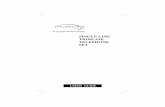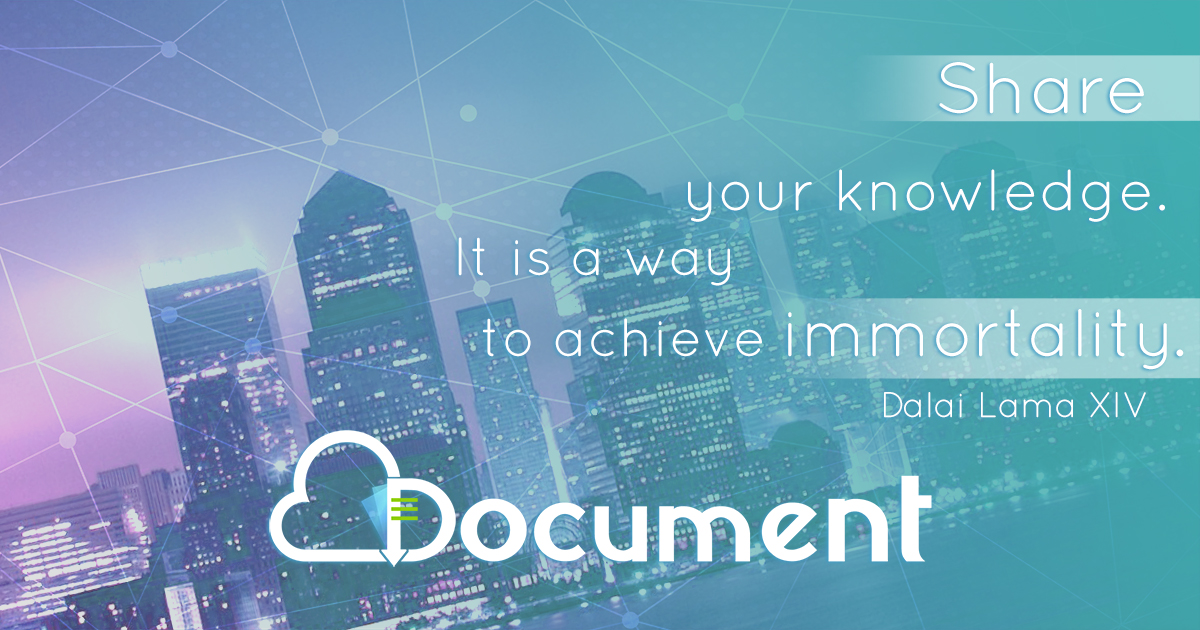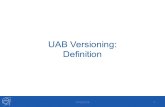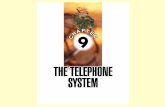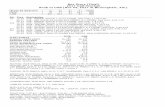Telephone Set F H.P. No 1 Mk II - Working Istructions (1944)
UAB DIGITAL TELEPHONE SET USER GUIDE - UAB - The University of
Transcript of UAB DIGITAL TELEPHONE SET USER GUIDE - UAB - The University of

UAB DIGITAL TELEPHONE SET
USER GUIDE
MERIDIAN SL-100 MERIDIAN SL-100 M2616 M2008

i
UAB DIALING PLAN .................................................................................................................................. 1
BASIC OPERATION .................................................................................................................................... 2
ON-HOOK DIALING ..................................................................................................................................... 2 Optional Handsfree (M2008HF and M2616) ........................................................................................ 2 Optional Mute (M2008HF and M2616) ................................................................................................ 3
HOLD KEY ................................................................................................................................................... 3 RELEASE KEY .............................................................................................................................................. 3 VOLUME CONTROL ..................................................................................................................................... 3 PROGRAM KEY (IF DISPLAY) ..................................................................................................................... 4
00 Volume control .................................................................................................................................. 5 02 Contrast adjustment ........................................................................................................................... 6 03 Call Timer Enable ............................................................................................................................. 6 04 Idle Screen Format ............................................................................................................................ 7 09 Key Click ............................................................................................................................................ 8
AUTHORIZATION CODE .......................................................................................................................... 9
AUTHORIZATION CODE - FIRST ..................................................................................................................... 9 AUTHORIZATION CODE - DURING TRANSFER OR CONFERENCE CALL ............................................................ 9
AUTO DIAL (AUD)..................................................................................................................................... 10
AUTO DIAL (AUD) - PROGRAMMING ......................................................................................................... 10 AUTO DIAL (AUD) - PLACING A CALL ........................................................................................................ 10 AUTO DIAL (AUD) - CANCEL PROGRAMMING MODE W/O SAVING .............................................................. 10 AUTO DIAL (AUD) - DELETING A STORED NUMBER ................................................................................... 10
ABBREVIATED DIAL (ABVD) ................................................................................................................. 11
ABBREVIATED DIAL (ABVD) - STORING A NUMBER .................................................................................. 11 ABBREVIATED DIAL (ABVD) - MAKING A CALL ........................................................................................ 11 ABBREVIATED DIAL (ABVD) - CHANGING OR ERASING A NUMBER ........................................................... 11
ABBREVIATED DIAL (ABVD) ................................................................................................................. 12
ABBREVIATED DIAL (ABVD) - STORING A NUMBER .................................................................................. 12 ABBREVIATED DIAL (ABVD) - MAKING A CALL ........................................................................................ 12 ABBREVIATED DIAL (ABVD) - CHANGING OR ERASING A NUMBER ........................................................... 12
CALL FORWARD - KEY/CODE.............................................................................................................. 13
CALL FORWARD - PROGRAM ..................................................................................................................... 13 CALL FORWARD - CANCEL ......................................................................................................................... 13
CALL FORWARD - CODE ....................................................................................................................... 14
CALL FORWARD - PROGRAM ..................................................................................................................... 14 CALL FORWARD - CANCEL ......................................................................................................................... 14
CALL PARK ................................................................................................................................................ 15
CALL PARK - ACTIVATE USING CODE .......................................................................................................... 15 CALL PARK - RETRIEVE .............................................................................................................................. 15
CALL PICKUP ............................................................................................................................................ 16
CALL PICKUP - GROUP ................................................................................................................................ 16 DIRECTED CALL PICK UP ........................................................................................................................... 16

ii
CALL TRANSFER, ANNOUNCED, UNANNOUNCED, CONSULTATION HOLD, THREE WAY CALLING .................................................................................................................................................... 17
TRANSFER A CALL - ANNOUNCED ............................................................................................................... 17 TRANSFER A CALL - UNANNOUNCED .......................................................................................................... 17 STOP THE TRANSFER - RETURN TO THE FIRST PARTY .................................................................................. 17
CONFERENCE (10 PARTY) ..................................................................................................................... 18
10 PARTY CONFERENCE - INITIATE A CONFERENCE CALL ........................................................................... 18
CONFERENCE (10 PARTY) ..................................................................................................................... 18
10 PARTY CONFERENCE - FEATURE CODE ACTIVATED ............................................................................... 18
INTERCOM (ICM) ..................................................................................................................................... 19
INTERCOM - PLACE A CALL ......................................................................................................................... 19 INTERCOM (ICM) - ANSWER A CALL .......................................................................................................... 19 INTERCOM (ICM) - HOLD A CALL TO ANSWER INTERCOM .......................................................................... 19 INTERCOM (ICM) - PLACE A CALL USING VOICE ANNOUNCE ..................................................................... 20 INTERCOM (ICM) - ANSWER A CALL USING VOICE ANNOUNCE .................................................................. 20
LAST NUMBER REDIAL.......................................................................................................................... 21
LAST NUMBER REDIAL ............................................................................................................................... 21
CALLBACK BUSY ..................................................................................................................................... 22
CALLBACK BUSY - ACTIVATE ..................................................................................................................... 22 CALLBACK BUSY - DEACTIVATE ................................................................................................................ 22
VOICE MAIL .............................................................................................................................................. 23
VOICE MAIL - RETRIEVE A MESSAGE ......................................................................................................... 23

1
UAB Dialing Plan UAB Operator 0 UAB Extensions 4-XXXX 5-XXXX Voice Mail (On-Campus) 5-6245 (Off-Campus) 975-6245 Local Calls 9 + 7 DIGIT NUMBER Long Distance In State (ATTnet) 8 + 1 + 205 + 7 DIGIT NUMBER 8 + 1 + 256 + 7 DIGIT NUMBER 8 + 1 + 334 + 7 DIGIT NUMBER Out of State 9 + 1 + AREA CODE + 7 DIGIT NUMBER VA Hospital 12 + 4 DIGIT NUMBER Kirklin Clinic/ Health Service Foundation 1 + 4 DIGIT NUMBER Children’s Hospital 9 + 7 DIGIT NUMBER Important Numbers at UAB Police/Fire/Medical 911 Telecommunications Administrative Office 4-0000 Telecommunications Business Office (Billing Questions) 4-1527 Telecommunications Feature Information 4-0503 / 4-0999 Telecommunications Trouble Reporting/Repair 4-7777

2
Basic Operation
On-hook dialing Users can dial a number, using any LINE key, while the handset is still on-hook. Making a call while the handset is on-hook 1. Press the LINE key. Response: The indicator next to the LINE key comes on. The caller receives dial tone. 2. Dial the phone number. Response: The caller receives ringing or a busy signal. 3. Pick up the handset when the called party answers. Note: If equipped with the Handsfree option, it is not necessary to lift the handset.
4. Press the Rls key to disconnect from a busy signal or no answer or to terminate the call.
Response: The active key indicator goes off if the called party does not answer or if the number is busy. 5. You have completed this procedure.
Optional Handsfree (M2008HF and M2616) The Handsfree feature on the M2008HF and M2616 set is software-assigned. It allows the user to talk to another party without lifting the handset. To activate Handsfree, press the Handsfree/mute key or select a LINE without lifting the handset. When the Handsfree feature is activated, the liquid crystal display (LCD) remains lit. To deactivate the Handsfree feature, pick up the handset, or end the call by pressing the Rls key. If the calling party disconnects before the Handsfree user disconnects, the Handsfree feature remains enabled unless the user presses the Rls key. When the telephone is ringing, pressing the Handsfree/mute key turns on the Handsfree unit and allows the user to answer the incoming (ringing) call by pressing a LINE key without picking up the handset.

3
Optional Mute (M2008HF and M2616) During a Handsfree call, pressing the Handsfree/mute key will deactivate the microphone but the speaker remains active, preventing the other party from overhearing local conversations. The Handsfree LCD indicator flashes while the microphone is muted. Pressing the Handsfree/mute key again reactivates the microphone, and the Handsfree LCD remains lit.
Hold key The Meridian modular telephones provide a dedicated key for placing calls on hold:
• To place a call on hold, press the Hold key. The line indicator for the line being placed on hold flashes. • To take a call off hold, press the line key on which the call resides as
identified by the flashing indicator. Note: The Meridian SL-100 provides automatic hold for digital sets. When a user is on an established call and receives a second call, the user can place the call on hold by pressing the key associated with the ringing line. The user is connected to the second call. The first call is held. It is not necessary to press the hold key. The user is also able to toggle between calls without the use of the hold key.
Release key The Release key (Rls key) is the orange key that is located above the Sets Hold key and to the right. The purpose of the key is to release a call from the telephone set. Use the Release (Rls) key as an alternative to placing the handset on-hook. Whenever you dial on-hook and get a busy signal or no answer, simply press the Rls key, and the telephone set disconnects the call. Also use the Rls key to terminate a Handsfree call.
Volume control One key with two toggle positions controls volume (<<< >>>). It is located at the bottom of the sets numerical keypad. Pressing the right side of the toggle key (<<< >>>) increases the volume, and pressing the left side of the toggle key (<<< >>>) decreases the volume for the tone or sound that is currently active. To change the volume of the ringing sound, press the key left or right (increasing or decreasing volume) during the interval when a burst of ringing occurs. The volume settings are retained for subsequent calls until new volume adjustments are made. If the telephone set is equipped with a display module, then the volume can be adjusted at any time with the setting displayed on the screen (in Program Mode).

4
You can adjust the volume of the following tones, while they are audible:
• buzz • handset/headset • Handsfree (M2616 and M2008HF) • on-hook dialing • ringing
Note: When the telephone is disconnected, has maintenance performed on the loop, or a restart occurs, both speaker and alerting tone levels return to their default values upon reconnecting.
Program Key (if Display) Meridian modular telephone users have control over the display through a feature called program mode when the telephone is equipped with this option. The program mode allows users to change a variety of display features such as screen format, contrast, and language. A Program key is assigned automatically to the upper right key of every Meridian modular telephone that is equipped with a display. To access the program mode features, press the Program key, then press the 2-digit code associated with the feature that you wish to change, activate, or deactivate, or scroll forward or backward through the available selection with the volume control key. The following features are available through the Program key. For more detailed information, refer to the specific user guide for your Meridian modular telephone.
• 00 Volume control • 02 Contrast adjustment • 03 Call timer enable • 04 Idle screen format • 09 Key click
Telephone calls can be received while the phone is in the Program mode. The display is devoted to program features while the phone is in Program mode and continues to display program features until the Program key is pressed a second time to exit. Telephone calls cannot be placed while the phone is in the Program mode. Users can seize a LINE in an attempt to place a call in the Program mode, but the telephone does not respond to dial pad input until the user exits the Program mode. All volume levels can be set while the telephone is in an idle state. There is no need to wait for the phone to ring in order to adjust the ringer volume.

5
00 Volume control The Meridian modular telephone maintains the volume setting until it is changed again. The range of adjustment for the handset volume eliminates the need for amplified handsets in 80% of hearing-impaired applications. Programming Volume Control 1. Press the Program key, and dial 00. Response: The display shows four symbols.
2. Dial one of the following numbers to adjust the specified volume:
1= Ringer 2= Buzzer 3= Speaker 4= Handset 5= Handsfree
3. Use the volume control rocker switch to increase or decrease the volume.
Response: The volume increases or decreases depending on the direction in which the user presses the rocker switch. 4. Press the Program key to save the volume level. Response: The telephone returns to the idle screen.
5. Exit, or repeat Steps 2 and 3 to adjust another volume level.
6. You have completed this procedure.

6
02 Contrast adjustment The contrast adjustment allows the user to change the contrast of the liquid crystal display (LCD) display. Changing the contrast 1. Press the Program key, and dial 02. Response: The display shows the intensity of dark and light.
2. Use the volume control rocker switch to increase or decrease the contrast.
Response: The contrast increases or decreases depending on the direction in which the user presses the rocker switch. 3. Press the Program key to save and exit. Response: The telephone returns to the idle screen. 4. You have completed this procedure.
03 Call Timer Enable When the call timer is activated, all calls are automatically timed, and the timer displays for 10 seconds after each call is disconnected. Activating the call timer 1. Press the Program key, and dial 03. Response: The display shows the call timer.
2. Press either side of the volume control rocker switch to change the call timer setting from on to off or off to on.
Response: This action sets the call timer to either on or off. 3. Press the Program key to save and exit. Response: The telephone returns to the idle screen. 4. You have completed this procedure.

7
04 Idle Screen Format The telephone provides the following eight different time and date formats (using May 4, 2:05 pm as an example): MAY 04 14:05 5 04 14:05 04 MAY 14:05 04 5 14:05 MAY 04 2:05 P 5 04 2:05 P 04 MAY 2:05 P 04 5 2:05 P Setting the idle screen format 1. Press the Program key, and dial 04. Response: The display shows first idle screen format.
2. Press the volume control rocker switch to scroll through the idle screen formats.
Response: The display shows eight different time and date formats. 3. Press the Program key to save the desired selection and to exit. Response: The telephone returns to the idle screen. 4. You have completed this procedure.

8
09 Key Click The Key Click option provides audible feedback when the user presses a dial pad key. The audible beep occurs through the handset or through the speaker when dialing on-hook. This feature is active as a default, but can be deactivated on a phone that is equipped with a display option. Activating or deactivating the Key Click option 1. Press the Program key, and dial 09. Response: The display shows the current Key Click option status.
2. Use the volume control rocker switch to toggle between on and off.
Response: This action turns the Key Click option either on or off. 3. Press the Program key to save and exit. Response: The telephone returns to the idle screen.
4. You have completed this procedure.

9
Authorization Code Feature Activation:
code 3
Authorization Code - First 1. Press the line key.
Response: The line indicator comes on. 2. Dial 3. 3. Enter the authorization code number.
Response: Dial tone is delivered. 4. Dial the telephone number. (See note below for various methods)
Authorization Code - During transfer or conference call 1. Press the Transfer or Conference key.
Response: The Transfer or Conference indicator comes on. 2. Dial 3 and enter the authorization code.
Response: Dial tone is delivered. 4. Dial the telephone number. (See note below for various methods) 5. Press the Transfer or Conference key. Note: Local Calls 9 + 7 digit number Long Distance In State (ATTNET) 8 + 1 + 205 + 7 digits 8 + 1 + 256 + 7 digits 8 + 1 + 334 + 7 digits Out of State 9 + 1 + area code + 7 digits

10
Auto Dial (AUD) Feature Activation:
key
Auto Dial (AUD) - Programming 1. With handset in cradle. 2. Press the Auto Dial (AUD) key.
Response: The AUD indicator flashes. 3. Dial the number to be stored. 4. Press the AUD key to save.
Response: The telephone stores the number, and the AUD indicator goes off.
Auto Dial (AUD) - Placing a call 1. Press the line key.
Response: The line indicator comes on. Dial tone is delivered. 2. Press the AUD key.
Response: The call proceeds as if the directory number had been dialed manually.
Auto Dial (AUD) - Cancel programming mode w/o saving 1. Press the Hold or the Release key before pressing the AUD key a second time.
Response: The telephone does not store the number. The AUD indicator goes off.
Auto Dial (AUD) - Deleting a stored number 1. Press the AUD key.
Response: The AUD indicator flashes. 2. Press the pound key (#). 3. Press the AUD key.
Response: The AUD indicator goes off. 4. You have completed this procedure.

11
Abbreviated Dial (ABVD) Feature Activation:
key
Abbreviated Dial (ABVD) - Storing a number 1. Press the Abbreviated Dial (ABVD) key.
Response: The ABVD indicator flashes. 2. Dial the 2-digit code (00-29) to be associated with the number being stored. 3. Dial the number to be stored. 4. Press the ABVD key again to save.
Response: The ABVD indicator goes off.
Abbreviated Dial (ABVD) - Making a call 1. Press the line key.
Response: The line indicator comes on. The user receives dial tone. 2. Press the ABVD key.
Response: The ABVD indicator comes on. 3. Enter code (00-29).
Response: The system dials the phone number automatically.
Abbreviated Dial (ABVD) - Changing or erasing a number 1. Press the ABVD key.
Response: The ABVD indicator flashes. 2. Dial the 2-digit code (00-29) of the number to be changed or erased. 3.a. To change the number the code represents, dial the new number
or 3.b. to erase the number from the lists, press * (asterisk) on the dial pad. 4. Press the ABVD key again to save.
Response: The ABVD indicator goes off.

12
Abbreviated Dial (ABVD) Feature Activation:
code - program *88 code - use *(00-29)
Abbreviated Dial (ABVD) - Storing a number 1. Press the line key.
Response: The line indicator comes on. The user receives dial tone. 2. Enter * 88
Response: Receive a recall dial tone 3. Dial the 2-digit code (00-29) to be associated with the number being stored. 4. Dial the number to be stored. 5. Enter #.
Response: Confirmation tone is delivered.
Abbreviated Dial (ABVD) - Making a call 1. Press the line key.
Response: The line indicator comes on. The user receives dial tone. 2. Enter *code (00-29).
Response: The system dials the phone number automatically.
Abbreviated Dial (ABVD) - Changing or erasing a number 1. Press the line key.
Response: The line indicator comes on. The user receives dial tone. 2. Enter * 88
Response: Receive a recall dial tone 3. Dial the 2-digit code (00-29) of the number to be changed or erased. 4.a. To change the number the code represents, dial the new number
or 4.b. to erase the number from the lists, press * (asterisk) on the dial pad. 5. Enter #.
Response: Confirmation tone is delivered.

13
Call Forward - Key/Code Feature Activation:
key - program code - cancel *79
Call Forward - Program 1. Press the line to be forwarded.
Response: The line indicator comes on. Dial tone is delivered. 2. Press the Forward key.
Response: Special dial tone is delivered. 3. Dial the number where the call is to be forwarded.
Response: Confirmation tone is delivered.
Call Forward - Cancel 1. Press the line to be unforwarded.
Response: The line indicator comes on. Dial tone is delivered. 2. Enter * 79
Response: Confirmation tone is delivered.

14
Call Forward - Code Feature Activation:
code - program *78 code - cancel *79
Call Forward - Program 1. Press the line to be forwarded.
Response: The line indicator comes on. Dial tone is delivered. 2. Enter * 78
Response: Special dial tone is delivered. 3. Dial the number where the call is to be forwarded.
Response: Confirmation tone is delivered.
Call Forward - Cancel 1. Press the line to be unforwarded.
Response: The line indicator comes on. Dial tone is delivered. 2. Enter * 79
Response: Confirmation tone is delivered.

15
Call Park Feature Activation:
code - park *73 code - retrieve #73
Call Park - Activate using code 1. Press the Transfer key.
Response: Special dial tone is delivered. 2. Enter *73.
Response: Confirmation tone is delivered. Parked caller hears Music.
Call Park - Retrieve 1. Lift the handset.
Response: The line indicator comes on. Dial tone is delivered. 2. Enter #73 and dial the 5-digit extension number used to park the call.
Response: Two-way conversation between the caller and the parked call begins. The system unparks the call.

16
Call Pickup Feature Activation:
code - program *77 code - cancel 2
Call Pickup - Group 1. Press an idle line key.
Response: The associated line indicator comes on, and dial tone is delivered. 2. Enter *77.
Response: Two-way conversation begins with the incoming caller.
Directed Call Pick Up 1. Press an idle line key.
Response: The line indicator comes on, and dial tone is delivered. 2. Enter 2 and dial the 5 digit number of the ringing telephone.
Response: Two-way conversation begins with the caller.

17
Call Transfer, Announced, Unannounced, Consultation Hold, Three Way Calling Feature Activation:
key
Transfer a call - Announced 1. Press the Transfer key once during a call.
Response: The Transfer indicator comes on. The line indicator flashes. The original party is automatically put on hold.
2. Dial the number where the call is to be transferred. Response: When the person to whom the call is transferred answers, you are connected to them alone and can confer with them privately.
3. Press the Transfer key again. You must follow this step. Response: The Transfer indicator goes off, and the system establishes a 3-way call connection.
4. Press the Release (Rls) key, or hang up to exit from the 3-way conference call. Response: The system completes the transfer.
Note: During the announced transfer, a three way call is established.
Transfer a call - Unannounced 1. Press the Transfer key once during a call.
Response: The Transfer indicator comes on. The line indicator flashes. The original party is automatically put on hold.
2. Dial the number where the call is to be transferred. Response: Wait to hear one ring.
3. Press the Transfer key again. You must follow this step. Response: The Transfer indicator goes off, and the system establishes a 3-way call connection.
4. Press the Release (Rls) key, or hang up to exit from the 3-way conference call. Response: The system completes the transfer.
Stop the transfer - Return to the first party 1. Press the Rls key, and then press the line key.
Response: The second party that was dialed is disconnected.

18
Conference (10 Party) Feature Activation:
key
10 Party Conference - Initiate a conference call 1. Dial the first party to be conferenced. 2. Press the Conference key.
Response: The Conference indicator comes on. The active call is put on hold. Dial tone is delivered.
3. Dial the next person to be conferenced. Response: Ringback is delivered until the person answers. Talk privately before completing the conference or multi-party connection.
When ready to add the person to the conference... 4. Press the Conference key to connect all parties.
Response: The Conference indicator goes off. The system connects all parties. 5. Repeat Steps 2 through 4 for up to 10 conferees (including yourself). Note: To release a busy/no answer or wrong number before adding to the conference, press the Rls key, then the line holding the conference….repeat steps 2 through 4 for up to 10 conferees.
Conference (10 Party) Feature Activation:
code - activate *71 code - deactivate #71
10 Party Conference - Feature code activated 1. Press an idle line key.
Response: The associated line indicator comes on, and dial tone is delivered. 2. Enter *71 Response: Receive special dial tone. This reserves conference bridge. 3. Dial the telephone number of the first person to be conferenced.
Response: Ringback is delivered until the person answers. 4. Press the Transfer key once.
Response: The Transfer indicator comes on. The line indicator flashes. The original party is automatically put on hold.
5. Enter *71 Response: The system connects both parties.
6. Press the Transfer key and repeat steps 3 through 5 for up to 10 conferees (including yourself). Note: To release a busy/no answer or wrong number before adding to the conference, press the Transfer key, then enter #71 to release the line….receive special dial tone….dial next number or enter *71 to return to the original conference.

19
Intercom (ICM) Feature Activation:
key
Intercom - Place a call 1. Press the Intercom (ICM) key.
Response: Dial tone is delivered and the ICM indicator turns on. 2. Enter the intercom number of the member to be called.
Response: The caller hears ringback, the called party hears ringing. When the called party answers, the call is established.
Intercom (ICM) - Answer a call 1. The telephone rings.
Response: The ICM indicator flashes. 2. Lift the handset, and press the ICM key.
Response: The ICM indicator comes on. The call is established.
Intercom (ICM) - Hold a call to answer Intercom 1. A buzz occurs.
Response: The ICM indicator flashes. 2a. Press the Hold key.
Response: The current call is put on hold. Go to step 3.
or 2b. Press the ICM key.
Response: The current call is put on hold. The ICM indicator comes on. You have completed this procedure.
or 2c. Press the Rls key or Hang up.
Response: The current call is disconnected. Go to step 3.
3. Press the ICM key. Response: The ICM indicator comes on. The call is established.
Note: The following features can be used in conjunction with the Intercom feature:
• Auto Dial • Abbreviated Dial • Callback-Busy • Conference • Directed Call Pickup • Transfer

20
Intercom (ICM) (cont.) Feature Activation:
key
Intercom (ICM) - Place a call using Voice Announce 1. Press the Intercom (ICM) key.
Response: Dial tone is delivered and the ICM indicator turns on. 2. Enter the intercom number of the member to be called.
Wait for first ring, press the ICM key again. Response: A one-way connection is established.
Intercom (ICM) - Answer a call using Voice Announce The telephone rings 1 time, then hear Voice Announce. Response: The Intercom indicator flashes. 1. Lift the handset, or press the ICM key.
Response: The ICM indicator comes on. The call is established.

21
Last Number Redial Feature Activation:
code # #
Last Number Redial 1. Press the line key.
Response: Dial tone is delivered. 2. Enter # #
Response: The telephone re-dials the last number called.

22
Callback Busy Feature Activation:
key
Callback Busy - Activate 1. Press the Callback - Busy key after receiving a busy signal.
Response: The Callback - Busy indicator comes on. When the busy extension is free, the caller receives a recall notification. The caller presses any LINE key, then presses the Callback key to redial the number.
Callback Busy - Deactivate 1. Press the Callback - Busy key a second time before notification that the
busy extension is free. Response: The Callback - Busy indicator turns off.

23
Voice Mail Feature Activation:
key
Voice Mail - Retrieve a Message 1. Press the line associated with the voice mail indicator key.
Response: The line indicator comes on. The user receives dial tone. 2. Press the associated Voice Mail indicator key.
Response: The system dials the voice mail system.