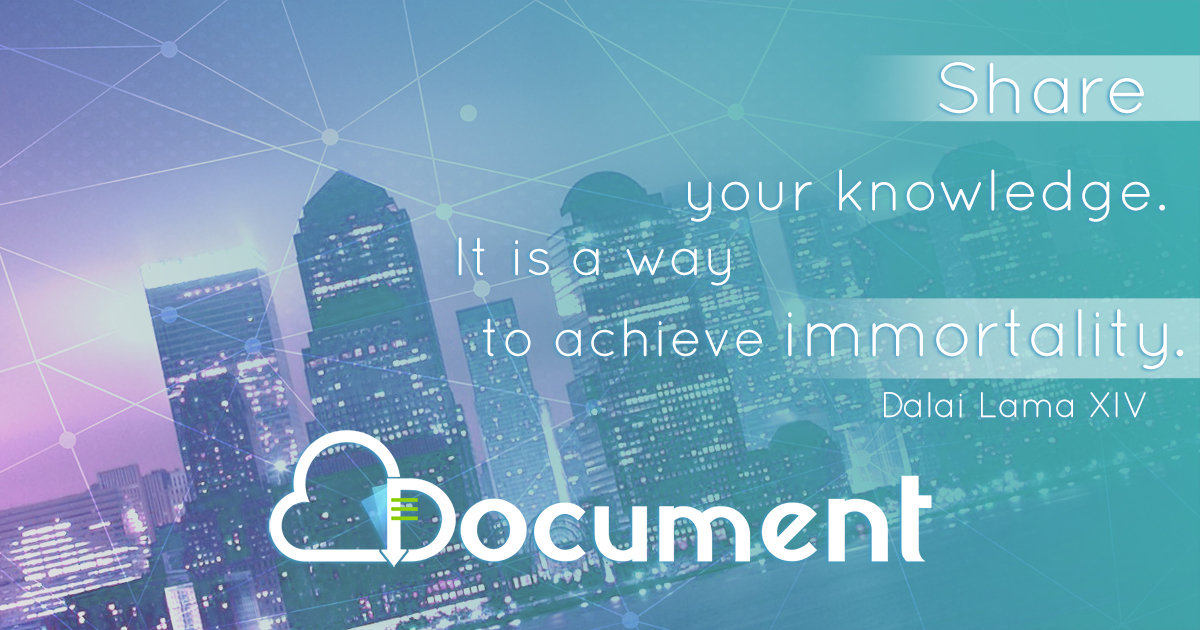Paraview scripting - Prace Training Portal: · PDF fileOUTLINE • Why scripting •...
Transcript of Paraview scripting - Prace Training Portal: · PDF fileOUTLINE • Why scripting •...
Paraview scripting
Raffaele Ponzini – [email protected] SuperComputing Applications and Innovation Department
OUTLINE
• Why scripting
• pvbatch and pvpython
• Macros
• Scripting using a tracefile
• Journaling in Paraview GUI
• Hands-on Python Scripting in ParaView
WHY SCRIPTING
• Automate repetitive tasks (several similar datesets)
• GUI is not useful or unavailable (batch execution)
• In-situ visualization or co-processing (computing+post-processing)
pvbatch - pvpython
• Paraview contents 2 command lines able to run a python script:
– pvbatch;
– pvpython;
The differences is that:
– pvpython is equivalent to the paraview client where the
python interpreter plays the role of the GUI (interactive,
serial);
– pvbatch: is equivalent to the paraview server where the
commands are coming from the python script instead then
from a socket plugged to a paraview client (parallel)
Python interpreter in ParaView
The python interpreter is already runnable from paraview to perfom
interactive applications
BUILD A PYTHON SCRIPT IN THE PARAVIEW GUI
1. Start tracing
2. Build your pipeline as usual
3. Stop tracing and save the trace file with a name
Use the trace file
You can use the traced file in two ways:
- As a macro
- As a python script using the GUI
- As a python script in batch
The paraview.simple module
• The first thing any ParaView Python script must do is load the paraview.simple module.
from paraview.simple import *
Or in a save way using the try/except construct
try: paraview.simple
except: from paraview.simple import *
• This command is automatically invoked in the ParaView GUI tracing facility, but it must
add when you are writing a script to be used in batch either by pvpython or by pvbatch.
• The paraview.simple module contains a function for every source, reader,filter, and writer
with off-course the same name as shown in the GUI menus but with spaces and special
characters removed.
• Each function creates a pipeline object, which will show up in the pipeline browser (with
the exception of writers), and returns an object that is a proxy that can be used to query
and manipulate the properties of that pipeline object.
BATCH SCRIPTING IN PYTHON
try: paraview.simple except: from paraview.simple import * paraview.simple._DisableFirstRenderCameraReset() data_morphed_ = LegacyVTKReader( FileNames=['C:\\Users\\ponzini\\Dropbox\\Summer-Viz-School-2013\\Perticoni\\codeAndData\\data_morphed_exported_as_StructuredPoints_VTK\\data_morphed_0.vtk', 'C:\\Users\\ponzini\\Dropbox\\Summer-Viz-School-2013\\Perticoni\\codeAndData\\data_morphed_exported_as_StructuredPoints_VTK\\data_morphed_1.vtk', 'C:\\Users\\ponzini\\Dropbox\\Summer-Viz-School-2013\\Perticoni\\codeAndData\\data_morphed_exported_as_StructuredPoints_VTK\\data_morphed_2.vtk', 'C:\\Users\\ponzini\\Dropbox\\Summer-Viz-School-2013\\Perticoni\\codeAndData\\data_morphed_exported_as_StructuredPoints_VTK\\data_morphed_3.vtk', 'C:\\Users\\ponzini\\Dropbox\\Summer-Viz-School-2013\\Perticoni\\codeAndData\\data_morphed_exported_as_StructuredPoints_VTK\\data_morphed_4.vtk', 'C:\\Users\\ponzini\\Dropbox\\Summer-Viz-School-2013\\Perticoni\\codeAndData\\data_morphed_exported_as_StructuredPoints_VTK\\data_morphed_5.vtk', 'C:\\Users\\ponzini\\Dropbox\\Summer-Viz-School-2013\\Perticoni\\codeAndData\\data_morphed_exported_as_StructuredPoints_VTK\\data_morphed_6.vtk', 'C:\\Users\\ponzini\\Dropbox\\Summer-Viz-School-2013\\Perticoni\\codeAndData\\data_morphed_exported_as_StructuredPoints_VTK\\data_morphed_7.vtk', 'C:\\Users\\ponzini\\Dropbox\\Summer-Viz-School-2013\\Perticoni\\codeAndData\\data_morphed_exported_as_StructuredPoints_VTK\\data_morphed_8.vtk', 'C:\\Users\\ponzini\\Dropbox\\Summer-Viz-School-2013\\Perticoni\\codeAndData\\data_morphed_exported_as_StructuredPoints_VTK\\data_morphed_9.vtk', 'C:\\Users\\ponzini\\Dropbox\\Summer-Viz-School-2013\\Perticoni\\codeAndData\\data_morphed_exported_as_StructuredPoints_VTK\\data_morphed_10.vtk', 'C:\\Users\\ponzini\\Dropbox\\Summer-Viz-School-2013\\Perticoni\\codeAndData\\data_morphed_exported_as_StructuredPoints_VTK\\data_morphed_11.vtk', 'C:\\Users\\ponzini\\Dropbox\\Summer-Viz-School-2013\\Perticoni\\codeAndData\\data_morphed_exported_as_StructuredPoints_VTK\\data_morphed_12.vtk', 'C:\\Users\\ponzini\\Dropbox\\Summer-Viz-School-2013\\Perticoni\\codeAndData\\data_morphed_exported_as_StructuredPoints_VTK\\data_morphed_13.vtk', 'C:\\Users\\ponzini\\Dropbox\\Summer-Viz-School-2013\\Perticoni\\codeAndData\\data_morphed_exported_as_StructuredPoints_VTK\\data_morphed_14.vtk', 'C:\\Users\\ponzini\\Dropbox\\Summer-Viz-School-2013\\Perticoni\\codeAndData\\data_morphed_exported_as_StructuredPoints_VTK\\data_morphed_15.vtk', 'C:\\Users\\ponzini\\Dropbox\\Summer-Viz-School-2013\\Perticoni\\codeAndData\\data_morphed_exported_as_StructuredPoints_VTK\\data_morphed_16.vtk', 'C:\\Users\\ponzini\\Dropbox\\Summer-Viz-School-2013\\Perticoni\\codeAndData\\data_morphed_exported_as_StructuredPoints_VTK\\data_morphed_17.vtk', 'C:\\Users\\ponzini\\Dropbox\\Summer-Viz-School-2013\\Perticoni\\codeAndData\\data_morphed_exported_as_StructuredPoints_VTK\\data_morphed_18.vtk', 'C:\\Users\\ponzini\\Dropbox\\Summer-Viz-School-2013\\Perticoni\\codeAndData\\data_morphed_exported_as_StructuredPoints_VTK\\data_morphed_19.vtk', 'C:\\Users\\ponzini\\Dropbox\\Summer-Viz-School-2013\\Perticoni\\codeAndData\\data_morphed_exported_as_StructuredPoints_VTK\\data_morphed_20.vtk', 'C:\\Users\\ponzini\\Dropbox\\Summer-Viz-School-2013\\Perticoni\\codeAndData\\data_morphed_exported_as_StructuredPoints_VTK\\data_morphed_21.vtk', 'C:\\Users\\ponzini\\Dropbox\\Summer-Viz-School-2013\\Perticoni\\codeAndData\\data_morphed_exported_as_StructuredPoints_VTK\\data_morphed_22.vtk', 'C:\\Users\\ponzini\\Dropbox\\Summer-Viz-School-2013\\Perticoni\\codeAndData\\data_morphed_exported_as_StructuredPoints_VTK\\data_morphed_23.vtk', 'C:\\Users\\ponzini\\Dropbox\\Summer-Viz-School-2013\\Perticoni\\codeAndData\\data_morphed_exported_as_StructuredPoints_VTK\\data_morphed_24.vtk', 'C:\\Users\\ponzini\\Dropbox\\Summer-Viz-School-2013\\Perticoni\\codeAndData\\data_morphed_exported_as_StructuredPoints_VTK\\data_morphed_25.vtk', 'C:\\Users\\ponzini\\Dropbox\\Summer-Viz-School-2013\\Perticoni\\codeAndData\\data_morphed_exported_as_StructuredPoints_VTK\\data_morphed_26.vtk', 'C:\\Users\\ponzini\\Dropbox\\Summer-Viz-School-2013\\Perticoni\\codeAndData\\data_morphed_exported_as_StructuredPoints_VTK\\data_morphed_27.vtk', 'C:\\Users\\ponzini\\Dropbox\\Summer-Viz-School-2013\\Perticoni\\codeAndData\\data_morphed_exported_as_StructuredPoints_VTK\\data_morphed_28.vtk', 'C:\\Users\\ponzini\\Dropbox\\Summer-Viz-School-2013\\Perticoni\\codeAndData\\data_morphed_exported_as_StructuredPoints_VTK\\data_morphed_29.vtk'] )
AnimationScene1 = GetAnimationScene() AnimationScene1.EndTime = 29.0 AnimationScene1.PlayMode = 'Snap To TimeSteps' RenderView1 = GetRenderView() a1_scalars_PVLookupTable = GetLookupTableForArray( "scalars", 1, RGBPoints=[-77.78269958496094, 0.23, 0.299, 0.754, 39.99039840698242, 0.706, 0.016, 0.15], VectorMode='Magnitude', NanColor=[0.25, 0.0, 0.0], ColorSpace='Diverging', ScalarRangeInitialized=1.0, AllowDuplicateScalars=1 ) a1_scalars_PiecewiseFunction = CreatePiecewiseFunction( Points=[0.0, 0.0, 0.5, 0.0, 1.0, 1.0, 0.5, 0.0] ) DataRepresentation1 = Show() DataRepresentation1.EdgeColor = [0.0, 0.0, 0.5000076295109483] DataRepresentation1.SelectionPointFieldDataArrayName = 'scalars' DataRepresentation1.ScalarOpacityFunction = a1_scalars_PiecewiseFunction DataRepresentation1.ColorArrayName = 'scalars' DataRepresentation1.ScalarOpacityUnitDistance = 4.349219049453166 DataRepresentation1.LookupTable = a1_scalars_PVLookupTable DataRepresentation1.Representation = 'Slice' DataRepresentation1.ScaleFactor = 3.0 RenderView1.CameraFocalPoint = [14.0, 15.0, 0.0] RenderView1.CameraPosition = [14.0, 15.0, 10000.0] RenderView1.InteractionMode = '2D' RenderView1.CenterOfRotation = [14.0, 15.0, 0.0]
BATCH SCRIPTING IN PYTHON
a1_scalars_PVLookupTable.ScalarOpacityFunction = a1_scalars_PiecewiseFunction ScalarBarWidgetRepresentation1 = CreateScalarBar( Title='scalars', LabelFontSize=12, Enabled=1, LookupTable=a1_scalars_PVLookupTable, TitleFontSize=12 ) GetRenderView().Representations.append(ScalarBarWidgetRepresentation1) RenderView1.CameraPosition = [14.0, 15.0, 79.27656374961008] RenderView1.CameraClippingRange = [78.48379811211397, 80.46571220585423] RenderView1.CameraParallelScale = 20.518284528683193 a1_scalars_PVLookupTable.RGBPoints = [-100.0, 0.23, 0.299, 0.754, 100.0, 0.706, 0.016, 0.15] a1_scalars_PVLookupTable.LockScalarRange = 1 a1_scalars_PiecewiseFunction.Points = [-100.0, 0.0, 0.5, 0.0, 100.0, 1.0, 0.5, 0.0] WriteAnimation('C:/Users/ponzini/Dropbox/Summer-Viz-School-2013/Ponzini/tutorial/animation.avi', Magnification=1, Quality=2, FrameRate=1.000000) Render()
BATCH SCRIPTING IN PYTHON
Python 2.7.3 (default, Feb 4 2013, 20:52:48) [MSC v.1500 64 bit (AMD64)] on win32
>>> paraview version 3.98.1-RC2
from paraview.simple import *
>>> help(Sphere)
Help on function CreateObject in module paraview.simple:
CreateObject(*input, **params)
The Sphere source can be used to add a polygonal sphere to the 3D scene. The output of the Sphere source is polygonal data with point normals defined.
This function creates a new proxy. For pipeline objects that accept inputs, all non-keyword arguments are assumed to be inputs. All keyword arguments are assumed to be property,value pairs
and are passed to the new proxy.
>>> help(Show)
Help on function Show in module paraview.simple:
Show(proxy=None, view=None, **params)
Turns the visibility of a given pipeline object on in the given view.
If pipeline object and/or view are not specified, active objects are used.
>>> help(Render)
Help on function Render in module paraview.simple:
Render(view=None)
Renders the given view (default value is active view)
>>> help(Hide)
Help on function Hide in module paraview.simple:
Hide(proxy=None, view=None)
Turns the visibility of a given pipeline object off in the given view.
If pipeline object and/or view are not specified, active objects are used.
BATCH SCRIPTING IN PYTHON
>>> mysphere=Sphere()
>>> dir(mysphere)
['CellData', 'Center', 'EndPhi', 'EndTheta', 'FieldData', 'FileNameChanged', 'GetCellDataInformation', 'GetDataInformation',
'GetFieldDataInformation', 'GetPointDataInformation', 'GetProperty', 'GetPropertyValue', 'Initialize', 'InitializeFromProxy', 'ListProperties',
'Observed', 'ObserverTag', 'PhiResolution', 'PointData', 'Port', 'Radius', 'SMProxy', 'SetPropertyWithName', 'StartPhi', 'StartTheta',
'ThetaResolution', 'UpdatePipeline', 'UpdatePipelineInformation', '_Proxy__ConvertArgumentsAndCall', '_Proxy__GetActiveCamera',
'_Proxy__LastAttrName', '_Proxy__Properties', '__class__', '__del__', '__delattr__', '__dict__', '__doc__', '__eq__', '__format__', '__getattr__',
'__getattribute__', '__getitem__', '__hash__', '__init__', '__iter__', '__module__', '__ne__', '__new__', '__reduce__', '__reduce_ex__', '__repr__',
'__setattr__', '__sizeof__', '__str__', '__subclasshook__', '__weakref__', 'add_attribute']
>>> print mysphere.Radius
0.5
>>> print mysphere.PointData
<paraview.servermanager.FieldDataInformation object at 0x0000000017BBAC50>
>>> Render()
<paraview.servermanager.RenderView object at 0x0000000018044FD0>
>>> Show()
<paraview.servermanager.GeometryRepresentation object at 0x0000000017A50748>
>>>
BATCH SCRIPTING IN PYTHON
Recording a Paraview pipeline
A similar (but different) solution to launch a pipeline in an
automated way is to:
– record a test
and then to:
– Play a test