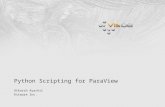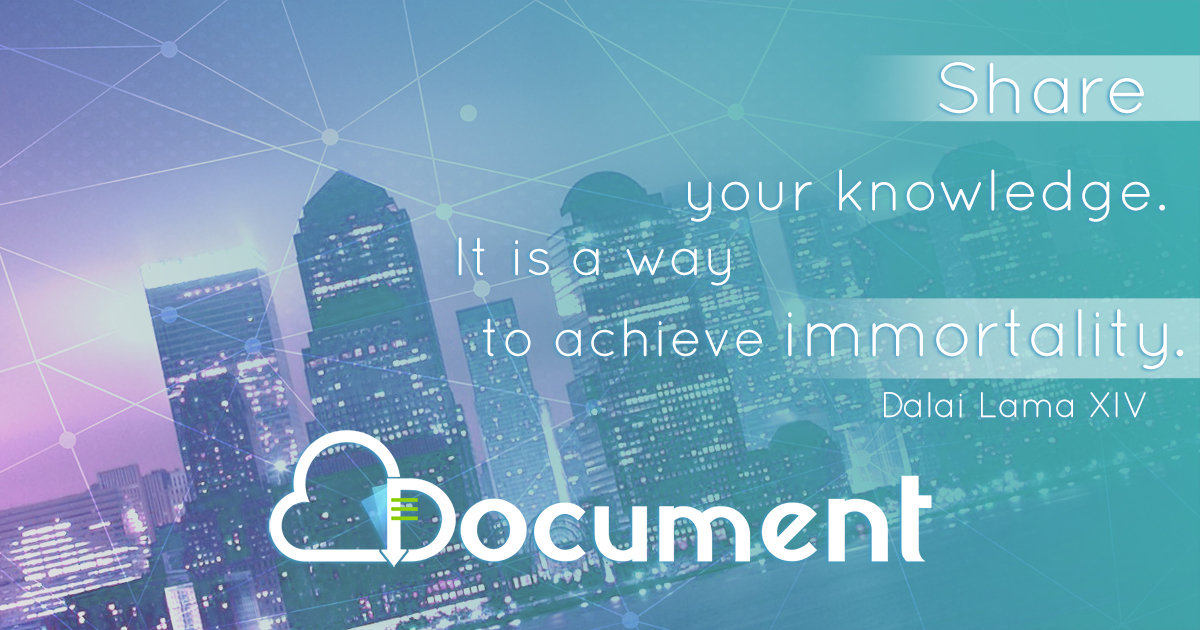Paraview - Cornell University Center for Advanced …...• For "Startup Type", select "Manual" •...
Transcript of Paraview - Cornell University Center for Advanced …...• For "Startup Type", select "Manual" •...

03/11/09 www.cac.cornell.edu
Paraview• Excellent for computational fluid dynamics• Straightforward to use• Runs in parallel several ways• Download at http://www.paraview.org/New/download.html

03/11/09 www.cac.cornell.edu
Paraview Lab• Goal is to see basic functions – contour, streamline, volume
rendering – on a local machine before we go to Spur.• Copy RectGrid2.vtk to your machine.• Start Paraview from the Windows menu.

03/11/09 www.cac.cornell.edu
Pipeline browser
Object inspector

03/11/09 www.cac.cornell.edu
Your file at the topof the pipeline.
It thinks there are nocells or points in the file.
Load RectGrid2.vtk using File->open.

03/11/09 www.cac.cornell.edu
Hit “Apply” to load the file.

03/11/09 www.cac.cornell.edu
Cells!Points!

03/11/09 www.cac.cornell.edu
1. Select dataset2. Find Contour filter in the Filters
menu.3. Hit Apply, as usual.
Click and drag. Try ctrl, shift, middle-click, right-click.
(Change navigation in Edit menu->Settings->Render View->Camera.)

03/11/09 www.cac.cornell.edu
Add colors with the drop-downlist box. The choices come from fields of the dataset.
Change contours

03/11/09 www.cac.cornell.edu
1. Select RectGrid2.vtk2. Add Slice filter.3. Hit apply, again.
or...1. Select Contour12. Add Slice filter.3. Apply, apply.
Click and drag. Try Ctrl, Shift, right-click.
What is the difference?

03/11/09 www.cac.cornell.edu
Glyph filter.Play with the glyph type options.

03/11/09 www.cac.cornell.edu
The human visual system doesnot know whether to comparesphere size by diameter orvolume. There is no good senseof “twice as much.”

03/11/09 www.cac.cornell.edu
This time, add the tubefilter to the StreamTracer,not to RectGrid2.

03/11/09 www.cac.cornell.edu
Volume Rendering
First, add “tetrahedalize” filter.Select Display tab.Find the Style section.Change representation.
The colormap is just abovethe Style section if you scroll up.

03/11/09 www.cac.cornell.edu
For volume rendering, the y axisof the line determines opacity.

03/11/09 www.cac.cornell.edu
Level of Detail for Interaction
• So spinning the model is faster.

03/11/09 www.cac.cornell.edu
Remote Render Threshold
• Have the server send raw polygon data if there isn't much of it.• Good if you only have an outline up for a bit.

03/11/09 www.cac.cornell.edu
Paraview Remote Lab• Goal: Experience joys and pains of remote visualization.• Compare remote with local.• Account is train1xx. It will work for a week.

03/11/09 www.cac.cornell.edu
Overview of Remote Paraview Lab
• SSH to Spur.• Submit a job to SGE (the scheduler) to start VNC.• Open a tunnel for VNC.• Let your friends join.• Start Paraview.
spur
vis1
visbigvis7
vis6vis5
vis4
vis2
vis3Incoming
connections

03/11/09 www.cac.cornell.edu
First SSH
• On Linux, don't ssh -X. Just ssh [email protected].• On Windows, fill in the
host name and click Open.

03/11/09 www.cac.cornell.edu
On Login, Get Account Name
--------------------- Project balances for user train150 ---------------------| Name Avail SUs Expires | | 20090312HPC 500 | ------------------------ Disk quotas for user train150 -----------------------| Disk Usage (GB) Limit %Used File Usage Limit %Used | /share 0.0 6 0.02 68 100000 0.07 ------------------------------------------------------------------------------spur% vncpasswdPassword: <type “casper”>Verify: <type “casper”>
• Account is 20090312HPC• Make your (vncpasswd = casper) so we don't have to ask later.

03/11/09 www.cac.cornell.edu
Special for Tutorial: Share VNC
• Four people share one 128MB 16-way server.• One person submits the job script, gets a node.• Same person connects with VNC, starts 3 more VNC servers.• Other 3 connect to those VNC servers, using the account of the first
person.

03/11/09 www.cac.cornell.edu
Edit the Job Script• Copy it. Then add -A 20090312HPC and -pe 4way. And change
runtime to go the whole day.spur% cp /share/sge/default/pe_scripts/job.vnc job.vncspur% vi job.vnc
#$ -V # Inherit the submission environment#$ -A 20090312HPC#$ -cwd # Start job in submission dir#$ -N vncserver # Job name#$ -j y # Combine stderr and stdout into stdout#$ -o $HOME/$JOB_NAME.out # Name of the output file#$ -pe 4way 16 # Request 1 Vis node#$ -q vis # Queue name#$ -l h_rt=6:00:00 # runtime (hh:mm:ss) - 4 hours
In vi, type “i” to edit. Then hit the escape key to return to command mode.Save the file with “:w<return>” and quit with “:q<return>”. Quit without saving with “:q!”.

03/11/09 www.cac.cornell.edu
Submit the Jobspur% qsub job.vnc -geometry 1440x900------------------------------------------------------------------------Welcome to TACC's Spur Visualization System, an NSF TeraGrid Resource------------------------------------------------------------------------
--> Submitting 16 tasks...--> Submitting 4 tasks/host...--> Submitting exclusive job to 1 hosts...--> Verifying HOME file-system availability...--> Verifying WORK file-system availability...--> Verifying SCRATCH file-system availability...--> Ensuring absence of dubious h_vmem,h_data,s_vmem,s_data limits...--> Requesting valid memory configuration (mt=31.3G)...--> Checking ssh keys...--> Checking file existence and permissions for passwordless ssh...--> Verifying accounting...--> Validating against Spur allocations--> Using queue vis ...--> Using parallel environment 16way ...--> Using project TG-MyAcct ...
Your job 581332 ("vncserver") has been submitted

03/11/09 www.cac.cornell.edu
Find Which Node and VNC Server
spur% showq -uspur% lsspur% tail vncserver.outjob execution at: Sat Mar 7 15:03:17 CST 2009got VNC display vis3.ranger.tacc.utexas.edu:1VNC display number is 1local (compute node) VNC port is 5901got spur vnc port 5931Your VNC server is now running!To connect via VNC client: SSH tunnel port 5931 to spur.tacc.utexas.edu:5931
Then connect to localhost:5931
• “showq -u” tells you whether your job is running.• Use “ls” to find vncserver.out after the job is running.• “tail vncserver.out” to see information at end.• “-f” helpful if file already exists.

03/11/09 www.cac.cornell.edu
Why Does Job Have Two Ports?
Vis Node Spur Your MachineVis1:5901 Spur:5911 Localhost:5911 or localhost:11Vis1:5902 Spur:5912 Localhost:5912 or localhost:12Vis2:5901 Spur:5921 Localhost:5921 or localhost:21Vi 2 5902 S 5922 L lh t 5922 l lh t 22
• Vncserver starts on vis5 at port 5901 as display :1.• Spur port-forwards from spur:5951 to vis5.• You set up a tunnel from localhost:5951 to spur:5951.• VNC connects to 5900+display number, so specify address as
localhost:51.

03/11/09 www.cac.cornell.edu
Add a Tunnel to Your Putty Session: Open Change Settings...

03/11/09 www.cac.cornell.edu
Specify Local and Remote Ports
• Don't forget toCLICK ADD. ThenApply.

03/11/09 www.cac.cornell.edu
Linux SSH Tunnel
• From the command line to start ssh with tunnelssh -L5941:spur.tacc.utexas.edu:5941 [email protected]
• Within SSH, when coming from a Linux host, use the escape sequence <ret><ret>~C to open a prompt.-L5941:spur.tacc.utexas.edu:5941

03/11/09 www.cac.cornell.edu
Open VNC and Connect
• Open RealVNC (TightVNC would be faster, especially with high compression. Vinagre on Ubuntu).
• Connect to localhost:xx (where xx are the last digits of 59xx for the port).
• Type in the password, which is “casper”.

After you connect VNC

03/11/09 www.cac.cornell.edu
Did the Tunnel Not Work?
• You didn't type the address correctly.• You used the wrong port.• Check Putty's Event Log (where Change Settings was).• Check that Spur is listening.
spur% telnet spur 5941 < /dev/nullShould see “RFB...” as the reply.
• Check that your job ran: showq -u.

03/11/09 www.cac.cornell.edu
Invite Friends
• If you submitted the job for this group of four– start three vncservers. They will start on 5902, 5903, 5904.– Type “vncserver” three times.– If you exit the black window, everybody quits. Start a new
xterm with “xterm&”. Then click to tell it where to place the xterm. Work there.
• If you are one of the three– set up a tunnel to the right port: vis4:5903 becomes spur:5943. Use your
friend's password: casper.– You will be in under their account.

03/11/09 www.cac.cornell.edu
Once VNC Starts Load Modules• Module command changes environment vars.
module loadmodule del
• Your goal is:module load vismodule load paraview
• “vglrun” is used for all OpenGL programs on VNC. It makes GLX work.
• spur% vglrun paraview

03/11/09 www.cac.cornell.edu
Load Paraview Engines
• Start paraview.• IBRun starts MPI tasks with the server (data+render)
[username@vis5 ~]$ module delete mvapich mvapich2[username@vis5 ~]$ module load openmpi/1.3[username@vis5 ~]$ module load vis[username@vis5 ~]$ module load paraview[username@vis5 ~]$ vglrun paraview&[username@vis5 ~]$ ibrun vglrun pvserverTACC: Setting up parallel environment for OpenMPI mpirun.TACC: Setup complete. Running job script.TACC: starting parallel tasks...Listen on port: 11111Waiting for client...

03/11/09 www.cac.cornell.edu
Tell Paraview to Use the Engines
• Click the "Connect" button, or select File -> Connect• Click "Add Server"• Enter a "Name", e.g. "manual launch"• Click "Configure"• For "Startup Type", select "Manual"• Click "Save"• Select the name of your server configuration, and click "Connect"• In the xterm where you launched ParaView server, you should see
"Client connected."

03/11/09 www.cac.cornell.edu
Is It Running?
• Try running “top” in an xterm in the VNC desktop.• Compare behavior with the desktop version you ran.