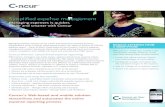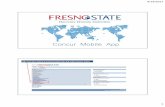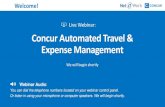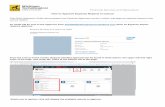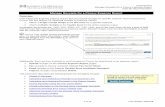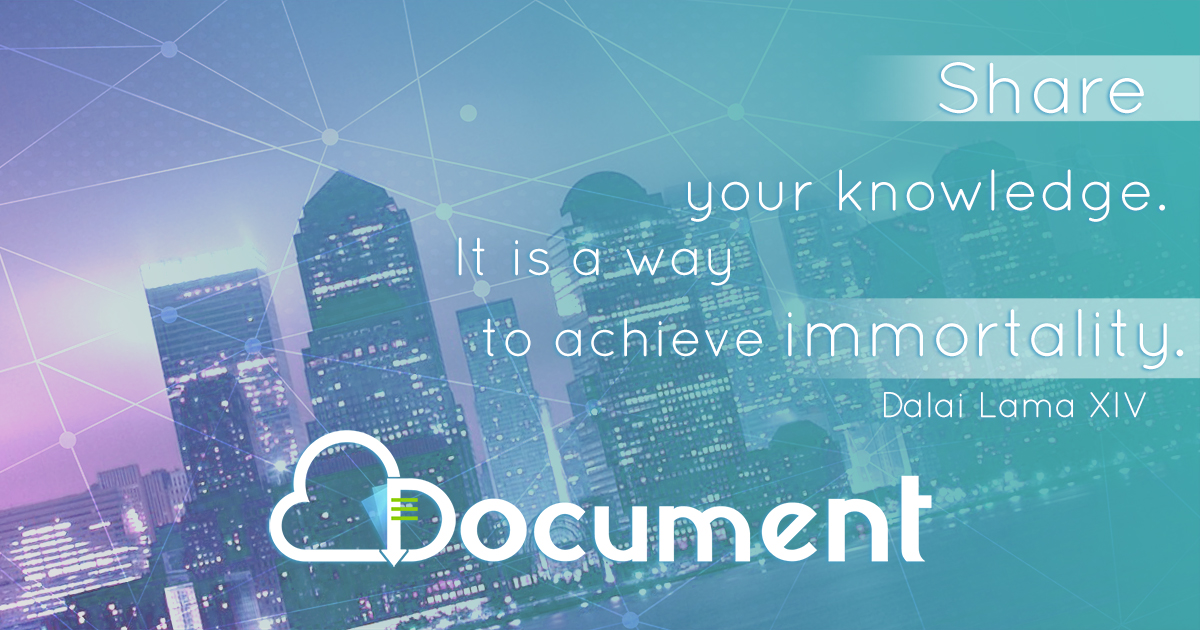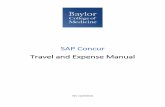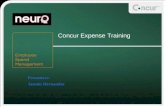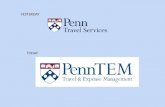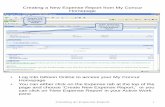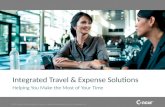CRC Expense/Concur Guide · CRC Expense/Concur Guide: Attendees for Business Meals and Catered...
Transcript of CRC Expense/Concur Guide · CRC Expense/Concur Guide: Attendees for Business Meals and Catered...

CRC Expense/Concur Guide:Attendees for Business Meals and
Catered Meals

2
• When preparing an expense report, the names and details of
attendees are required for several Expense Types, including:
Business Meals – All CRC Personnel
Business Meals w/ Non-CRC Personnel
Entertainment w/ Non-CRC Attendees
PCard – Catering
ATTENDEES

3
• You have several options for entering attendees. You can:
(1) Input a New Attendee
(2) Do an Advanced Search
(3) Select from your Favorites/Recently Used
(4) Import a list of attendees from Excel
(5) Do a quick search of Recently Used
ENTERING ATTENDEES ONTO AN EXPENSE REPORT

4
• Selecting New Attendee will allow you to select the Attendee Type
(Business Guest, CRC Employee, Family Member, etc.), enter the
attendee’s name, and title/company (if they are a non -CRC
employee). Fields highlighted in red are required.
1. NEW ATTENDEE

5
• Selecting Advanced Search will allow you to search for
previously-used attendees, and to refine your search based on
the Attendee Type, Last Name, First Name, Title, and Company.
This is useful if you want to narrow down attendees who have the
same last name, or if you want to select multiple business
guests from the same company.
2. ADVANCED SEARCH

6
• Selecting Favorites will let you select attendees from a group of
favorites. If you have to input the same attendees regularly, this
section will automatically populate them. Just click the
checkboxes next to their names, then click Add to Expense.
3. FAVORITES

7
• Clicking Import will let you import an Excel spreadsheet containing the
names/details of attendees. This method is helpful when you have a
large list of attendees and/or you prefer to set up an attendee list
outside of Concur.
• Please note that there is a limit of 5,000 attendees for this import
method.
4. IMPORT

8
• You will need to download Concur’s spreadsheet template, then fill in
the necessary fields and upload the file.
4. IMPORT (CONTINUED)

9
• And finally, you can use the Search Recently Used field if you want to
do a quick search of recently-used attendees.
5. SEARCH RECENTLY USED

10
• In Concur, you also have the ability to create Attendee Groups
that you can reuse on future expense reports.
• If you have the same group of people attending monthly
meetings, or an entire department attending quarterly reviews,
the Attendee Group is a powerful tool so you won’t need to re-
enter each individual attendee.
CREATING ATTENDEE GROUPS

11
• To create an Attendee Group, add the individual attendees to an
expense report, check the boxes next to their name, then click
Create Group. Enter the name you’d like to use for this group,
then click Save.
CREATING ATTENDEE GROUPS (CONTINUED)

12
• On future expense reports, when you want to use an Attendee
Group, click Favorites.
USING ATTENDEE GROUPS

13
• In the new Favorites window, (1) click the Attendee Groups tab,
(2) select the Attendee Group you want to use, for example, “The
Avengers”, (3) click Add to Expense, then (4) click Close to return
to your expense report.
USING ATTENDEE GROUPS (CONTINUED)

14
• Once you’ve created Favorite Attendees or Attendee Groups, you
can go back and edit them if necessary. Click the Profile button
in the top-right corner, then click Profile Settings.
EDITING FAVORITE ATTENDEES

15
• On the Profile Options page, click Favorite Attendees in the left-
hand column.
EDITING FAVORITE ATTENDEES (CONTINUED)

16
• On the Favorite Attendees page, you can edit the name, title,
company, and other details of each attendee. Just click the
checkbox next to the attendee’s name, then click Edit.
EDITING FAVORITE ATTENDEES (CONTINUED)

17
• To edit Attendee Groups, click the Attendee Groups tab. From
here, you can create new Attendee Groups or modify existing
groups. Select the group you’d like to modify, then click Edit.
EDITING ATTENDEE GROUPS

18
• Click the checkboxes next to individual attendees to remove
them from an Attendee Group, or edit the name of the Attendee
Group.
EDITING ATTENDEE GROUPS (CONTINUED)

19
• If you’ve created an Attendee Group, you can also send that
group to another CRC Expense user.
• This is really useful when individuals in the same department
are attending events regularly. Once one person creates an
Attendee Group, everyone in the department can use that same
Attendee Group in the future.
BONUS TIP: SENDING ATTENDEE GROUPS

20
• To share an Attendee Group, navigate to the Favorite Attendees
page (Profile > Profile Settings > Favorite Attendees). Switch to
the Attendee Groups tab, select the Group you’d like to share,
then click Send Copy.
SENDING ATTENDEE GROUPS (CONTINUED)

21
• Type in the recipient name, and click Send. And that’s it! Now
you can send a copy of any of your Attendee Groups to other CRC
employees.
SENDING ATTENDEE GROUPS (CONTINUED)

22
• Thanks for taking the time to read through this guide on
Attendees!
• If you have any questions, please feel free to contact the
Expense Help team at (866) 272-8504 or [email protected].
QUESTIONS?