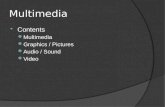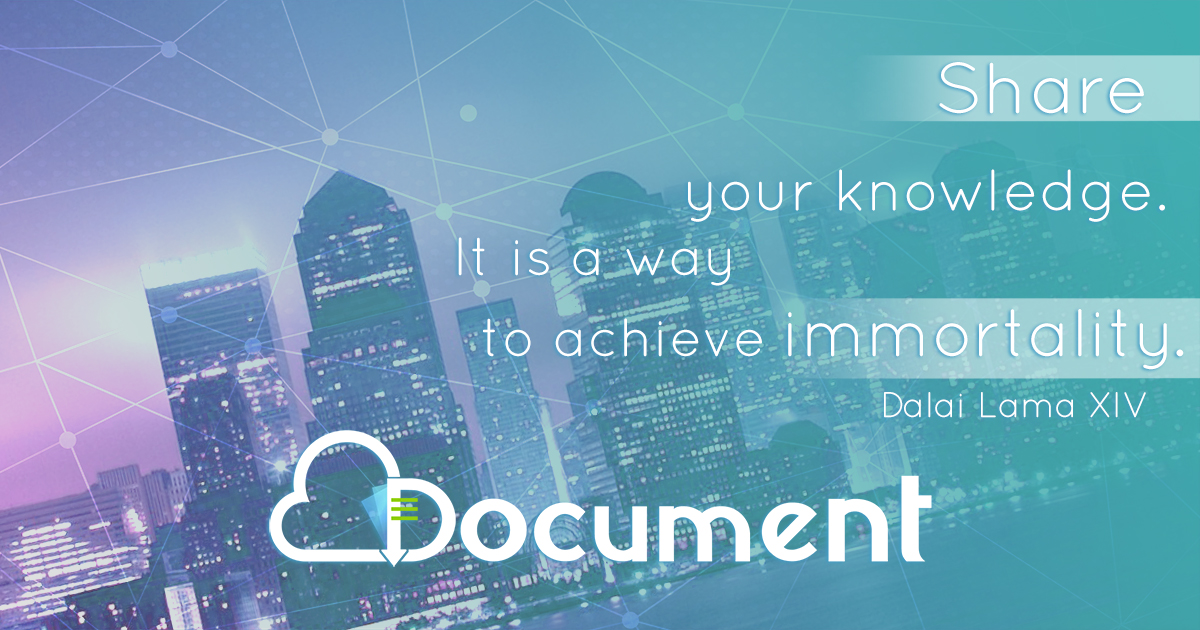Chapter 9 Graphics and Multimedia on the World Wide Web.
-
Upload
percival-robbins -
Category
Documents
-
view
217 -
download
3
Transcript of Chapter 9 Graphics and Multimedia on the World Wide Web.
9-2
Basic Design Principles: CRAP
• Graphics and multimedia bring a site to life
• Contrast, Repetition, Alignment, Proximity
9-3
Contrast and Repetition
• ContrastThe difference between graphic elements on a pageUsed to emphasize some elements and deemphasize
others
• RepetitionThe sharing of visual repeated elements between
pages I.e. colors, fonts, graphics - pulls site together– Connect pages– Shared elements
9-4
Alignment and Proximity
• AlignmentHow the text is lined up on the page– Horizontal: left, right or center– Consistent alignment creates a visual edge, so you
don't need table borders– Vertical:
• BaselinesLines that the text “sits” on
• ProximityDistance between two objects implies connection
9-5
Image File Types
• Images and Graphics are often used interchangably– Image – a single picture file– Graphics format, broad category, or
capability of displaying images
9-6
Raster Graphics• Raster Graphics
• Image is divided into pixels• These are called bitmap images• When the image is expanded, it becomes pixelated• Not necessarily BMP format – GIF, JPEG, TIFF and many
others are raster graphics
• PixelsTiny dots containing one color when combined in a grid form a
vector graphic• 2 bits, 4 bits, 16 bits = color depth• Number of colors displayed = 2 ^ # bits• 24 bits = True Color, 16 million colors – that's what most
monitors can display now
9-7
Vector Graphics
• Vector Graphics• (geometric modeling) Image is described in
terms of lines, curves and shapes• Image can be expanded without losing
detail• Your computer converts it to a bitmap when
displaying it• Flash often uses vector graphics
• Example: Link Ch 9a
9-8
Image File Types: BMP
.BMP (Bitmap)Original bitmap files created for use in Windows
operating system• High quality images – True Color (16 million colors)• Not compressed, so files are very large• A whole screen is 1 MB to 2 MB• They can be used on the Web, but the large file
sizes make them undesirable
9-9
Image File Types: GIF
.GIF (Graphics Interchange Format)– Compressed Bitmaps – Uses lossless compression
– The file size is reduced without reducing the quality of the picture
– Limited to 256 different colors per image• The palette of 256 colors can be chosen from the 16
million colors on the True Color palette• Best for line drawings, bullets, icons, lines, cartoons
– Image from Warner Brothers
9-10
Image File Types: GIF
Animated GIFs– Animations created using a series of
GIF images– Stored in a single GIF file
Transparent GIFs ……………….–One color on each GIF can be
transparent– Lets the background show through
– Flamewar GIF from Denton
9-11
Image File Types: JPEG
.JPEG, .JPG –Compressed Bitmaps – (Joint Photographic Experts Group)
– Supports True Color -- 16 million colors– Best for photographs, paintings, etc. • Uses Lossy Compression
– Some of the information in the image is lost– You can make the file as small as you want
9-12
Image File Types: PNG
.PNG(Portable Network Graphics)Format developed to replace GIF when Unisys
threatened to enforce its patent on GIF• W3C recommended image format• Uses 48-bit color, transparency, and partial
transparency• Lossless compression• Not supported by all browsers, and causes problems
when used in Word documents (see link Ch 8c)
9-13
Image File Types: TIFF
.TIFF or TIF– Tagged Image File Format– De facto standard format used for
scanning and used by graphic artists in image editing software packages
– Not visible in browsers
9-15
Skip Macromedia Fireworks (p. 282-291)
• Creating Buttons– (See Figures 9.3 to 9.6)
• Adding Rollover Images Using Dreamweaver– (See Figure 9.7)
9-16
Techniques for Working with Larger Images
• Interlaced Images – When the Web browser downloads an interlaced
image, the image is displayed progressively. At first the image appears fuzzy, and with each pass the image becomes clear
• Sliced Images– Cutting an image into smaller images, rather than
downloading one large image
9-17
Animation• Animated GIFs
– Several GIF images combined with a timer element
– www.gifworks.com has animated GIFs– You can make your own animated banners at
3dtextmaker.com
• JavaScript Animation– Animates items in response to mouse
movements– See Link Ch 9d
• Java Applets– Create simple animations or very
sophisticated graphical effects– See Link Ch 9e
9-18
Flash and Shockwave
• Flash and Shockwave Animation– Popular but must have plug-in– Beyond simple animation– We'll have a Flash extra credit assignment
later
9-19
Audio and Video
• Downloading– Must be downloaded form Web server to user’s
computer
• Streaming – Streaming media
Media file is sent in a steady stream of packets, it begins to play as soon as the first packets are received
– Helper application• Ex: Windows Media Player or RealPlayer• A program used by a Web browser for specific data files
9-20
Audio Formats: WAV and AIF
WAV (WAVEform)– Uncompressed file format developed for audio files for the PC
– File sizes too large for pop songs– Plays in a browser with no plug-in– High sound quality– Examples at dailywav.com (Ch 9f)
AIF or AIFF (Audio Interchange File Format)– Good sound quality– Play in browsers without a plug-in– Uncompressed, so files are large
9-21
Audio Formats: MIDI
MID or MIDI (Musical Instrument Digital Interface)– Designed for instrumental music– Records notes one by one as they are
played on keyboard, not audible sound with a microphone
– High quality and VERY small file sizes– Examples: Link Ch 9g
9-22
Audio Formats: MP3 MP3 (Motion Picture Experts Group Audio Layer 3
or MPEG Audio-Layer 3)– Compressed format with a very good sound quality– Designed as the soundtrack for MPEG videos– Can be compressed to about 10% of the size of a
WAV and still retain good quality– Very popular for commercial music– Requires a player or plug-in– Examples: Link Ch 9h
9-23
Audio Formats: RA and AU
RA, RPM, or RAM (RealAudio Format)– Higher compression than MP3 files– Requires RealPlayer– See Link Ch 9i
AU or SND (Sun or Java Format)– Used for Java Applets
9-24
Internet Radio
– Uses streaming technology to simulcast radio transmissions
– Allows user to have a more interactive experience
– Pandia Radio Search Engine (http://www.pandia.com/radio/)
9-25
Video Files
• Video (large files – bandwidth severely limits quality) • AVI (Audio/Video Interleave)
• Most common video file type on Windows -- played by variety of players
• ASF (Advanced Streaming Format), WMV (Windows Media Video) or WMA (Windows Media Audio) • Windows media files, viewed by Windows Media Player
• MOV (Quick Time) • For both Windows and Apple, plays through QuickTime viewer
• RM or RA (RealPlayer) • Streaming video files, RealPlayer to view
• See examples in Lectures section of my Web page
9-26
Adding Sound to a Web Page
– Create a link to download a sound file<a href="sound.wav">Click for sound</a>
– The same technique works for video<a href="video.mov">Click for video</a>
– For sound or video that is incorporated into the Web page, use the EMBED tag (not covered in this course)
9-27
Webcasts • Stream of audio or video broadcast over the Internet• How to Run a Successful Webinar (Web Seminar)
– Deal with a Reputable Webcasting Company– Choose a good topic– Use a recognized expert– Time your Webinar– Promote and take registration – Promote to customer base– Make registration simple and quick – Send a confirmation email and follow up – Record the Webinar as a Flash file– Afterwards have attendees to complete online survey
9-28
Other Media• Word Processing and Spreadsheet Documents
– Provide the user with a word processing document – Requires Microsoft Word or Excel, usually
• Portable Document Format (PDF) Files– Created by Adobe – Prints the same way on any system – Requires the free Adobe Acrobat Reader
• Other Document Formats– Browser opens the file if it can, or has a helper application or
plug-in that can– If the browser cannot open the file, it prompts the user to save it
9-29
Web Page Usability and Accessibility
• Usability – ease with which the user can navigate through the Web site
• Accessibility- the ease with which a user with special needs or disabilities can navigate
• Section 508 and the Americans with Disabilities Act (ADA) – WAI guidelines– Prohibits Discrimination – U.S. Department of Health and Human Services